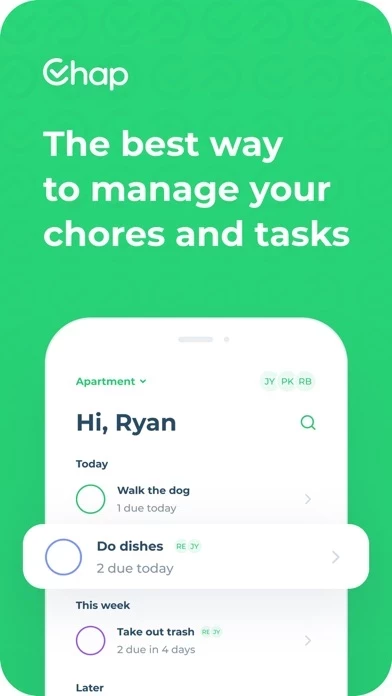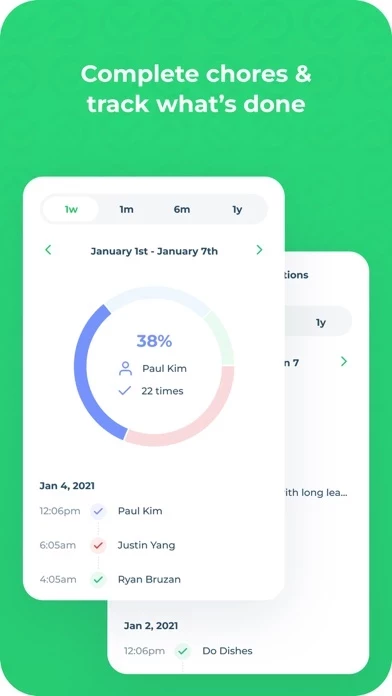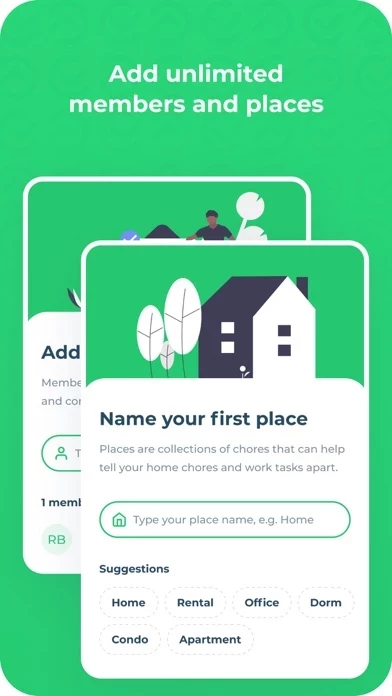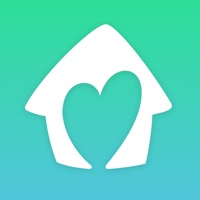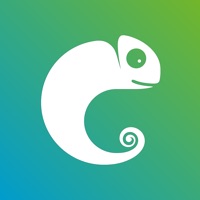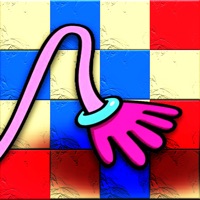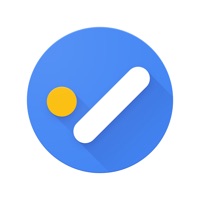How to Delete Chores Tracker Chart
Published by Remedy Apps on 2024-02-13We have made it super easy to delete Chores Tracker Chart - Chap account and/or app.
Table of Contents:
Guide to Delete Chores Tracker Chart - Chap
Things to note before removing Chores Tracker Chart:
- The developer of Chores Tracker Chart is Remedy Apps and all inquiries must go to them.
- Check the Terms of Services and/or Privacy policy of Remedy Apps to know if they support self-serve account deletion:
- Under the GDPR, Residents of the European Union and United Kingdom have a "right to erasure" and can request any developer like Remedy Apps holding their data to delete it. The law mandates that Remedy Apps must comply within a month.
- American residents (California only - you can claim to reside here) are empowered by the CCPA to request that Remedy Apps delete any data it has on you or risk incurring a fine (upto 7.5k usd).
- If you have an active subscription, it is recommended you unsubscribe before deleting your account or the app.
How to delete Chores Tracker Chart account:
Generally, here are your options if you need your account deleted:
Option 1: Reach out to Chores Tracker Chart via Justuseapp. Get all Contact details →
Option 2: Visit the Chores Tracker Chart website directly Here →
Option 3: Contact Chores Tracker Chart Support/ Customer Service:
- 25% Contact Match
- Developer: Remedy Apps LLC
- E-Mail: [email protected]
- Website: Visit Chores Tracker Chart Website
Option 4: Check Chores Tracker Chart's Privacy/TOS/Support channels below for their Data-deletion/request policy then contact them:
- https://www.trychap.com/terms-of-service
- https://www.trychap.com/privacy-policy
- https://www.apple.com/legal/internet-services/itunes/dev/stdeula/
*Pro-tip: Once you visit any of the links above, Use your browser "Find on page" to find "@". It immediately shows the neccessary emails.
How to Delete Chores Tracker Chart - Chap from your iPhone or Android.
Delete Chores Tracker Chart - Chap from iPhone.
To delete Chores Tracker Chart from your iPhone, Follow these steps:
- On your homescreen, Tap and hold Chores Tracker Chart - Chap until it starts shaking.
- Once it starts to shake, you'll see an X Mark at the top of the app icon.
- Click on that X to delete the Chores Tracker Chart - Chap app from your phone.
Method 2:
Go to Settings and click on General then click on "iPhone Storage". You will then scroll down to see the list of all the apps installed on your iPhone. Tap on the app you want to uninstall and delete the app.
For iOS 11 and above:
Go into your Settings and click on "General" and then click on iPhone Storage. You will see the option "Offload Unused Apps". Right next to it is the "Enable" option. Click on the "Enable" option and this will offload the apps that you don't use.
Delete Chores Tracker Chart - Chap from Android
- First open the Google Play app, then press the hamburger menu icon on the top left corner.
- After doing these, go to "My Apps and Games" option, then go to the "Installed" option.
- You'll see a list of all your installed apps on your phone.
- Now choose Chores Tracker Chart - Chap, then click on "uninstall".
- Also you can specifically search for the app you want to uninstall by searching for that app in the search bar then select and uninstall.
Have a Problem with Chores Tracker Chart - Chap? Report Issue
Leave a comment:
What is Chores Tracker Chart - Chap?
Use Chap to share chores and tasks with roommates, family, significant others, and more. Organize and conquer your daily schedule with our all-in-one shared to-do list. Share your chores: Create an all-in-one chore and task list to share with everyone you live with! Never forget which chore is yours between your roommates or housemates. Track your progress: Get chores done and follow your progress along the way. Track yourself or anyone else you add using our advanced analytics. Customize your chores: Schedule and assign your chores, and set a reminder to do them! You can also customize each chore by color to keep everything more organized. Get the satisfaction you need: Once you complete each chore, we've built a satisfying completion toggle so you can keep yourself in a positive mindset! Terms of Service: https://www.trychap.com/terms-of-service Privacy Policy: https://www.trychap.com/privacy-policy Terms of Use: https://www.apple.com/legal/internet-services/itunes/dev/stdeula/