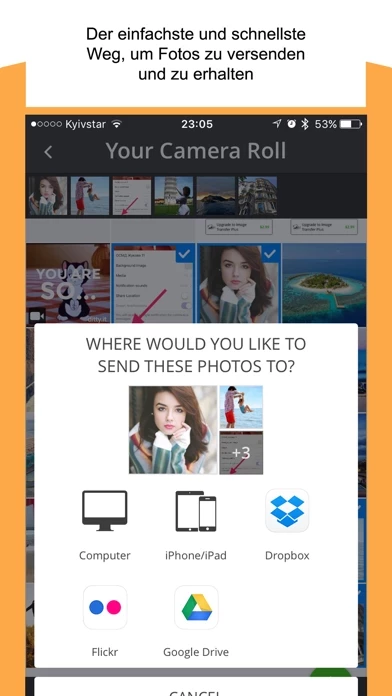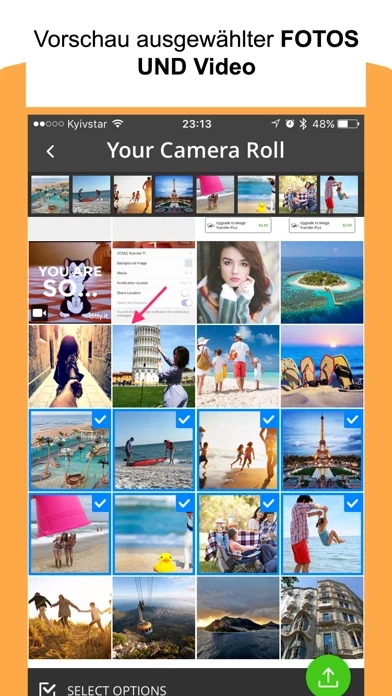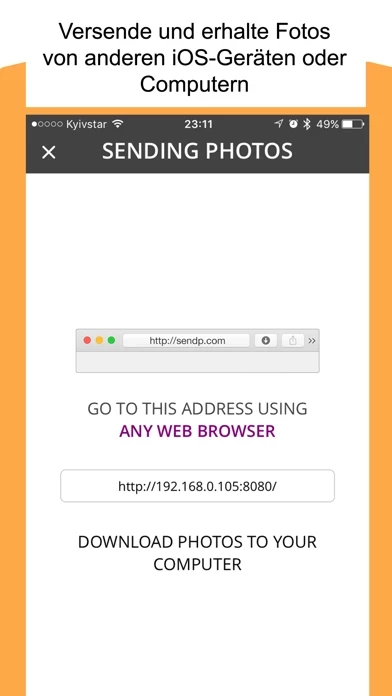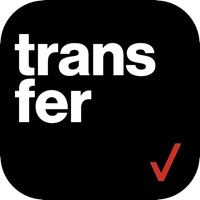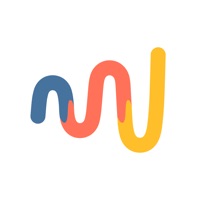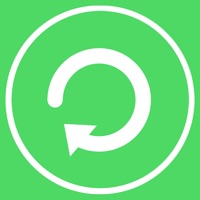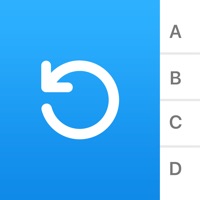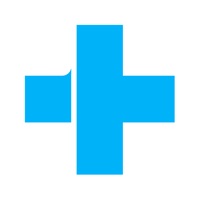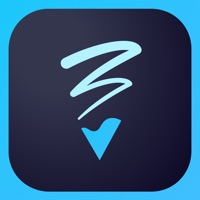How to Cancel Photo Transfer
Published by Yevgen PlokhoiWe have made it super easy to cancel Photo Transfer: Data Sharing subscription
at the root to avoid any and all mediums "Yevgen Plokhoi" (the developer) uses to bill you.
Complete Guide to Canceling Photo Transfer: Data Sharing
A few things to note and do before cancelling:
- The developer of Photo Transfer is Yevgen Plokhoi and all inquiries must go to them.
- Check the Terms of Services and/or Privacy policy of Yevgen Plokhoi to know if they support self-serve subscription cancellation:
- Cancelling a subscription during a free trial may result in losing a free trial account.
- You must always cancel a subscription at least 24 hours before the trial period ends.
Pricing Plans
**Gotten from publicly available data and the appstores.
- 1 month subscription: $3.99 US$
- 1 week subscription with 3-day trial version: $1.99 US$
- 1 year subscription with 3-day trial version: $49.99 US$
How to Cancel Photo Transfer: Data Sharing Subscription on iPhone or iPad:
- Open Settings » ~Your name~ » and click "Subscriptions".
- Click the Photo Transfer (subscription) you want to review.
- Click Cancel.
How to Cancel Photo Transfer: Data Sharing Subscription on Android Device:
- Open your Google Play Store app.
- Click on Menu » "Subscriptions".
- Tap on Photo Transfer: Data Sharing (subscription you wish to cancel)
- Click "Cancel Subscription".
How do I remove my Card from Photo Transfer?
Removing card details from Photo Transfer if you subscribed directly is very tricky. Very few websites allow you to remove your card details. So you will have to make do with some few tricks before and after subscribing on websites in the future.
Before Signing up or Subscribing:
- Create an account on Justuseapp. signup here →
- Create upto 4 Virtual Debit Cards - this will act as a VPN for you bank account and prevent apps like Photo Transfer from billing you to eternity.
- Fund your Justuseapp Cards using your real card.
- Signup on Photo Transfer: Data Sharing or any other website using your Justuseapp card.
- Cancel the Photo Transfer subscription directly from your Justuseapp dashboard.
- To learn more how this all works, Visit here →.
How to Cancel Photo Transfer: Data Sharing Subscription on a Mac computer:
- Goto your Mac AppStore, Click ~Your name~ (bottom sidebar).
- Click "View Information" and sign in if asked to.
- Scroll down on the next page shown to you until you see the "Subscriptions" tab then click on "Manage".
- Click "Edit" beside the Photo Transfer: Data Sharing app and then click on "Cancel Subscription".
What to do if you Subscribed directly on Photo Transfer's Website:
- Reach out to Yevgen Plokhoi here »»
- If the company has an app they developed in the Appstore, you can try contacting Yevgen Plokhoi (the app developer) for help through the details of the app.
How to Cancel Photo Transfer: Data Sharing Subscription on Paypal:
To cancel your Photo Transfer subscription on PayPal, do the following:
- Login to www.paypal.com .
- Click "Settings" » "Payments".
- Next, click on "Manage Automatic Payments" in the Automatic Payments dashboard.
- You'll see a list of merchants you've subscribed to. Click on "Photo Transfer: Data Sharing" or "Yevgen Plokhoi" to cancel.
How to delete Photo Transfer account:
- Reach out directly to Photo Transfer via Justuseapp. Get all Contact details →
- Send an email to [email protected] Click to email requesting that they delete your account.
Delete Photo Transfer: Data Sharing from iPhone:
- On your homescreen, Tap and hold Photo Transfer: Data Sharing until it starts shaking.
- Once it starts to shake, you'll see an X Mark at the top of the app icon.
- Click on that X to delete the Photo Transfer: Data Sharing app.
Delete Photo Transfer: Data Sharing from Android:
- Open your GooglePlay app and goto the menu.
- Click "My Apps and Games" » then "Installed".
- Choose Photo Transfer: Data Sharing, » then click "Uninstall".
Have a Problem with Photo Transfer: Data Sharing? Report Issue
Leave a comment:
What is Photo Transfer: Data Sharing?
What people think of Image Transfer Plus "Very easy to send from/ to : PC, iPhone, iPad . Simple and nice. Love it", Alezer PO "it's definitely the best app in its category.", Incineration ► Transfer your photos between iPhone, iPad, Mac and PC ► Very easy to use ► Super fast, safe and reliable ► Receive unlimited number of photos and videos ► Exchange photos with friends and family effortlessly Both iOS devices need to have Image Transfer installed to exchange photos. The free version of Image Transfer will allow you to receive photos from other devices. Forget about e-mailing photos to yourself, Image Transfer will come handy in this situation and will save your time. Get it now and start sharing the best moments of your life across your devices and with others. Information about the auto-renewal of subscription: – Free trial period is provided – Payment will be charged to iTunes Account at confirmation of purchase – Subscription automatically renews unless auto-renew is turned off at least 24-hours before the end of the current period – Account will be charged for renewal within 24-hours prior to the end of the current period. The cost depends on the selected plan – Subscriptions may be managed by the user and auto-renewal may be turned off by going to the user's Account Settings after purchase – Any unused portion of the free trial will be forfeited when the user purchases a subscription The following subscription plans are available (price may vary depending on loc...