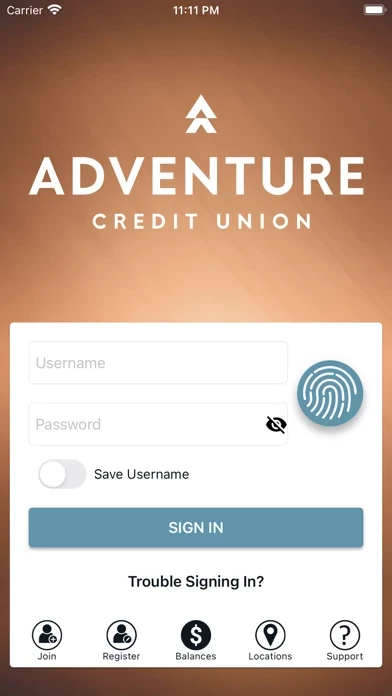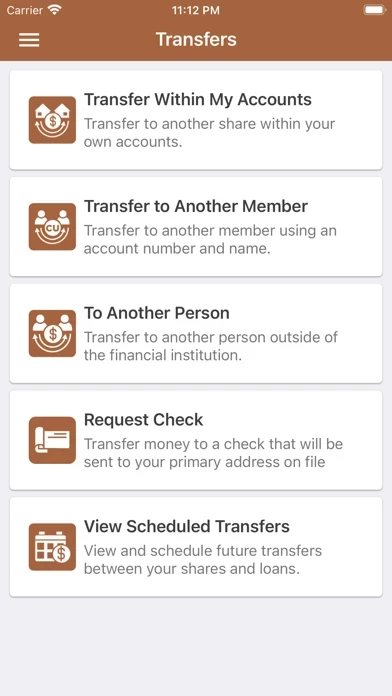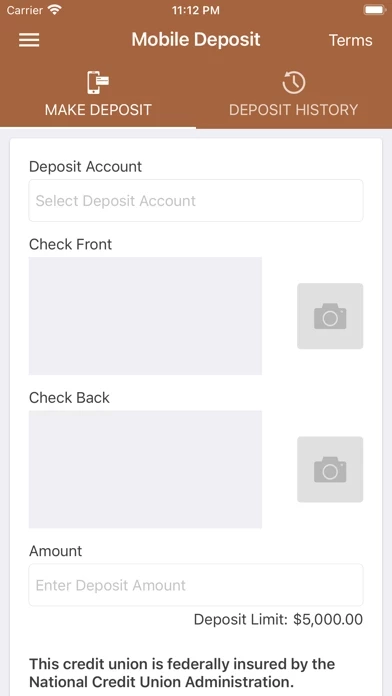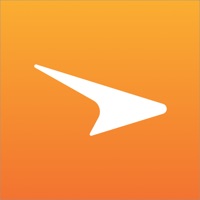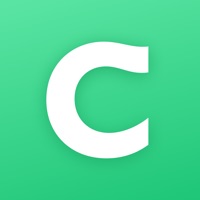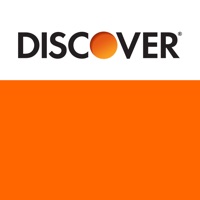How to Delete Adventure CU
Published by Adventure Credit Union on 2024-06-20We have made it super easy to delete Adventure CU Mobile account and/or app.
Table of Contents:
Guide to Delete Adventure CU Mobile
Things to note before removing Adventure CU:
- The developer of Adventure CU is Adventure Credit Union and all inquiries must go to them.
- Under the GDPR, Residents of the European Union and United Kingdom have a "right to erasure" and can request any developer like Adventure Credit Union holding their data to delete it. The law mandates that Adventure Credit Union must comply within a month.
- American residents (California only - you can claim to reside here) are empowered by the CCPA to request that Adventure Credit Union delete any data it has on you or risk incurring a fine (upto 7.5k usd).
- If you have an active subscription, it is recommended you unsubscribe before deleting your account or the app.
How to delete Adventure CU account:
Generally, here are your options if you need your account deleted:
Option 1: Reach out to Adventure CU via Justuseapp. Get all Contact details →
Option 2: Visit the Adventure CU website directly Here →
Option 3: Contact Adventure CU Support/ Customer Service:
- 100% Contact Match
- Developer: Adventure Credit Union
- E-Mail: [email protected]
- Website: Visit Adventure CU Website
How to Delete Adventure CU Mobile from your iPhone or Android.
Delete Adventure CU Mobile from iPhone.
To delete Adventure CU from your iPhone, Follow these steps:
- On your homescreen, Tap and hold Adventure CU Mobile until it starts shaking.
- Once it starts to shake, you'll see an X Mark at the top of the app icon.
- Click on that X to delete the Adventure CU Mobile app from your phone.
Method 2:
Go to Settings and click on General then click on "iPhone Storage". You will then scroll down to see the list of all the apps installed on your iPhone. Tap on the app you want to uninstall and delete the app.
For iOS 11 and above:
Go into your Settings and click on "General" and then click on iPhone Storage. You will see the option "Offload Unused Apps". Right next to it is the "Enable" option. Click on the "Enable" option and this will offload the apps that you don't use.
Delete Adventure CU Mobile from Android
- First open the Google Play app, then press the hamburger menu icon on the top left corner.
- After doing these, go to "My Apps and Games" option, then go to the "Installed" option.
- You'll see a list of all your installed apps on your phone.
- Now choose Adventure CU Mobile, then click on "uninstall".
- Also you can specifically search for the app you want to uninstall by searching for that app in the search bar then select and uninstall.
Have a Problem with Adventure CU Mobile? Report Issue
Leave a comment:
What is Adventure CU Mobile?
Adventure CU Mobile puts the power in the palm of your hand. Your mobile device is indispensable, so now you can turn it into an extension of Adventure CU branches. Take care of financial tasks easily using your phone or tablet with Adventure CU Mobile. Adventure CU Mobile enables you to: - Sign in with Face ID or Touch ID - Use Quick Balance to view account balances without signing in - View Quick Balances on your Apple Watch - Transfer funds between accounts - Transfer to another Adventure CU member - View account balances and transactions - Make loan payments - Deposit checks - View check copies - Pay bills - Access Statements ...and more! For more information or to become a member of Adventure CU, visit us at www.this app.org