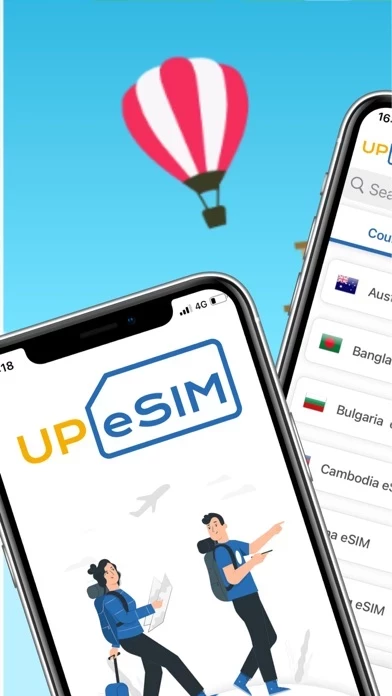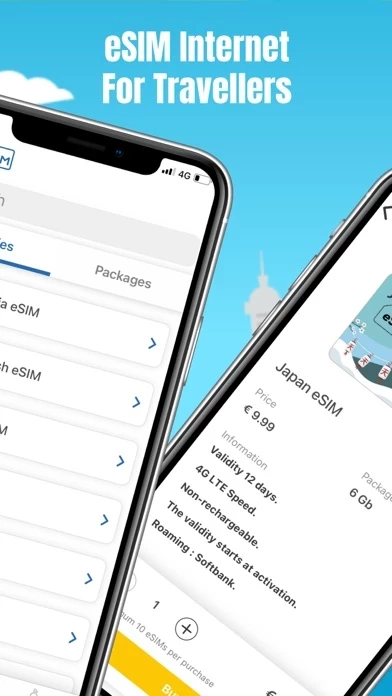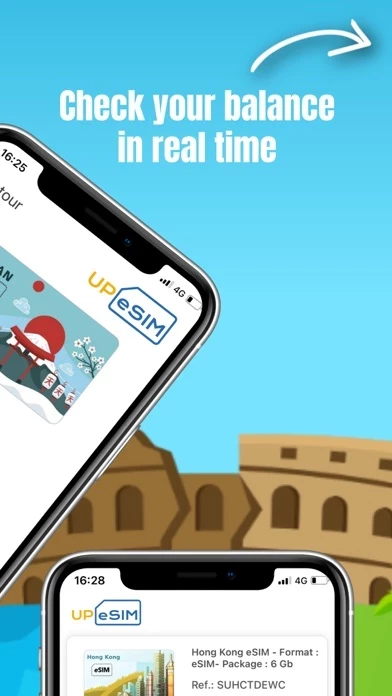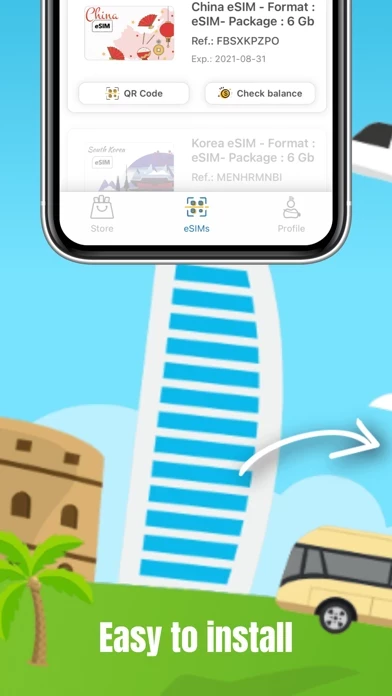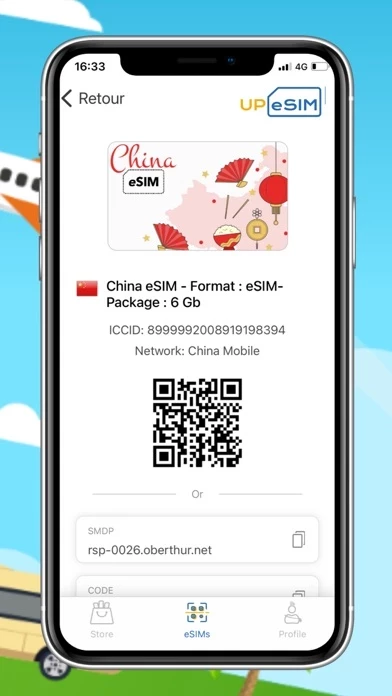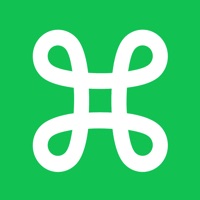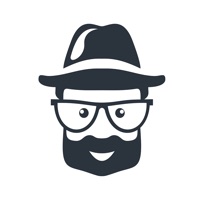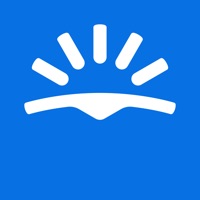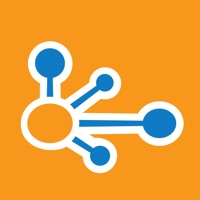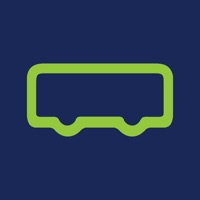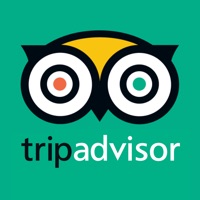How to Delete UPeSIM
Published by MySIM on 2024-01-02We have made it super easy to delete UPeSIM: eSIM Travel & Internet account and/or app.
Table of Contents:
Guide to Delete UPeSIM: eSIM Travel & Internet
Things to note before removing UPeSIM:
- The developer of UPeSIM is MySIM and all inquiries must go to them.
- Check the Terms of Services and/or Privacy policy of MySIM to know if they support self-serve account deletion:
- Under the GDPR, Residents of the European Union and United Kingdom have a "right to erasure" and can request any developer like MySIM holding their data to delete it. The law mandates that MySIM must comply within a month.
- American residents (California only - you can claim to reside here) are empowered by the CCPA to request that MySIM delete any data it has on you or risk incurring a fine (upto 7.5k usd).
- If you have an active subscription, it is recommended you unsubscribe before deleting your account or the app.
How to delete UPeSIM account:
Generally, here are your options if you need your account deleted:
Option 1: Reach out to UPeSIM via Justuseapp. Get all Contact details →
Option 2: Visit the UPeSIM website directly Here →
Option 3: Contact UPeSIM Support/ Customer Service:
- 25.81% Contact Match
- Developer: MySIM
- E-Mail: [email protected]
- Website: Visit UPeSIM Website
Option 4: Check UPeSIM's Privacy/TOS/Support channels below for their Data-deletion/request policy then contact them:
*Pro-tip: Once you visit any of the links above, Use your browser "Find on page" to find "@". It immediately shows the neccessary emails.
How to Delete UPeSIM: eSIM Travel & Internet from your iPhone or Android.
Delete UPeSIM: eSIM Travel & Internet from iPhone.
To delete UPeSIM from your iPhone, Follow these steps:
- On your homescreen, Tap and hold UPeSIM: eSIM Travel & Internet until it starts shaking.
- Once it starts to shake, you'll see an X Mark at the top of the app icon.
- Click on that X to delete the UPeSIM: eSIM Travel & Internet app from your phone.
Method 2:
Go to Settings and click on General then click on "iPhone Storage". You will then scroll down to see the list of all the apps installed on your iPhone. Tap on the app you want to uninstall and delete the app.
For iOS 11 and above:
Go into your Settings and click on "General" and then click on iPhone Storage. You will see the option "Offload Unused Apps". Right next to it is the "Enable" option. Click on the "Enable" option and this will offload the apps that you don't use.
Delete UPeSIM: eSIM Travel & Internet from Android
- First open the Google Play app, then press the hamburger menu icon on the top left corner.
- After doing these, go to "My Apps and Games" option, then go to the "Installed" option.
- You'll see a list of all your installed apps on your phone.
- Now choose UPeSIM: eSIM Travel & Internet, then click on "uninstall".
- Also you can specifically search for the app you want to uninstall by searching for that app in the search bar then select and uninstall.
Have a Problem with UPeSIM: eSIM Travel & Internet? Report Issue
Leave a comment:
What is UPeSIM: eSIM Travel & Internet?
this app connects you to the best cellular networks across the world with the eSIM technology. this app is a must-have Application for travelers faced situations where it is impossible to find Wi-Fi, get a SIM card, or the unpleasant surprise of returning home with a painful roaming bill. Enjoy internet and save Money! What is an eSIM ? An eSIM is a digital SIM that allows you to activate a cellular plan from your carrier without having to use a physical nano-SIM. How does it work? * Step 1: Install this app app * Step 2: Find your destination * Step 3: Purchase (Visa & Mastercard, Paypal & Apple Pay) * Step 4: Install your eSIM What devices are ready? (*) - iPhone 13 - iPhone 13 Mini - iPhone 13 Pro - iPhone 13 Pro Max - iPhone 12 - iPhone 12 Mini - iPhone 12 Pro - iPhone 12 Pro Max - iPhone 11 - iPhone 11 Pro - iPhone 11 Pro Max - iPhone XS - iPhone XS Max - iPhone XR - iPhone SE (2020) & SE (2022) * iPhones purchased from China, Hong Kong and Macao are dual sim, with no eSIM. V...