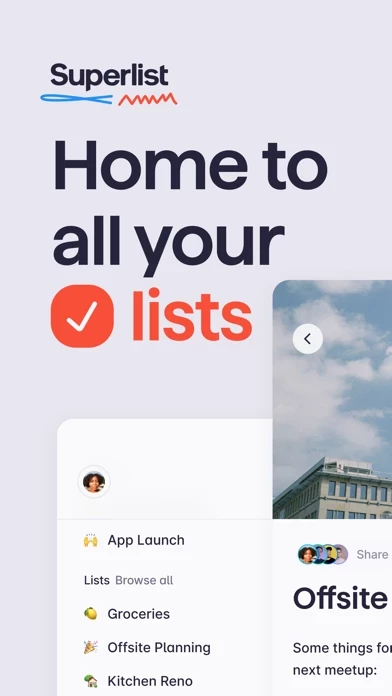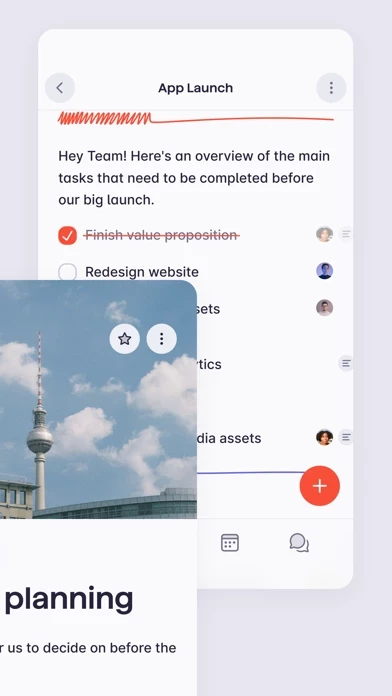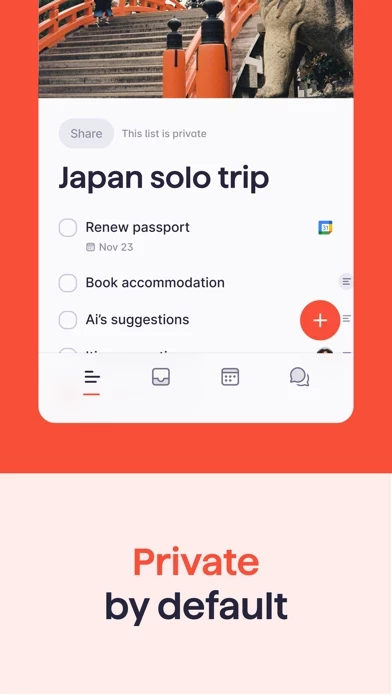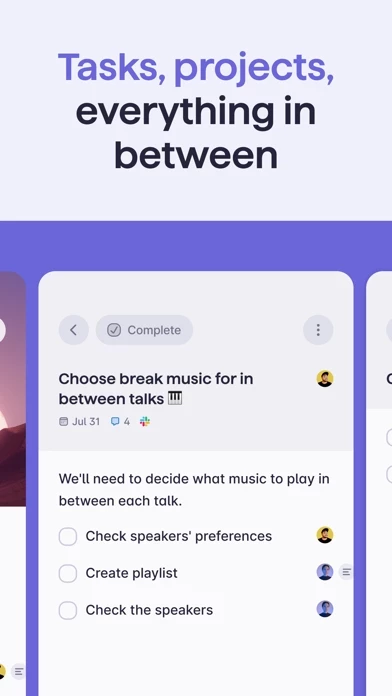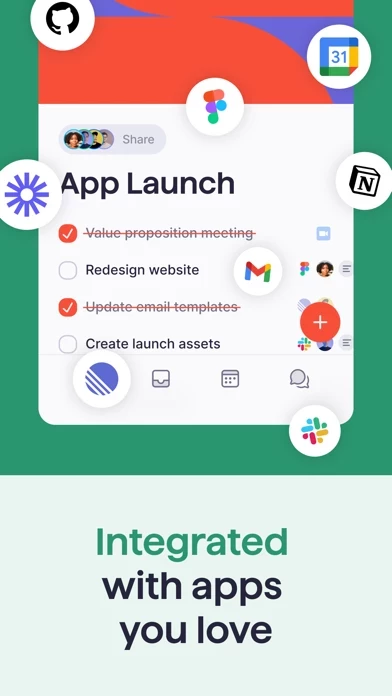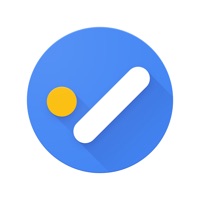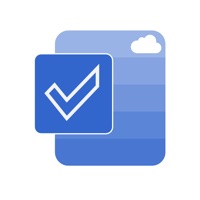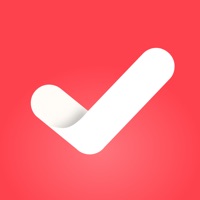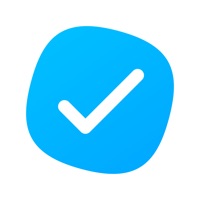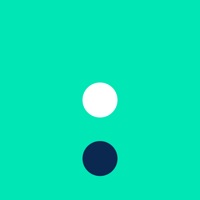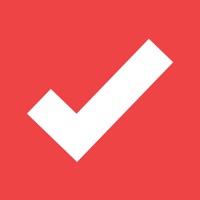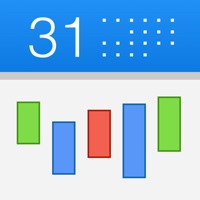How to Delete Superlist
Published by Superlist Software GmbH on 2024-02-13We have made it super easy to delete Superlist - Tasks & Lists account and/or app.
Table of Contents:
Guide to Delete Superlist - Tasks & Lists
Things to note before removing Superlist:
- The developer of Superlist is Superlist Software GmbH and all inquiries must go to them.
- Under the GDPR, Residents of the European Union and United Kingdom have a "right to erasure" and can request any developer like Superlist Software GmbH holding their data to delete it. The law mandates that Superlist Software GmbH must comply within a month.
- American residents (California only - you can claim to reside here) are empowered by the CCPA to request that Superlist Software GmbH delete any data it has on you or risk incurring a fine (upto 7.5k usd).
- If you have an active subscription, it is recommended you unsubscribe before deleting your account or the app.
How to delete Superlist account:
Generally, here are your options if you need your account deleted:
Option 1: Reach out to Superlist via Justuseapp. Get all Contact details →
Option 2: Visit the Superlist website directly Here →
Option 3: Contact Superlist Support/ Customer Service:
- 100% Contact Match
- Developer: Superlist
- E-Mail: [email protected]
- Website: Visit Superlist Website
How to Delete Superlist - Tasks & Lists from your iPhone or Android.
Delete Superlist - Tasks & Lists from iPhone.
To delete Superlist from your iPhone, Follow these steps:
- On your homescreen, Tap and hold Superlist - Tasks & Lists until it starts shaking.
- Once it starts to shake, you'll see an X Mark at the top of the app icon.
- Click on that X to delete the Superlist - Tasks & Lists app from your phone.
Method 2:
Go to Settings and click on General then click on "iPhone Storage". You will then scroll down to see the list of all the apps installed on your iPhone. Tap on the app you want to uninstall and delete the app.
For iOS 11 and above:
Go into your Settings and click on "General" and then click on iPhone Storage. You will see the option "Offload Unused Apps". Right next to it is the "Enable" option. Click on the "Enable" option and this will offload the apps that you don't use.
Delete Superlist - Tasks & Lists from Android
- First open the Google Play app, then press the hamburger menu icon on the top left corner.
- After doing these, go to "My Apps and Games" option, then go to the "Installed" option.
- You'll see a list of all your installed apps on your phone.
- Now choose Superlist - Tasks & Lists, then click on "uninstall".
- Also you can specifically search for the app you want to uninstall by searching for that app in the search bar then select and uninstall.
Have a Problem with Superlist - Tasks & Lists? Report Issue
Leave a comment:
What is Superlist - Tasks & Lists?
this app is the home for all your lists. From team projects to grocery runs, get it all done in one place. Intuitive, private by default, and integrated with everything you already use, it’s built to work the way you do. With this app, you can do it all: Create to-do lists, capture thoughts or detailed notes, assign tasks to teammates, and everything in between. Whether you’re coordinating with a co-worker or planning an upcoming vacation, manage your whole life, from work to home, in this app. By the way, this app also works great your 2024 resolutions. Don’t just create a list of resolutions – set them to repeat, add reminders, and more.