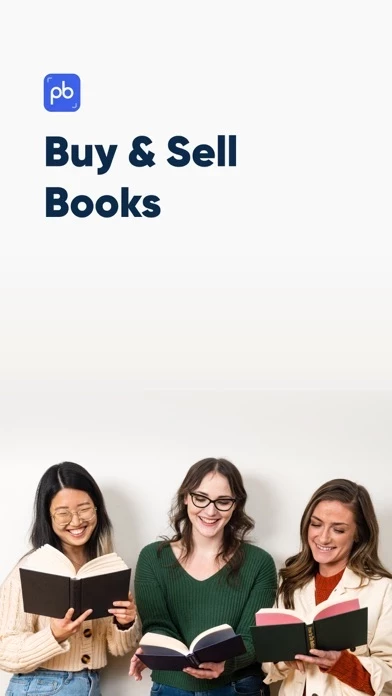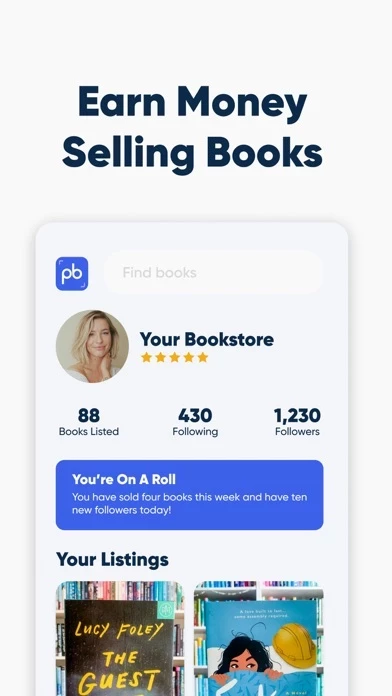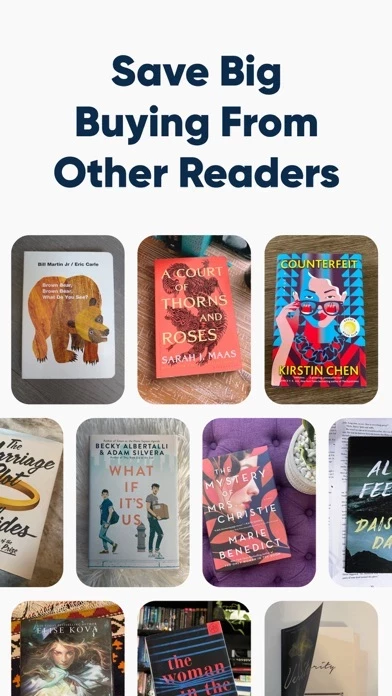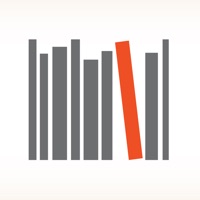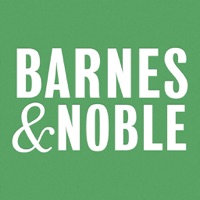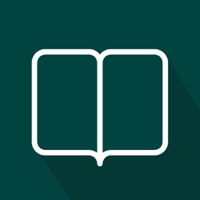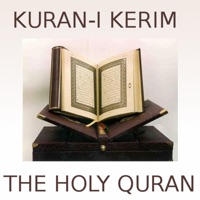How to Cancel PangoBooks
Published by Grant Singleton on 2023-12-04We have made it super easy to cancel PangoBooks: Buy & Sell Books subscription
at the root to avoid any and all mediums "Grant Singleton" (the developer) uses to bill you.
Complete Guide to Canceling PangoBooks: Buy & Sell Books
A few things to note and do before cancelling:
- The developer of PangoBooks is Grant Singleton and all inquiries must go to them.
- Cancelling a subscription during a free trial may result in losing a free trial account.
- You must always cancel a subscription at least 24 hours before the trial period ends.
How easy is it to cancel or delete PangoBooks?
It is Very Easy to Cancel a PangoBooks subscription. (**Crowdsourced from PangoBooks and Justuseapp users)
If you haven't rated PangoBooks cancellation policy yet, Rate it here →.
Potential Savings
**Pricing data is based on average subscription prices reported by Justuseapp.com users..
| Duration | Amount (USD) |
|---|---|
| Monthly Subscription | $13.98 |
How to Cancel PangoBooks: Buy & Sell Books Subscription on iPhone or iPad:
- Open Settings » ~Your name~ » and click "Subscriptions".
- Click the PangoBooks (subscription) you want to review.
- Click Cancel.
How to Cancel PangoBooks: Buy & Sell Books Subscription on Android Device:
- Open your Google Play Store app.
- Click on Menu » "Subscriptions".
- Tap on PangoBooks: Buy & Sell Books (subscription you wish to cancel)
- Click "Cancel Subscription".
How do I remove my Card from PangoBooks?
Removing card details from PangoBooks if you subscribed directly is very tricky. Very few websites allow you to remove your card details. So you will have to make do with some few tricks before and after subscribing on websites in the future.
Before Signing up or Subscribing:
- Create an account on Justuseapp. signup here →
- Create upto 4 Virtual Debit Cards - this will act as a VPN for you bank account and prevent apps like PangoBooks from billing you to eternity.
- Fund your Justuseapp Cards using your real card.
- Signup on PangoBooks: Buy & Sell Books or any other website using your Justuseapp card.
- Cancel the PangoBooks subscription directly from your Justuseapp dashboard.
- To learn more how this all works, Visit here →.
How to Cancel PangoBooks: Buy & Sell Books Subscription on a Mac computer:
- Goto your Mac AppStore, Click ~Your name~ (bottom sidebar).
- Click "View Information" and sign in if asked to.
- Scroll down on the next page shown to you until you see the "Subscriptions" tab then click on "Manage".
- Click "Edit" beside the PangoBooks: Buy & Sell Books app and then click on "Cancel Subscription".
What to do if you Subscribed directly on PangoBooks's Website:
- Reach out to Grant Singleton here »»
- Visit PangoBooks website: Click to visit .
- Login to your account.
- In the menu section, look for any of the following: "Billing", "Subscription", "Payment", "Manage account", "Settings".
- Click the link, then follow the prompts to cancel your subscription.
How to Cancel PangoBooks: Buy & Sell Books Subscription on Paypal:
To cancel your PangoBooks subscription on PayPal, do the following:
- Login to www.paypal.com .
- Click "Settings" » "Payments".
- Next, click on "Manage Automatic Payments" in the Automatic Payments dashboard.
- You'll see a list of merchants you've subscribed to. Click on "PangoBooks: Buy & Sell Books" or "Grant Singleton" to cancel.
How to delete PangoBooks account:
- Reach out directly to PangoBooks via Justuseapp. Get all Contact details →
- Send an email to [email protected] Click to email requesting that they delete your account.
Delete PangoBooks: Buy & Sell Books from iPhone:
- On your homescreen, Tap and hold PangoBooks: Buy & Sell Books until it starts shaking.
- Once it starts to shake, you'll see an X Mark at the top of the app icon.
- Click on that X to delete the PangoBooks: Buy & Sell Books app.
Delete PangoBooks: Buy & Sell Books from Android:
- Open your GooglePlay app and goto the menu.
- Click "My Apps and Games" » then "Installed".
- Choose PangoBooks: Buy & Sell Books, » then click "Uninstall".
Have a Problem with PangoBooks: Buy & Sell Books? Report Issue
Leave a comment:
What is PangoBooks: Buy & Sell Books?
this app is the place where readers buy and sell books. -Shop for deals -Sell with ease -Discover a whole new world of books SHOP Find amazing deals on trending books that are often difficult to find anywhere else. With thousands of books listed by real people, you're guaranteed to find a great book at a fantastic price. We back all purchases with a satisfaction guarantee so you can buy with confidence. SELL Do you have books collecting dust on your shelf? Sell them to other booklovers like you. this app is a simple and fun way to transform your books into cash or more books! It's as easy as taking a picture and scanning the barcode; You will have books for sale in under a minute. SIMPLE SHIPPING Shipping couldn't be easier. When your book sells, the app will send you a pre-paid shipping label. All you have to do is pack it up and drop it off. Don't have a printer? That's okay! Use your QR Code at the post office, and they will print the label for you. It's so easy you have to ask, why not! ALL FROM HOME Every book ships from one booklover to the next. No meetups to exchange books after a sale. You can buy and sell anything from the comfort of your own home. DISCOVER Discover new books by following other Pangoers. Are you looking for something special? Ask the community if anyone has it sitting on their shelf! Not only will you find a great book to put on your TBR, but you might also make a bookish friend. We would love to hear from you. Find us on Instagra...