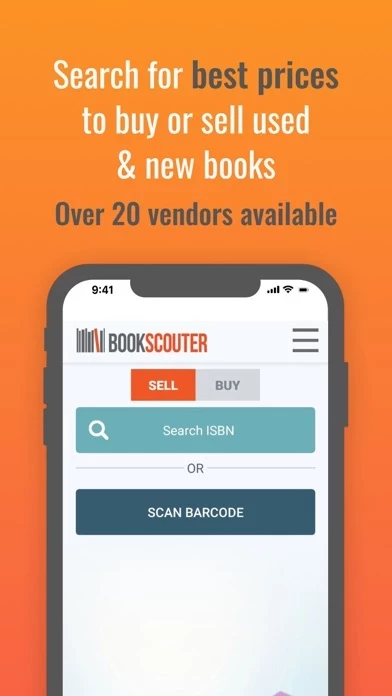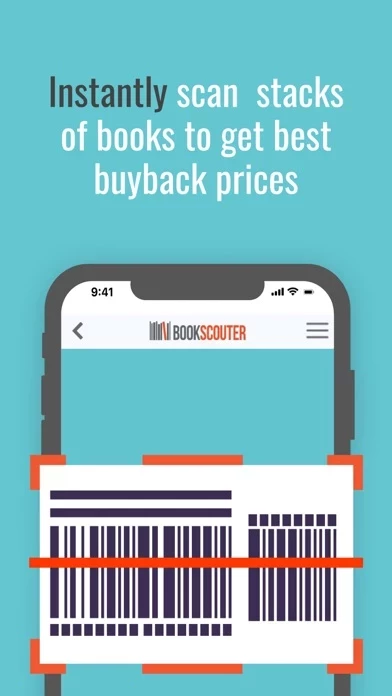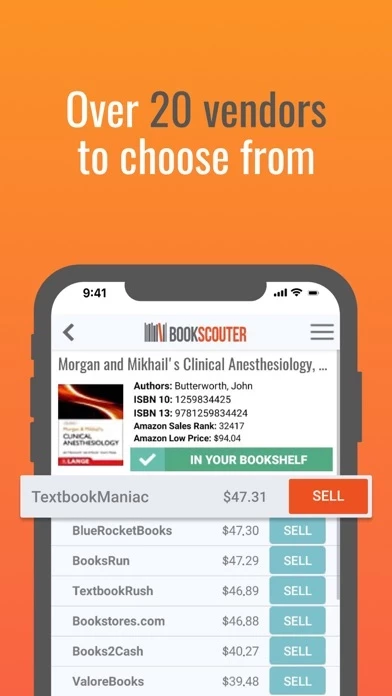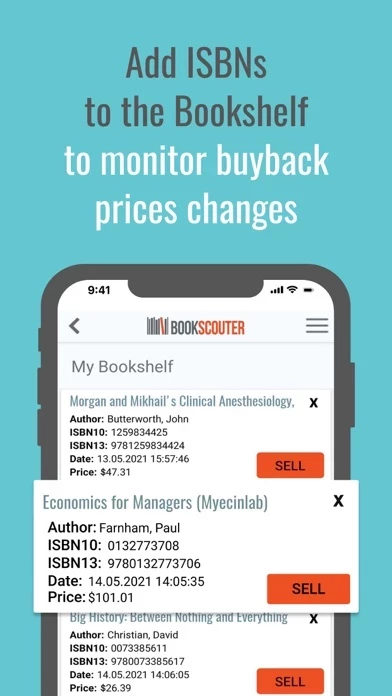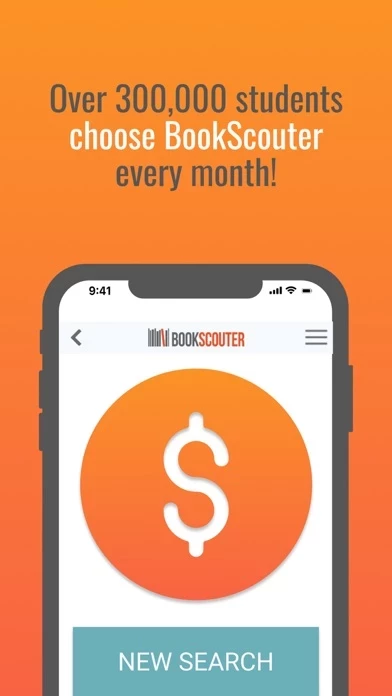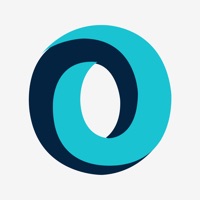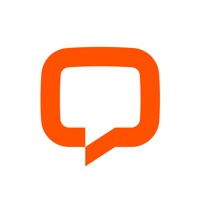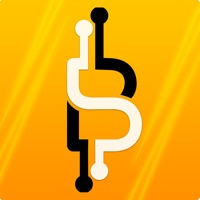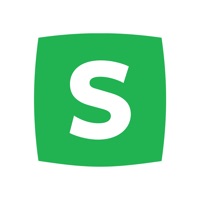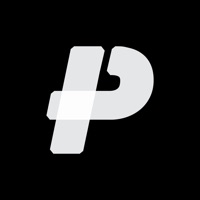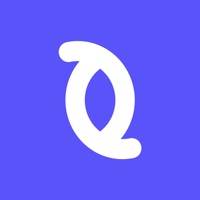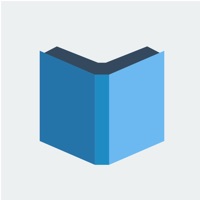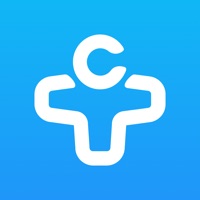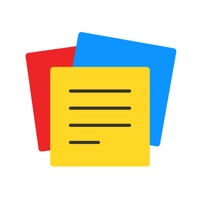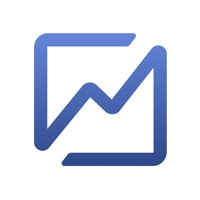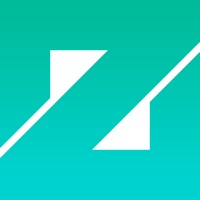How to Delete BookScouter
Published by RoundSphere LLC on 2023-04-11We have made it super easy to delete BookScouter - Sell & buy books account and/or app.
Guide to Delete BookScouter - Sell & buy books
Things to note before removing BookScouter:
- The developer of BookScouter is RoundSphere LLC and all inquiries must go to them.
- Under the GDPR, Residents of the European Union and United Kingdom have a "right to erasure" and can request any developer like RoundSphere LLC holding their data to delete it. The law mandates that RoundSphere LLC must comply within a month.
- American residents (California only - you can claim to reside here) are empowered by the CCPA to request that RoundSphere LLC delete any data it has on you or risk incurring a fine (upto 7.5k usd).
- If you have an active subscription, it is recommended you unsubscribe before deleting your account or the app.
How to delete BookScouter account:
Generally, here are your options if you need your account deleted:
Option 1: Reach out to BookScouter via Justuseapp. Get all Contact details →
Option 2: Visit the BookScouter website directly Here →
Option 3: Contact BookScouter Support/ Customer Service:
- 100% Contact Match
- Developer: BOOKSCOUTER LLC
- E-Mail: [email protected]
- Website: Visit BookScouter Website
- 63.16% Contact Match
- Developer: BooksRun
- E-Mail: [email protected]
- Website: Visit BooksRun Website
How to Delete BookScouter - Sell & buy books from your iPhone or Android.
Delete BookScouter - Sell & buy books from iPhone.
To delete BookScouter from your iPhone, Follow these steps:
- On your homescreen, Tap and hold BookScouter - Sell & buy books until it starts shaking.
- Once it starts to shake, you'll see an X Mark at the top of the app icon.
- Click on that X to delete the BookScouter - Sell & buy books app from your phone.
Method 2:
Go to Settings and click on General then click on "iPhone Storage". You will then scroll down to see the list of all the apps installed on your iPhone. Tap on the app you want to uninstall and delete the app.
For iOS 11 and above:
Go into your Settings and click on "General" and then click on iPhone Storage. You will see the option "Offload Unused Apps". Right next to it is the "Enable" option. Click on the "Enable" option and this will offload the apps that you don't use.
Delete BookScouter - Sell & buy books from Android
- First open the Google Play app, then press the hamburger menu icon on the top left corner.
- After doing these, go to "My Apps and Games" option, then go to the "Installed" option.
- You'll see a list of all your installed apps on your phone.
- Now choose BookScouter - Sell & buy books, then click on "uninstall".
- Also you can specifically search for the app you want to uninstall by searching for that app in the search bar then select and uninstall.
Have a Problem with BookScouter - Sell & buy books? Report Issue
Leave a comment:
Reviews & Common Issues: 1 Comments
By David Anthony FERRARI
1 year agowant to cancel, i am in the free month right now. I do not need this as I thought it was something else. Please cancel thank you
What is BookScouter - Sell & buy books?
this app is a go-to solution for users who want to sell and buy used or new textbooks at a competitive price. The buyback mobile app compares prices on 30+ vendors and finds the best deals on books. Whether you are a college student or a graduate, want to get rid of used books stocked in your closet or buy titles at a low price, this app is here to help you buy back and sell back textbooks. How this app works The book price comparison app is an easy-to-use tool that helps you sell and buy textbooks quickly and at the best price: - Scan the textbook's ISBN barcode using your phone's camera or type the ISBN in manually - Compare real-time price quotes from over 30 vendors for textbooks you want to buy or sell - Choose the most attractive price quote and complete a transaction on the vendor’s website - Vendors pay by check or PayPal Why choose this app this app brings along the following key benefits: - Convenience Selling and buying a textbook with this app takes o...