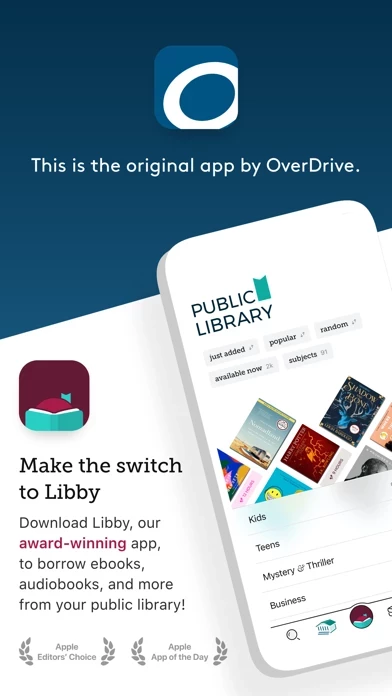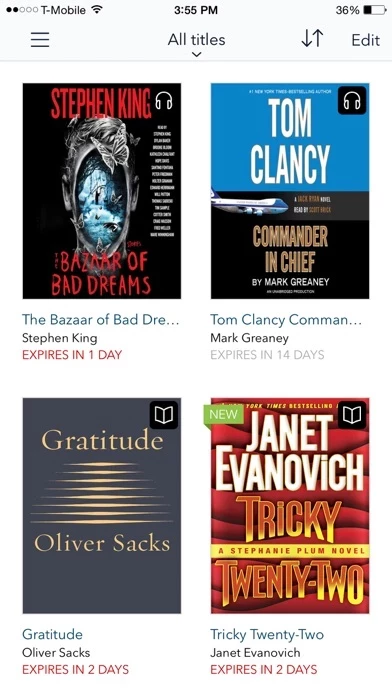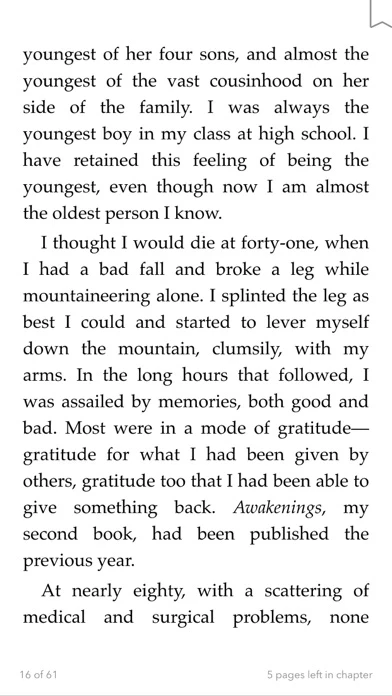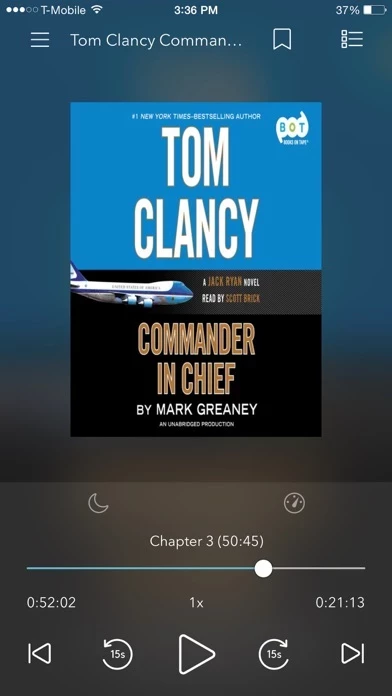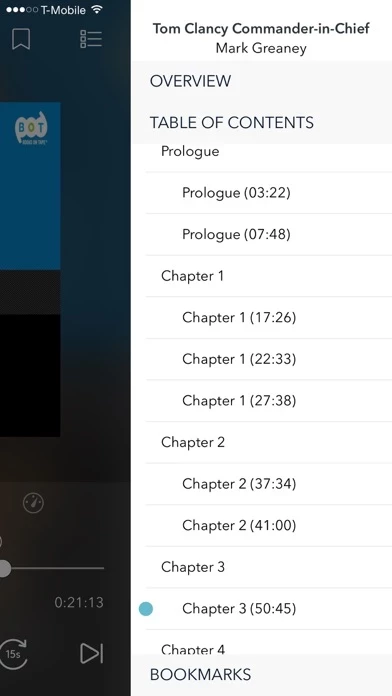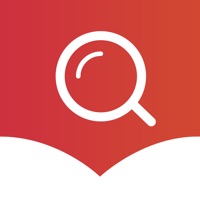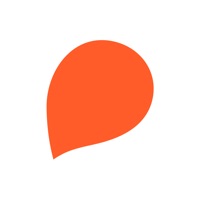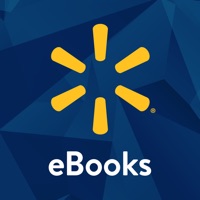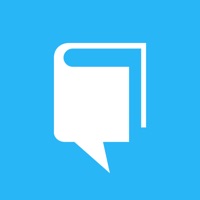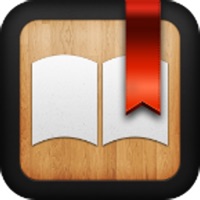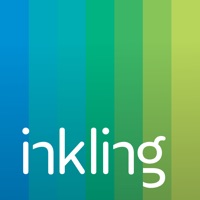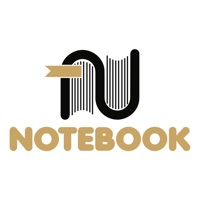How to Delete OverDrive
Published by OverDrive, Inc.We have made it super easy to delete OverDrive: eBooks & audiobooks account and/or app.
Table of Contents:
Guide to Delete OverDrive: eBooks & audiobooks
Things to note before removing OverDrive:
- The developer of OverDrive is OverDrive, Inc. and all inquiries must go to them.
- Check the Terms of Services and/or Privacy policy of OverDrive, Inc. to know if they support self-serve account deletion:
- Under the GDPR, Residents of the European Union and United Kingdom have a "right to erasure" and can request any developer like OverDrive, Inc. holding their data to delete it. The law mandates that OverDrive, Inc. must comply within a month.
- American residents (California only - you can claim to reside here) are empowered by the CCPA to request that OverDrive, Inc. delete any data it has on you or risk incurring a fine (upto 7.5k usd).
- If you have an active subscription, it is recommended you unsubscribe before deleting your account or the app.
How to delete OverDrive account:
Generally, here are your options if you need your account deleted:
Option 1: Reach out to OverDrive via Justuseapp. Get all Contact details →
Option 2: Visit the OverDrive website directly Here →
Option 3: Contact OverDrive Support/ Customer Service:
- 100% Contact Match
- Developer: OverDrive, Inc.
- E-Mail: [email protected]
- Website: Visit OverDrive Website
Option 4: Check OverDrive's Privacy/TOS/Support channels below for their Data-deletion/request policy then contact them:
*Pro-tip: Once you visit any of the links above, Use your browser "Find on page" to find "@". It immediately shows the neccessary emails.
How to Delete OverDrive: eBooks & audiobooks from your iPhone or Android.
Delete OverDrive: eBooks & audiobooks from iPhone.
To delete OverDrive from your iPhone, Follow these steps:
- On your homescreen, Tap and hold OverDrive: eBooks & audiobooks until it starts shaking.
- Once it starts to shake, you'll see an X Mark at the top of the app icon.
- Click on that X to delete the OverDrive: eBooks & audiobooks app from your phone.
Method 2:
Go to Settings and click on General then click on "iPhone Storage". You will then scroll down to see the list of all the apps installed on your iPhone. Tap on the app you want to uninstall and delete the app.
For iOS 11 and above:
Go into your Settings and click on "General" and then click on iPhone Storage. You will see the option "Offload Unused Apps". Right next to it is the "Enable" option. Click on the "Enable" option and this will offload the apps that you don't use.
Delete OverDrive: eBooks & audiobooks from Android
- First open the Google Play app, then press the hamburger menu icon on the top left corner.
- After doing these, go to "My Apps and Games" option, then go to the "Installed" option.
- You'll see a list of all your installed apps on your phone.
- Now choose OverDrive: eBooks & audiobooks, then click on "uninstall".
- Also you can specifically search for the app you want to uninstall by searching for that app in the search bar then select and uninstall.
Have a Problem with OverDrive: eBooks & audiobooks? Report Issue
Leave a comment:
What is OverDrive: eBooks & audiobooks?
This is the original app by this app. Be sure to download Libby, our new, award-winning app to borrow ebooks, audiobooks, and more from your library today! Borrow eBooks, audiobooks, and streaming video from your library using this app on your iPad, iPhone, and iPod touch. More than 30,000 libraries worldwide offer titles from this app, so download the app and find your next book today! • Available 24/7, now the library comes to you. • No more late fees. Titles are automatically returned. • Place holds, create wish lists, and return titles easily. • Sync libraries, bookmarks, and recent positions across mobile devices. • A valid account with a participating library, school, or other institution is required. • Each library builds its own collection of titles. Contact them directly to let them know that you’re using this app and to share any suggestions for books you would like to see them carry.