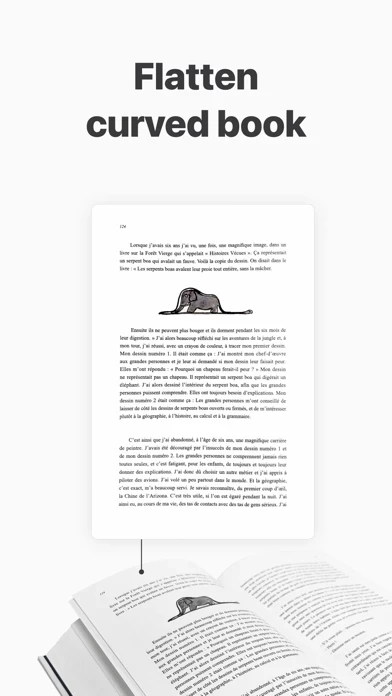How to Delete vFlat Scan
Published by VoyagerX, Inc. on 2024-06-25We have made it super easy to delete vFlat Scan - PDF Scanner account and/or app.
Table of Contents:
Guide to Delete vFlat Scan - PDF Scanner
Things to note before removing vFlat Scan:
- The developer of vFlat Scan is VoyagerX, Inc. and all inquiries must go to them.
- Check the Terms of Services and/or Privacy policy of VoyagerX, Inc. to know if they support self-serve account deletion:
- Under the GDPR, Residents of the European Union and United Kingdom have a "right to erasure" and can request any developer like VoyagerX, Inc. holding their data to delete it. The law mandates that VoyagerX, Inc. must comply within a month.
- American residents (California only - you can claim to reside here) are empowered by the CCPA to request that VoyagerX, Inc. delete any data it has on you or risk incurring a fine (upto 7.5k usd).
- If you have an active subscription, it is recommended you unsubscribe before deleting your account or the app.
How to delete vFlat Scan account:
Generally, here are your options if you need your account deleted:
Option 1: Reach out to vFlat Scan via Justuseapp. Get all Contact details →
Option 2: Visit the vFlat Scan website directly Here →
Option 3: Contact vFlat Scan Support/ Customer Service:
- Verified email
- Contact e-Mail: [email protected]
- 100% Contact Match
- Developer: VoyagerX
- E-Mail: [email protected]
- Website: Visit vFlat Scan Website
Option 4: Check vFlat Scan's Privacy/TOS/Support channels below for their Data-deletion/request policy then contact them:
*Pro-tip: Once you visit any of the links above, Use your browser "Find on page" to find "@". It immediately shows the neccessary emails.
How to Delete vFlat Scan - PDF Scanner from your iPhone or Android.
Delete vFlat Scan - PDF Scanner from iPhone.
To delete vFlat Scan from your iPhone, Follow these steps:
- On your homescreen, Tap and hold vFlat Scan - PDF Scanner until it starts shaking.
- Once it starts to shake, you'll see an X Mark at the top of the app icon.
- Click on that X to delete the vFlat Scan - PDF Scanner app from your phone.
Method 2:
Go to Settings and click on General then click on "iPhone Storage". You will then scroll down to see the list of all the apps installed on your iPhone. Tap on the app you want to uninstall and delete the app.
For iOS 11 and above:
Go into your Settings and click on "General" and then click on iPhone Storage. You will see the option "Offload Unused Apps". Right next to it is the "Enable" option. Click on the "Enable" option and this will offload the apps that you don't use.
Delete vFlat Scan - PDF Scanner from Android
- First open the Google Play app, then press the hamburger menu icon on the top left corner.
- After doing these, go to "My Apps and Games" option, then go to the "Installed" option.
- You'll see a list of all your installed apps on your phone.
- Now choose vFlat Scan - PDF Scanner, then click on "uninstall".
- Also you can specifically search for the app you want to uninstall by searching for that app in the search bar then select and uninstall.
Have a Problem with vFlat Scan - PDF Scanner? Report Issue
Leave a comment:
What is vFlat Scan - PDF Scanner?
Main features of vFlat Auto-Recognizing of Scan Area vFlat automatically recognizes borders of documents or book pages to scan. You can get clear-cut scan results from any angle without manual cropping. Automatic Capturing It recognizes the scan target and captures automatically without having to press the button repeatedly. Scanning is quicker and easier when capturing hundreds of book pages or a lot of paperwork. Flattening Curved Pages It automatically straightens the curved surface of book pages. vFlat Scans as if they were captured with a professional book scanner, without having to taking pieces of the book. Two-page Capturing The left and right pages of a book are captured with a single click and they are automatically divided and saved. Get fast results, even when scanning thick books. Free Text Recognition (OCR) It converts scanned images to text for free through text recognition. You can copy the converted text and easily share it with friends or colleagues. Exporting...