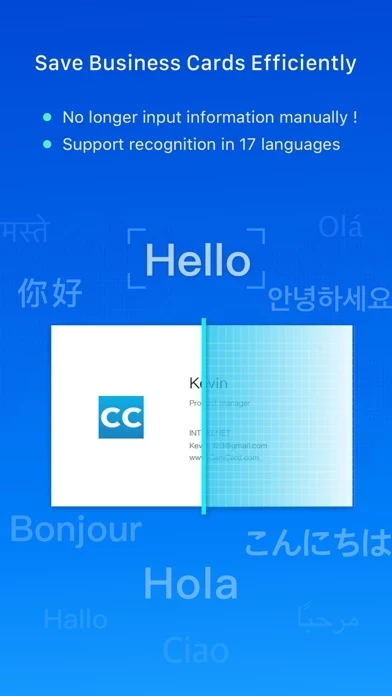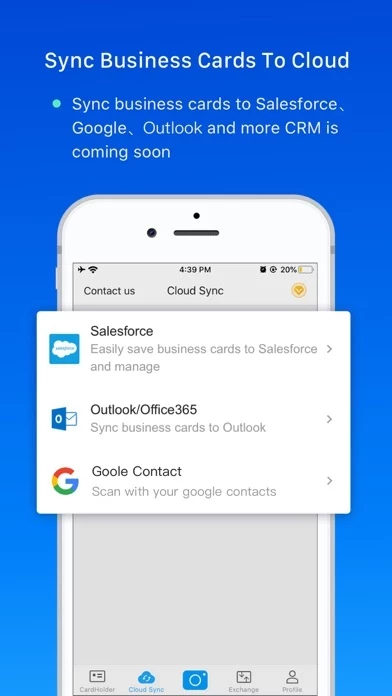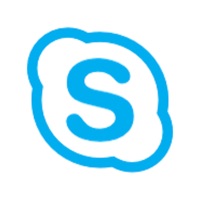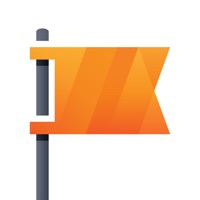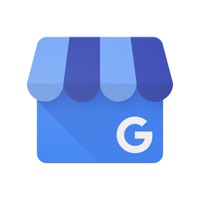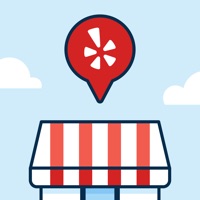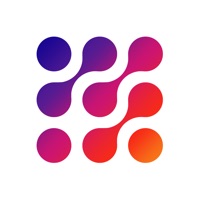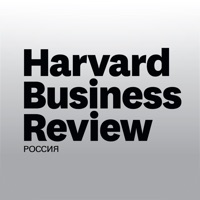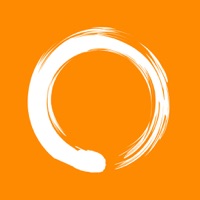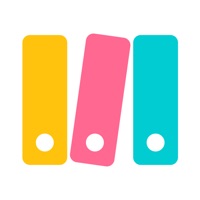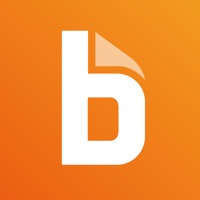How to Cancel CamCard
Published by INTSIG Information Co.,Ltd on 2023-12-29We have made it super easy to cancel CamCard:Digital Business Card subscription
at the root to avoid any and all mediums "INTSIG Information Co.,Ltd" (the developer) uses to bill you.
Complete Guide to Canceling CamCard:Digital Business Card
A few things to note and do before cancelling:
- The developer of CamCard is INTSIG Information Co.,Ltd and all inquiries must go to them.
- Check the Terms of Services and/or Privacy policy of INTSIG Information Co.,Ltd to know if they support self-serve subscription cancellation:
- Cancelling a subscription during a free trial may result in losing a free trial account.
- You must always cancel a subscription at least 24 hours before the trial period ends.
How easy is it to cancel or delete CamCard?
It is Very Easy to Cancel a CamCard subscription. (**Crowdsourced from CamCard and Justuseapp users)
If you haven't rated CamCard cancellation policy yet, Rate it here →.
Pricing Plans
**Gotten from publicly available data and the appstores.
CamCard Premium Account
- Unlimited times of card recognition (500 times under regular account)
- No ads
- Multi-device support
- Secretary Scan Mode
- VIP recognition
- Private Account Manager
Payment models:
- 8.49 USD/month
- 46.99 USD/year
Potential Savings
**Pricing data is based on average subscription prices reported by Justuseapp.com users..
| Duration | Amount (USD) |
|---|---|
| If Billed Once | $50.89 |
| Monthly Subscription | $3.99 |
How to Cancel CamCard:Digital Business Card Subscription on iPhone or iPad:
- Open Settings » ~Your name~ » and click "Subscriptions".
- Click the CamCard (subscription) you want to review.
- Click Cancel.
How to Cancel CamCard:Digital Business Card Subscription on Android Device:
- Open your Google Play Store app.
- Click on Menu » "Subscriptions".
- Tap on CamCard:Digital Business Card (subscription you wish to cancel)
- Click "Cancel Subscription".
How do I remove my Card from CamCard?
Removing card details from CamCard if you subscribed directly is very tricky. Very few websites allow you to remove your card details. So you will have to make do with some few tricks before and after subscribing on websites in the future.
Before Signing up or Subscribing:
- Create an account on Justuseapp. signup here →
- Create upto 4 Virtual Debit Cards - this will act as a VPN for you bank account and prevent apps like CamCard from billing you to eternity.
- Fund your Justuseapp Cards using your real card.
- Signup on CamCard:Digital Business Card or any other website using your Justuseapp card.
- Cancel the CamCard subscription directly from your Justuseapp dashboard.
- To learn more how this all works, Visit here →.
How to Cancel CamCard:Digital Business Card Subscription on a Mac computer:
- Goto your Mac AppStore, Click ~Your name~ (bottom sidebar).
- Click "View Information" and sign in if asked to.
- Scroll down on the next page shown to you until you see the "Subscriptions" tab then click on "Manage".
- Click "Edit" beside the CamCard:Digital Business Card app and then click on "Cancel Subscription".
What to do if you Subscribed directly on CamCard's Website:
- Reach out to INTSIG Information Co.,Ltd here »»
- Visit CamCard website: Click to visit .
- Login to your account.
- In the menu section, look for any of the following: "Billing", "Subscription", "Payment", "Manage account", "Settings".
- Click the link, then follow the prompts to cancel your subscription.
How to Cancel CamCard:Digital Business Card Subscription on Paypal:
To cancel your CamCard subscription on PayPal, do the following:
- Login to www.paypal.com .
- Click "Settings" » "Payments".
- Next, click on "Manage Automatic Payments" in the Automatic Payments dashboard.
- You'll see a list of merchants you've subscribed to. Click on "CamCard:Digital Business Card" or "INTSIG Information Co.,Ltd" to cancel.
How to delete CamCard account:
- Reach out directly to CamCard via Justuseapp. Get all Contact details →
- Send an email to [email protected] Click to email requesting that they delete your account.
Delete CamCard:Digital Business Card from iPhone:
- On your homescreen, Tap and hold CamCard:Digital Business Card until it starts shaking.
- Once it starts to shake, you'll see an X Mark at the top of the app icon.
- Click on that X to delete the CamCard:Digital Business Card app.
Delete CamCard:Digital Business Card from Android:
- Open your GooglePlay app and goto the menu.
- Click "My Apps and Games" » then "Installed".
- Choose CamCard:Digital Business Card, » then click "Uninstall".
Have a Problem with CamCard:Digital Business Card? Report Issue
Leave a comment:
What is CamCard:Digital Business Card?
Read business cards accurately in 17 languages & used by 100 million users. * Apple App Store 2014 Top Paid App * Must-Have Apps for Salespeople – Inc.com * Bringing Order to the Chaos of Business Cards - The New York Times * The business cards just jump into your phones – CBS TV this app is the easiest app to manage and exchange business cards, the perfect fit for sales people, entrepreneurs, business developers or marketing experts, and anyone who want to be one. Features * Scan and store your business cards, never miss a card * Exchange e-cards when running out of paper cards * Add notes & reminders to contacts * Get contact updates. Be the first one to say congrats * Enrich your profile to tell people more about yourself * Search contacts’ company news to start a good conversation * Navigate to contact addresses in Map * Access contact information across multiple devices * Manage contacts from all over the world with 17 recognition languages Upgrade this app Premium Account to enjoy Premium: 1. Unlimited times of card recognition (500 times under regular account) 2. No ads: Remove ads in this app 3. Multi-device support:You may login your account on other devices without limitations. 4. Secretary Scan Mode: invite your secretary to scan card on behalf of you. 5. VIP recognition: exclusive icon for Premium account 6. Private Account Manager:faseter responsive time for your questions The feature 1 and 2 are included in the paid version. You can continue to enjoy those...