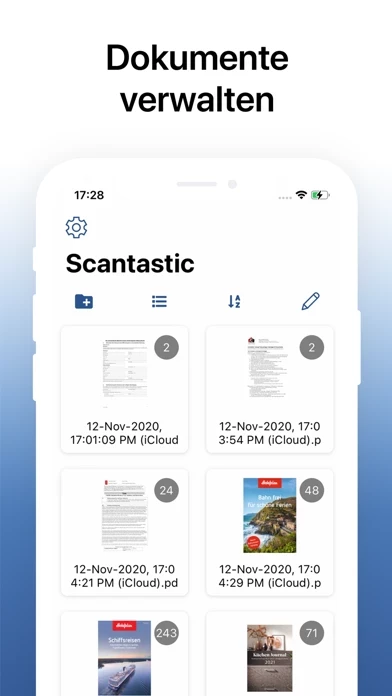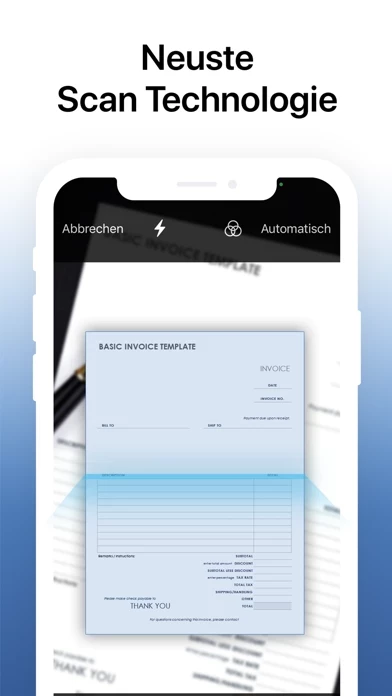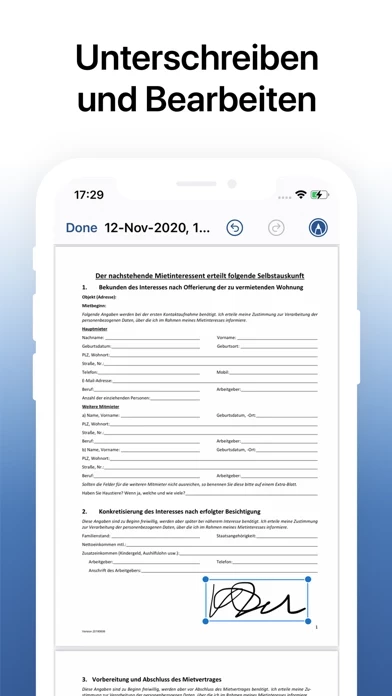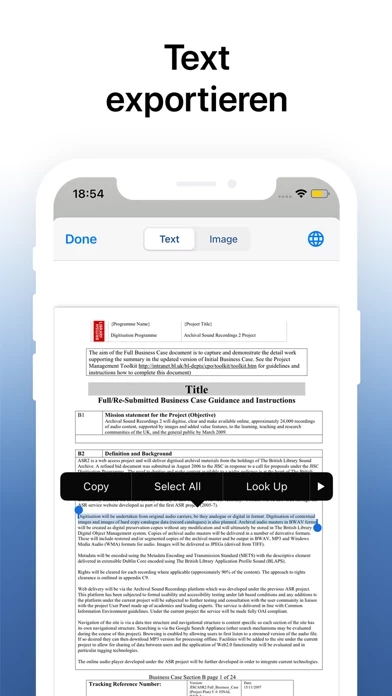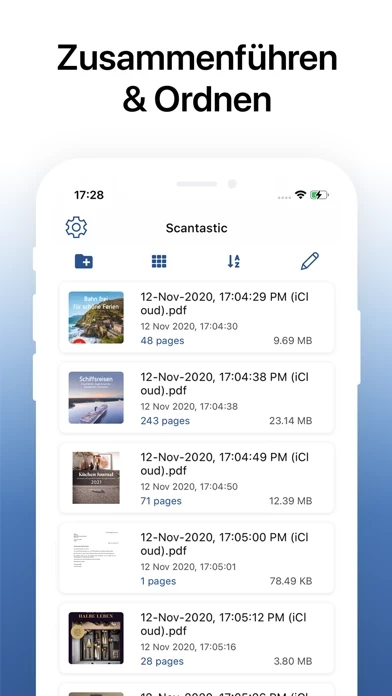How to Delete Scantastic
Published by Cod3.io GmbHWe have made it super easy to delete Scantastic - Scanner App account and/or app.
Table of Contents:
Guide to Delete Scantastic - Scanner App
Things to note before removing Scantastic:
- The developer of Scantastic is Cod3.io GmbH and all inquiries must go to them.
- Check the Terms of Services and/or Privacy policy of Cod3.io GmbH to know if they support self-serve account deletion:
- Under the GDPR, Residents of the European Union and United Kingdom have a "right to erasure" and can request any developer like Cod3.io GmbH holding their data to delete it. The law mandates that Cod3.io GmbH must comply within a month.
- American residents (California only - you can claim to reside here) are empowered by the CCPA to request that Cod3.io GmbH delete any data it has on you or risk incurring a fine (upto 7.5k usd).
- If you have an active subscription, it is recommended you unsubscribe before deleting your account or the app.
How to delete Scantastic account:
Generally, here are your options if you need your account deleted:
Option 1: Reach out to Scantastic via Justuseapp. Get all Contact details →
Option 2: Visit the Scantastic website directly Here →
Option 3: Contact Scantastic Support/ Customer Service:
- 40% Contact Match
- Developer: Tap-Mobile
- E-Mail: [email protected]
- Website: Visit Scantastic Website
Option 4: Check Scantastic's Privacy/TOS/Support channels below for their Data-deletion/request policy then contact them:
- https://support.apple.com/HT202039
- https://www.scantastic.app/termsofuse
- https://www.scantastic.app/privacypolicy
*Pro-tip: Once you visit any of the links above, Use your browser "Find on page" to find "@". It immediately shows the neccessary emails.
How to Delete Scantastic - Scanner App from your iPhone or Android.
Delete Scantastic - Scanner App from iPhone.
To delete Scantastic from your iPhone, Follow these steps:
- On your homescreen, Tap and hold Scantastic - Scanner App until it starts shaking.
- Once it starts to shake, you'll see an X Mark at the top of the app icon.
- Click on that X to delete the Scantastic - Scanner App app from your phone.
Method 2:
Go to Settings and click on General then click on "iPhone Storage". You will then scroll down to see the list of all the apps installed on your iPhone. Tap on the app you want to uninstall and delete the app.
For iOS 11 and above:
Go into your Settings and click on "General" and then click on iPhone Storage. You will see the option "Offload Unused Apps". Right next to it is the "Enable" option. Click on the "Enable" option and this will offload the apps that you don't use.
Delete Scantastic - Scanner App from Android
- First open the Google Play app, then press the hamburger menu icon on the top left corner.
- After doing these, go to "My Apps and Games" option, then go to the "Installed" option.
- You'll see a list of all your installed apps on your phone.
- Now choose Scantastic - Scanner App, then click on "uninstall".
- Also you can specifically search for the app you want to uninstall by searching for that app in the search bar then select and uninstall.
Have a Problem with Scantastic - Scanner App? Report Issue
Leave a comment:
What is Scantastic - Scanner App?
this app is a Scanner App and will turn your iPhone into a powerful digital office and help you become more productive in your work and daily life. Download this scanner app for free to instantly scan, save, and share any document in PDF. Scan & Sign Paper documents, receipts, checks, agreements, rentals, identity cards, dashboards - it just takes a few taps so that you have a good-looking PDF file in seconds. You can even scan agreements and books into multi-page PDFs. Scan with Camera this app uses built-in iOS camera to take pictures of a paper document. Import Import files from iCloud or copy and paste directly from other apps. Sign Documents Scan your documents with the camera scanner and apply your signature to it. Manage Documents Keep every document directly in this app, sort them by folders and find in seconds when needed. Or, easily share and upload documents to your cloud storage like iCloud, Dropbox, Google Drive, Box, OneDrive, etc. File Manager Use file manage...