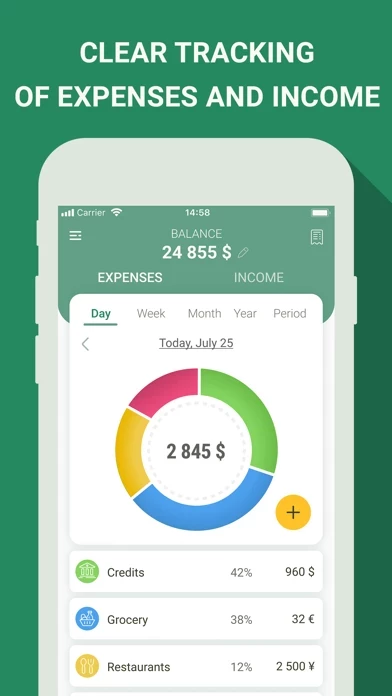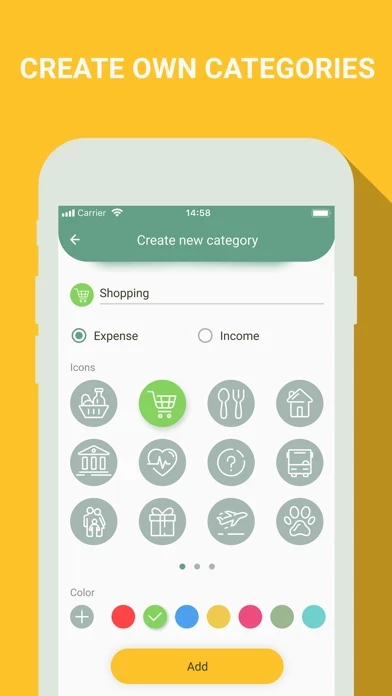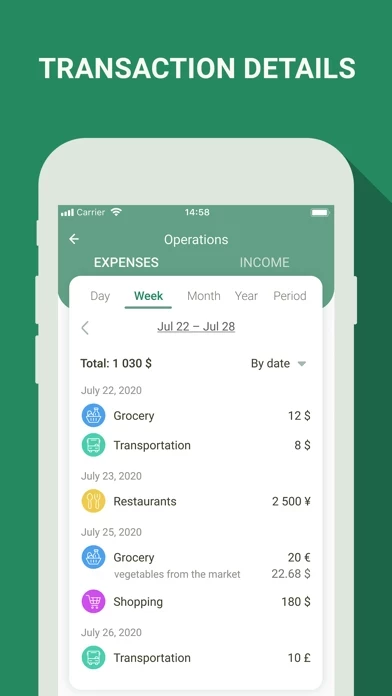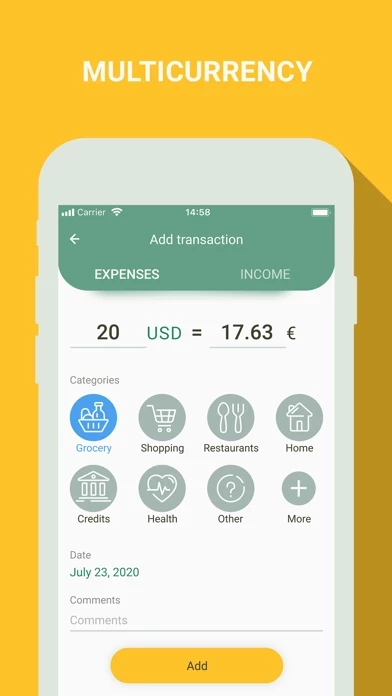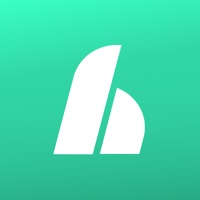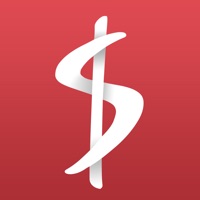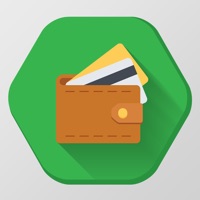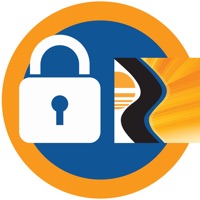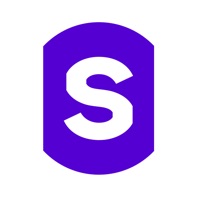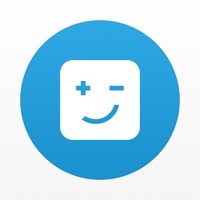How to Delete Money manager, expense tracker
Published by Innim on 2023-12-23We have made it super easy to delete Money manager, expense tracker account and/or app.
Table of Contents:
Guide to Delete Money manager, expense tracker
Things to note before removing Money manager, expense tracker:
- The developer of Money manager, expense tracker is Innim and all inquiries must go to them.
- Check the Terms of Services and/or Privacy policy of Innim to know if they support self-serve account deletion:
- Under the GDPR, Residents of the European Union and United Kingdom have a "right to erasure" and can request any developer like Innim holding their data to delete it. The law mandates that Innim must comply within a month.
- American residents (California only - you can claim to reside here) are empowered by the CCPA to request that Innim delete any data it has on you or risk incurring a fine (upto 7.5k usd).
- If you have an active subscription, it is recommended you unsubscribe before deleting your account or the app.
How to delete Money manager, expense tracker account:
Generally, here are your options if you need your account deleted:
Option 1: Reach out to Money manager, expense tracker via Justuseapp. Get all Contact details →
Option 2: Visit the Money manager, expense tracker website directly Here →
Option 3: Contact Money manager, expense tracker Support/ Customer Service:
- 33.77% Contact Match
- Developer: Innim Mobile Exp
- E-Mail: [email protected]
- Website: Visit Money manager, expense tracker Website
Option 4: Check Money manager, expense tracker's Privacy/TOS/Support channels below for their Data-deletion/request policy then contact them:
- https://www.apple.com/legal/internet-services/itunes/dev/stdeula/
- https://financewalletapp.com/docs/privacy_policy.html
*Pro-tip: Once you visit any of the links above, Use your browser "Find on page" to find "@". It immediately shows the neccessary emails.
How to Delete Money manager, expense tracker from your iPhone or Android.
Delete Money manager, expense tracker from iPhone.
To delete Money manager, expense tracker from your iPhone, Follow these steps:
- On your homescreen, Tap and hold Money manager, expense tracker until it starts shaking.
- Once it starts to shake, you'll see an X Mark at the top of the app icon.
- Click on that X to delete the Money manager, expense tracker app from your phone.
Method 2:
Go to Settings and click on General then click on "iPhone Storage". You will then scroll down to see the list of all the apps installed on your iPhone. Tap on the app you want to uninstall and delete the app.
For iOS 11 and above:
Go into your Settings and click on "General" and then click on iPhone Storage. You will see the option "Offload Unused Apps". Right next to it is the "Enable" option. Click on the "Enable" option and this will offload the apps that you don't use.
Delete Money manager, expense tracker from Android
- First open the Google Play app, then press the hamburger menu icon on the top left corner.
- After doing these, go to "My Apps and Games" option, then go to the "Installed" option.
- You'll see a list of all your installed apps on your phone.
- Now choose Money manager, expense tracker, then click on "uninstall".
- Also you can specifically search for the app you want to uninstall by searching for that app in the search bar then select and uninstall.
Have a Problem with Money manager, expense tracker? Report Issue
Leave a comment:
What is Money manager, expense tracker?
Money manager, expense tracker, budget, wallet: expense and income tracker, money, finances app will help you take your budget, money and finances under control and won’t take much time. You won’t need to dig through your wallet or check your bank account to be aware of your financial circumstances. With Budget: expense and income tracker, money, finances app you can easily spend money while hoarding and saving up. - Clear interface: Budget: expense and income tracker, money, finances app is very easy to use: you can quickly add a transaction with just a couple of clicks; - Illustrative display: The app will automatically draw up current balance and create a pictorial diagram showing your spending patterns (expenses and income); - Explications: Check out detailed reports for each period of time and each category of operation, sort operations by date or amount – whatever works best for you; - Personalization: Use ready templates (such expenses as grocery, hobby, utility bills, etc.)...