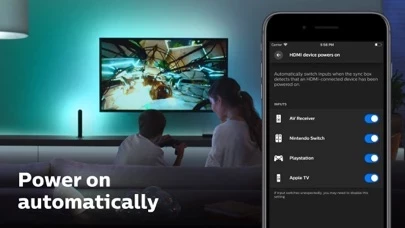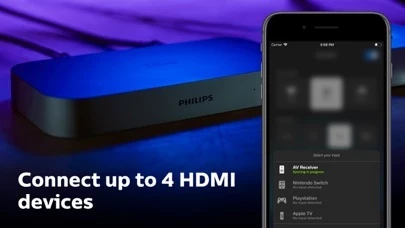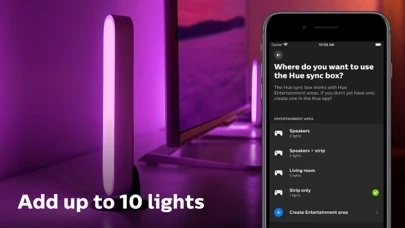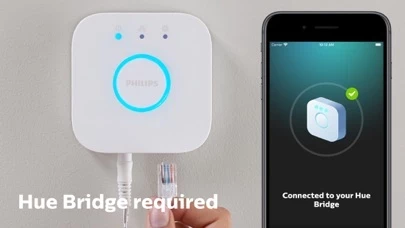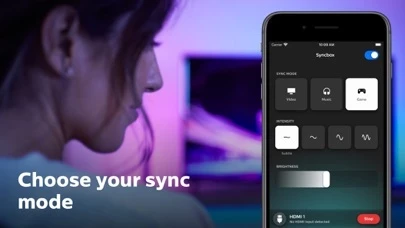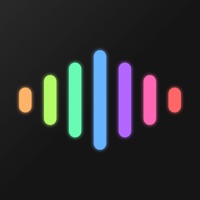How to Delete Philips Hue Sync
Published by Signify Netherlands B.V.We have made it super easy to delete Philips Hue Sync account and/or app.
Table of Contents:
Guide to Delete Philips Hue Sync
Things to note before removing Philips Hue Sync:
- The developer of Philips Hue Sync is Signify Netherlands B.V. and all inquiries must go to them.
- Under the GDPR, Residents of the European Union and United Kingdom have a "right to erasure" and can request any developer like Signify Netherlands B.V. holding their data to delete it. The law mandates that Signify Netherlands B.V. must comply within a month.
- American residents (California only - you can claim to reside here) are empowered by the CCPA to request that Signify Netherlands B.V. delete any data it has on you or risk incurring a fine (upto 7.5k usd).
- If you have an active subscription, it is recommended you unsubscribe before deleting your account or the app.
How to delete Philips Hue Sync account:
Generally, here are your options if you need your account deleted:
Option 1: Reach out to Philips Hue Sync via Justuseapp. Get all Contact details →
Option 2: Visit the Philips Hue Sync website directly Here →
Option 3: Contact Philips Hue Sync Support/ Customer Service:
- 100% Contact Match
- Developer: Signify Netherlands B.V.
- E-Mail: [email protected]
- Website: Visit Philips Hue Sync Website
How to Delete Philips Hue Sync from your iPhone or Android.
Delete Philips Hue Sync from iPhone.
To delete Philips Hue Sync from your iPhone, Follow these steps:
- On your homescreen, Tap and hold Philips Hue Sync until it starts shaking.
- Once it starts to shake, you'll see an X Mark at the top of the app icon.
- Click on that X to delete the Philips Hue Sync app from your phone.
Method 2:
Go to Settings and click on General then click on "iPhone Storage". You will then scroll down to see the list of all the apps installed on your iPhone. Tap on the app you want to uninstall and delete the app.
For iOS 11 and above:
Go into your Settings and click on "General" and then click on iPhone Storage. You will see the option "Offload Unused Apps". Right next to it is the "Enable" option. Click on the "Enable" option and this will offload the apps that you don't use.
Delete Philips Hue Sync from Android
- First open the Google Play app, then press the hamburger menu icon on the top left corner.
- After doing these, go to "My Apps and Games" option, then go to the "Installed" option.
- You'll see a list of all your installed apps on your phone.
- Now choose Philips Hue Sync, then click on "uninstall".
- Also you can specifically search for the app you want to uninstall by searching for that app in the search bar then select and uninstall.
Have a Problem with Philips Hue Sync? Report Issue
Leave a comment:
What is Philips Hue Sync?
Use the Hue Sync mobile app and the Philips Hue Play HDMI Sync Box to get lights that dance, flash, dim, and brighten with the content on your TV screen. Sync your on-screen TV content to your Philips Hue smart lights for a fast, seamless display of colorful light that responds to and reflects what you watch or listen to. SYNC PHILIPS HUE LIGHTS WITH YOUR HOME THEATER You’ve heard of surround sound, but have you heard of surround lighting? Expand your home theater to include your smart lights, which respond to the content on your TV screen. EASY TO INSTALL, SET UP, AND USE A simple setup allows you to easily connect to your Hue Bridge and use your sync box with any TV and HDMI device. Control your entertainment experience and sync box any way you want: with the app, on-product control button, any infrared TV remote, or your voice via Amazon Alexa, Siri, and the Google Assistant. PERSONALIZE YOUR EXPERIENCE Use in-app controls and settings to make your entertainment experience...