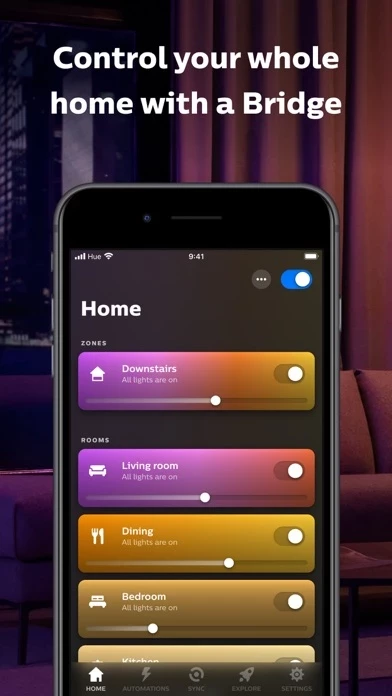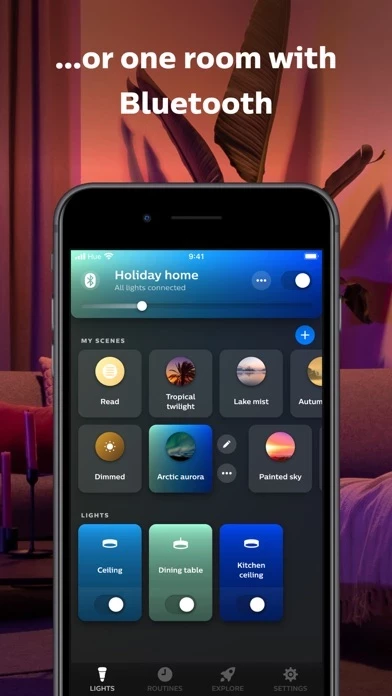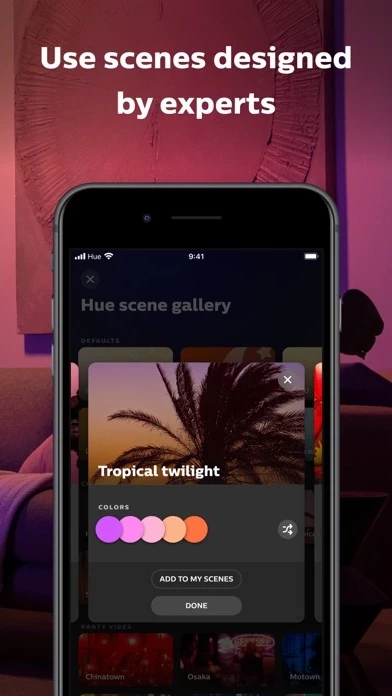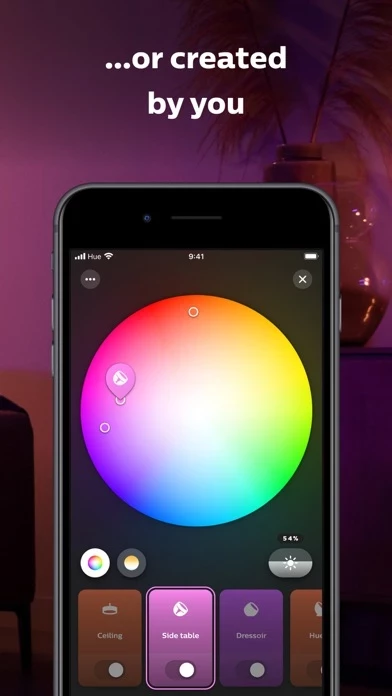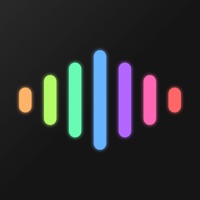How to Delete Philips Hue
Published by Signify Netherlands B.V. on 2023-12-20We have made it super easy to delete Philips Hue account and/or app.
Table of Contents:
Guide to Delete Philips Hue
Things to note before removing Philips Hue:
- The developer of Philips Hue is Signify Netherlands B.V. and all inquiries must go to them.
- Under the GDPR, Residents of the European Union and United Kingdom have a "right to erasure" and can request any developer like Signify Netherlands B.V. holding their data to delete it. The law mandates that Signify Netherlands B.V. must comply within a month.
- American residents (California only - you can claim to reside here) are empowered by the CCPA to request that Signify Netherlands B.V. delete any data it has on you or risk incurring a fine (upto 7.5k usd).
- If you have an active subscription, it is recommended you unsubscribe before deleting your account or the app.
How to delete Philips Hue account:
Generally, here are your options if you need your account deleted:
Option 1: Reach out to Philips Hue via Justuseapp. Get all Contact details →
Option 2: Visit the Philips Hue website directly Here →
Option 3: Contact Philips Hue Support/ Customer Service:
- 100% Contact Match
- Developer: Signify Netherlands B.V.
- E-Mail: [email protected]
- Website: Visit Philips Hue Website
- 68.75% Contact Match
- Developer: Signify Netherlands B.V.
- E-Mail: [email protected]
- Website: Visit Signify Netherlands B.V. Website
How to Delete Philips Hue from your iPhone or Android.
Delete Philips Hue from iPhone.
To delete Philips Hue from your iPhone, Follow these steps:
- On your homescreen, Tap and hold Philips Hue until it starts shaking.
- Once it starts to shake, you'll see an X Mark at the top of the app icon.
- Click on that X to delete the Philips Hue app from your phone.
Method 2:
Go to Settings and click on General then click on "iPhone Storage". You will then scroll down to see the list of all the apps installed on your iPhone. Tap on the app you want to uninstall and delete the app.
For iOS 11 and above:
Go into your Settings and click on "General" and then click on iPhone Storage. You will see the option "Offload Unused Apps". Right next to it is the "Enable" option. Click on the "Enable" option and this will offload the apps that you don't use.
Delete Philips Hue from Android
- First open the Google Play app, then press the hamburger menu icon on the top left corner.
- After doing these, go to "My Apps and Games" option, then go to the "Installed" option.
- You'll see a list of all your installed apps on your phone.
- Now choose Philips Hue, then click on "uninstall".
- Also you can specifically search for the app you want to uninstall by searching for that app in the search bar then select and uninstall.
Have a Problem with Philips Hue? Report Issue
Leave a comment:
What is Philips Hue?
The official Philips Hue app is the most comprehensive way to organize, control, and customize your Philips Hue smart lights and accessories. Looking for the Hue Bluetooth app? You can now use this app to control your Philips Hue smart Bluetooth lights!* Organize your smart lights your way Whether you use just a few bulbs or have completely outfitted your home in Philips Hue, you can organize your smart lights with ease. Group your lights into Rooms or Zones — your entire downstairs floor or all the lights in the living room, for example — that mirror the physical rooms in your home. Easily control your lights — from anywhere Adjust your lights’ brightness, temperature, and color and control multiple lights across Rooms or Zones all from the Hue app — and it doesn’t matter where you are. You can use the app to control your lights anywhere you have an internet connection. Extraordinary light experiences Created by professional lighting designers, scenes transform your roo...