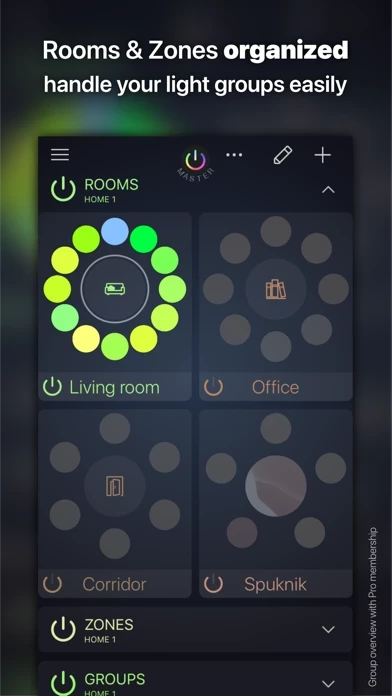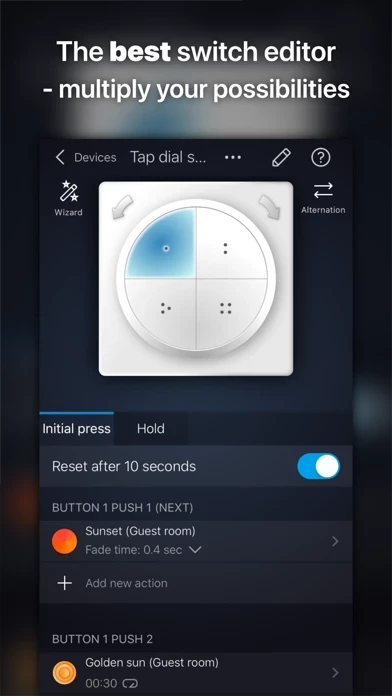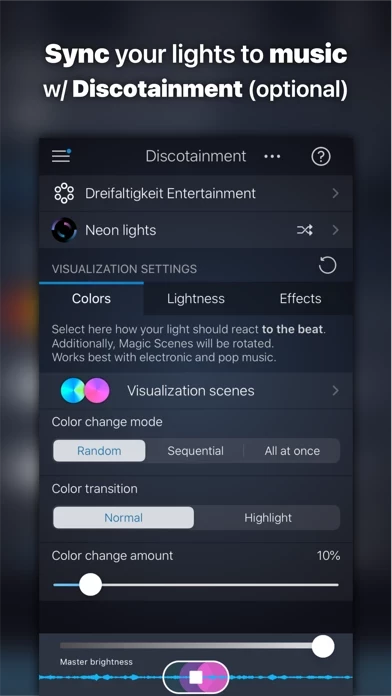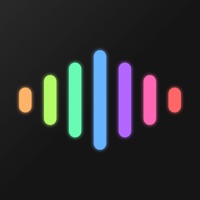How to Cancel iConnectHue
Published by Stefan Gohler on 2024-02-02We have made it super easy to cancel iConnectHue for Philips Hue subscription
at the root to avoid any and all mediums "Stefan Gohler" (the developer) uses to bill you.
Complete Guide to Canceling iConnectHue for Philips Hue
A few things to note and do before cancelling:
- The developer of iConnectHue is Stefan Gohler and all inquiries must go to them.
- Check the Terms of Services and/or Privacy policy of Stefan Gohler to know if they support self-serve subscription cancellation:
- Cancelling a subscription during a free trial may result in losing a free trial account.
- You must always cancel a subscription at least 24 hours before the trial period ends.
How to Cancel iConnectHue for Philips Hue Subscription on iPhone or iPad:
- Open Settings » ~Your name~ » and click "Subscriptions".
- Click the iConnectHue (subscription) you want to review.
- Click Cancel.
How to Cancel iConnectHue for Philips Hue Subscription on Android Device:
- Open your Google Play Store app.
- Click on Menu » "Subscriptions".
- Tap on iConnectHue for Philips Hue (subscription you wish to cancel)
- Click "Cancel Subscription".
How do I remove my Card from iConnectHue?
Removing card details from iConnectHue if you subscribed directly is very tricky. Very few websites allow you to remove your card details. So you will have to make do with some few tricks before and after subscribing on websites in the future.
Before Signing up or Subscribing:
- Create an account on Justuseapp. signup here →
- Create upto 4 Virtual Debit Cards - this will act as a VPN for you bank account and prevent apps like iConnectHue from billing you to eternity.
- Fund your Justuseapp Cards using your real card.
- Signup on iConnectHue for Philips Hue or any other website using your Justuseapp card.
- Cancel the iConnectHue subscription directly from your Justuseapp dashboard.
- To learn more how this all works, Visit here →.
How to Cancel iConnectHue for Philips Hue Subscription on a Mac computer:
- Goto your Mac AppStore, Click ~Your name~ (bottom sidebar).
- Click "View Information" and sign in if asked to.
- Scroll down on the next page shown to you until you see the "Subscriptions" tab then click on "Manage".
- Click "Edit" beside the iConnectHue for Philips Hue app and then click on "Cancel Subscription".
What to do if you Subscribed directly on iConnectHue's Website:
- Reach out to Stefan Gohler here »»
- Visit iConnectHue website: Click to visit .
- Login to your account.
- In the menu section, look for any of the following: "Billing", "Subscription", "Payment", "Manage account", "Settings".
- Click the link, then follow the prompts to cancel your subscription.
How to Cancel iConnectHue for Philips Hue Subscription on Paypal:
To cancel your iConnectHue subscription on PayPal, do the following:
- Login to www.paypal.com .
- Click "Settings" » "Payments".
- Next, click on "Manage Automatic Payments" in the Automatic Payments dashboard.
- You'll see a list of merchants you've subscribed to. Click on "iConnectHue for Philips Hue" or "Stefan Gohler" to cancel.
How to delete iConnectHue account:
- Reach out directly to iConnectHue via Justuseapp. Get all Contact details →
- Send an email to [email protected] Click to email requesting that they delete your account.
Delete iConnectHue for Philips Hue from iPhone:
- On your homescreen, Tap and hold iConnectHue for Philips Hue until it starts shaking.
- Once it starts to shake, you'll see an X Mark at the top of the app icon.
- Click on that X to delete the iConnectHue for Philips Hue app.
Delete iConnectHue for Philips Hue from Android:
- Open your GooglePlay app and goto the menu.
- Click "My Apps and Games" » then "Installed".
- Choose iConnectHue for Philips Hue, » then click "Uninstall".
Have a Problem with iConnectHue for Philips Hue? Report Issue
Leave a comment:
What is iConnectHue for Philips Hue?
This most complete of all Hue apps brings out the best of your Philips Hue lights! Organize your Hue Lamps: Assemble groups for rooms, zones or special purposes. Light up your party with Discotainment (optional), dinner or bedroom in your favorite colors and moods with easy to use drag & drop-functions! Want to go to bed? Just start the integrated sleep timer and close your eyes. Intelligent timers only act when you need them. Have a Hue compatible switch (Tap, Dimmer, Smart Button, FoH, Wall Switch Module, Aurora) or Motion Sensor and want more flexibility? Colors, scenes, sleep timers, reminders, brightness, blinking, on/off and even color animations (optional)! Motion sensors can either turned off or return to the last state of inactivity. Philips made it "App of the month" 5 times: this app was made to be powerful, but still solves complex tasks with ease. This all comes in a nice clean package. It's possibly the only app you will need for your Philips Hue Lights! Get more information about all the fantastic possibilities on https://this app.com/features PLEASE NOTE: If you have any issues, please contact us! Our team will try hard to solve any problem that you may encounter. Why this app? • Full feature set - control almost every aspect of your Hues - and constant updates • Family focus: Scene sharing, family geofencing (first one turns on the light, last one off - optional), group hiding • Everything non-music related happens on your bridge - your iPhone...