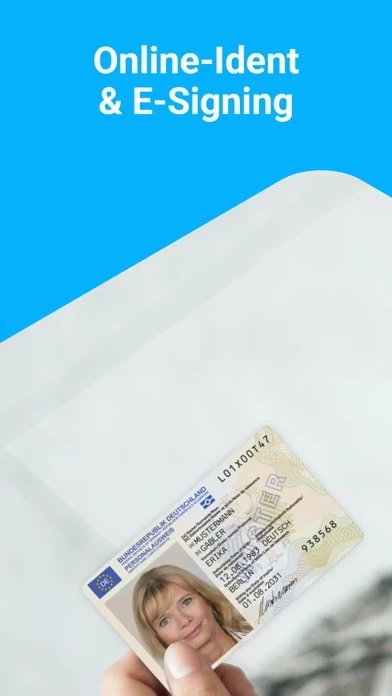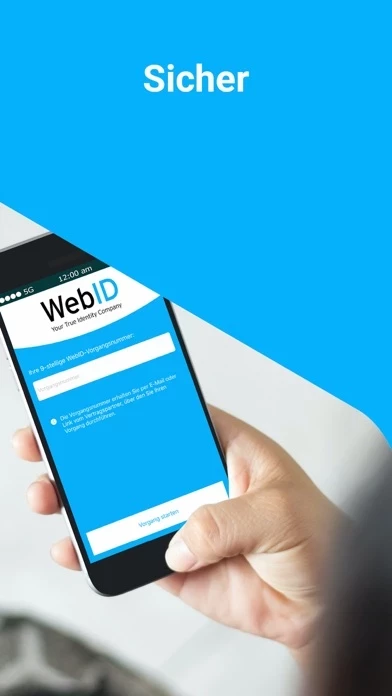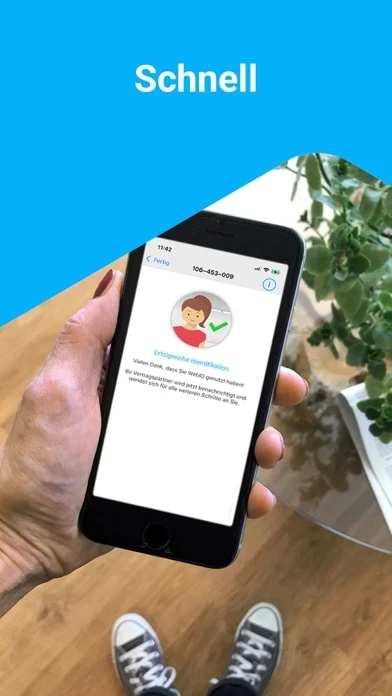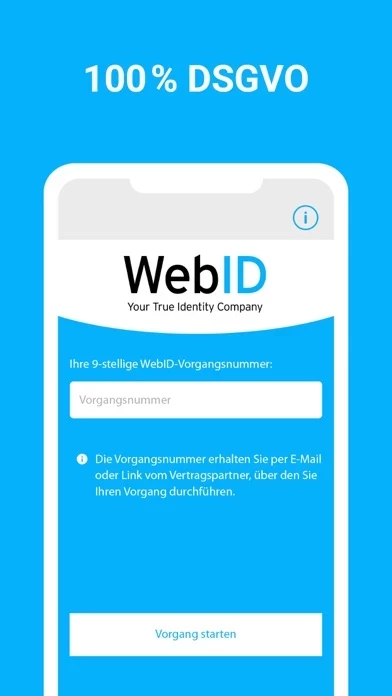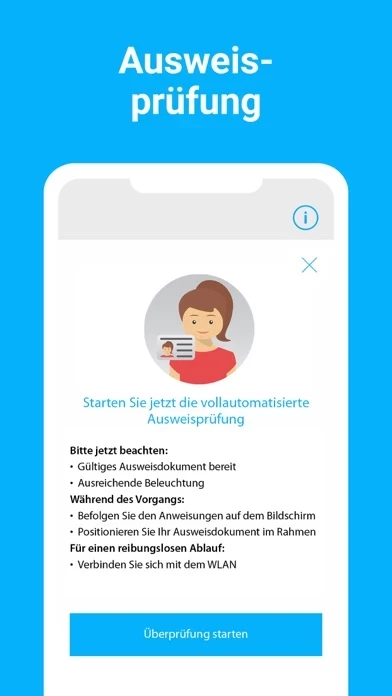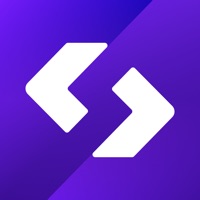How to Delete My WebID
Published by WebID Solutions GmbH on 2023-12-21We have made it super easy to delete My WebID account and/or app.
Table of Contents:
Guide to Delete My WebID
Things to note before removing My WebID:
- The developer of My WebID is WebID Solutions GmbH and all inquiries must go to them.
- Under the GDPR, Residents of the European Union and United Kingdom have a "right to erasure" and can request any developer like WebID Solutions GmbH holding their data to delete it. The law mandates that WebID Solutions GmbH must comply within a month.
- American residents (California only - you can claim to reside here) are empowered by the CCPA to request that WebID Solutions GmbH delete any data it has on you or risk incurring a fine (upto 7.5k usd).
- If you have an active subscription, it is recommended you unsubscribe before deleting your account or the app.
How to delete My WebID account:
Generally, here are your options if you need your account deleted:
Option 1: Reach out to My WebID via Justuseapp. Get all Contact details →
Option 2: Visit the My WebID website directly Here →
Option 3: Contact My WebID Support/ Customer Service:
- Verified email
- Contact e-Mail: [email protected]
- 100% Contact Match
- Developer: WebID Solutions GmbH
- E-Mail: [email protected]
- Website: Visit My WebID Website
- 60% Contact Match
- Developer: WIPLAB s.r.l.
- E-Mail: [email protected]
- Website: Visit WIPLAB s.r.l. Website
How to Delete My WebID from your iPhone or Android.
Delete My WebID from iPhone.
To delete My WebID from your iPhone, Follow these steps:
- On your homescreen, Tap and hold My WebID until it starts shaking.
- Once it starts to shake, you'll see an X Mark at the top of the app icon.
- Click on that X to delete the My WebID app from your phone.
Method 2:
Go to Settings and click on General then click on "iPhone Storage". You will then scroll down to see the list of all the apps installed on your iPhone. Tap on the app you want to uninstall and delete the app.
For iOS 11 and above:
Go into your Settings and click on "General" and then click on iPhone Storage. You will see the option "Offload Unused Apps". Right next to it is the "Enable" option. Click on the "Enable" option and this will offload the apps that you don't use.
Delete My WebID from Android
- First open the Google Play app, then press the hamburger menu icon on the top left corner.
- After doing these, go to "My Apps and Games" option, then go to the "Installed" option.
- You'll see a list of all your installed apps on your phone.
- Now choose My WebID, then click on "uninstall".
- Also you can specifically search for the app you want to uninstall by searching for that app in the search bar then select and uninstall.
Have a Problem with My WebID? Report Issue
Leave a comment:
What is My WebID?
My WebID • all identification procedures and e-signature via one app • data protection compliant according to GDPR, server in Germany • from the inventor of online video identification for the highest level of security (anti money laundering law-compliant video identification for banks) With the My WebID app you carry out every identification - with video, online banking, ID card photos, digital identity or eID function - in just a few steps. 1. Download the app 2. Follow the instructions 3. Enter your TAN - done. Your legally valid electronic signature with e-signature is just as easy. The My WebID app only needs authorization for the camera. Tips: • Make sure you have a stable internet connection to ensure smooth operation. WiFi is better than mobile data. • Good lighting helps to identify the ID card. • The ID document should be clean and undamaged and not covered by your hand.