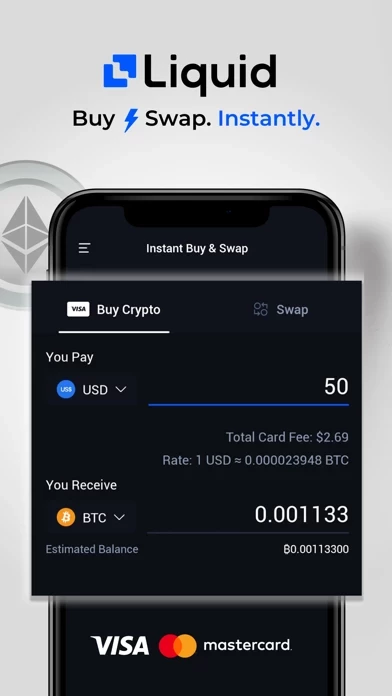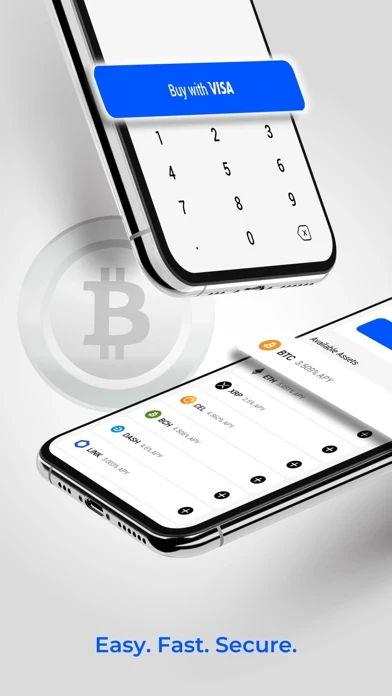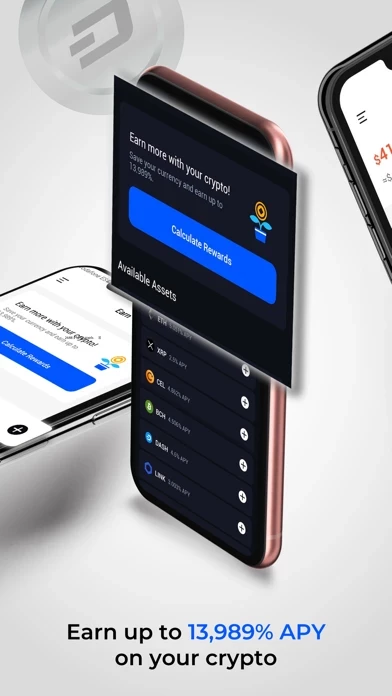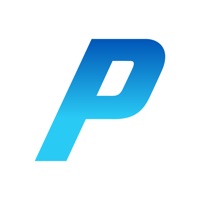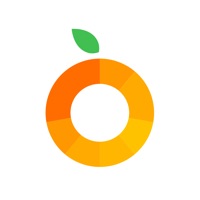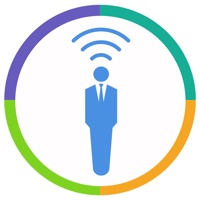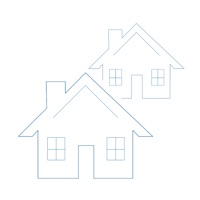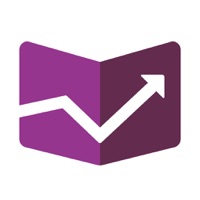How to Delete Liquid Pro
Published by Quoine PTE. LTD.We have made it super easy to delete Liquid Pro account and/or app.
Table of Contents:
Guide to Delete Liquid Pro
Things to note before removing Liquid Pro:
- The developer of Liquid Pro is Quoine PTE. LTD. and all inquiries must go to them.
- Check the Terms of Services and/or Privacy policy of Quoine PTE. LTD. to know if they support self-serve account deletion:
- Under the GDPR, Residents of the European Union and United Kingdom have a "right to erasure" and can request any developer like Quoine PTE. LTD. holding their data to delete it. The law mandates that Quoine PTE. LTD. must comply within a month.
- American residents (California only - you can claim to reside here) are empowered by the CCPA to request that Quoine PTE. LTD. delete any data it has on you or risk incurring a fine (upto 7.5k usd).
- If you have an active subscription, it is recommended you unsubscribe before deleting your account or the app.
How to delete Liquid Pro account:
Generally, here are your options if you need your account deleted:
Option 1: Reach out to Liquid Pro via Justuseapp. Get all Contact details →
Option 2: Visit the Liquid Pro website directly Here →
Option 3: Contact Liquid Pro Support/ Customer Service:
- Verified email
- Contact e-Mail: [email protected]
- 75% Contact Match
- Developer: QUOINE PTE. LTD.
- E-Mail: [email protected]
- Website: Visit Liquid Pro Website
Option 4: Check Liquid Pro's Privacy/TOS/Support channels below for their Data-deletion/request policy then contact them:
*Pro-tip: Once you visit any of the links above, Use your browser "Find on page" to find "@". It immediately shows the neccessary emails.
How to Delete Liquid Pro from your iPhone or Android.
Delete Liquid Pro from iPhone.
To delete Liquid Pro from your iPhone, Follow these steps:
- On your homescreen, Tap and hold Liquid Pro until it starts shaking.
- Once it starts to shake, you'll see an X Mark at the top of the app icon.
- Click on that X to delete the Liquid Pro app from your phone.
Method 2:
Go to Settings and click on General then click on "iPhone Storage". You will then scroll down to see the list of all the apps installed on your iPhone. Tap on the app you want to uninstall and delete the app.
For iOS 11 and above:
Go into your Settings and click on "General" and then click on iPhone Storage. You will see the option "Offload Unused Apps". Right next to it is the "Enable" option. Click on the "Enable" option and this will offload the apps that you don't use.
Delete Liquid Pro from Android
- First open the Google Play app, then press the hamburger menu icon on the top left corner.
- After doing these, go to "My Apps and Games" option, then go to the "Installed" option.
- You'll see a list of all your installed apps on your phone.
- Now choose Liquid Pro, then click on "uninstall".
- Also you can specifically search for the app you want to uninstall by searching for that app in the search bar then select and uninstall.
Have a Problem with Liquid Pro? Report Issue
Leave a comment:
What is Liquid Pro?
Never miss another trade Trade Spot, Margin with advanced funding options, lightning fast execution and deep liquidity. Track your portfolio, positions and orders, and react to market events in realtime - whenever, wherever. Buy and swap instantly The safest, most convenient way to buy and swap cryptocurrency. We accept deposits in major fiat currencies, including USD, EUR, JPY, SGD, HKD, AUD and accept VISA credit cards globally. Trusted by traders Using the latest technologies to keep your funds safe, we take our security and regulatory obligations seriously. Liquid was the first cryptocurrency exchange licensed to operate in Japan, and we are embarking on becoming one of the first licensed operators in Singapore. Enjoy peace of mind Have a problem or just need to ask us something? Our customer champions are available 24/7 on https://help.liquid.com, or email us, [email protected] Join the world’s most comprehensive and secure trading platform today.