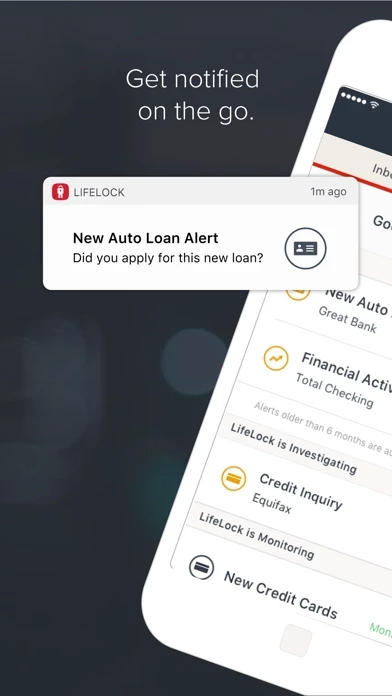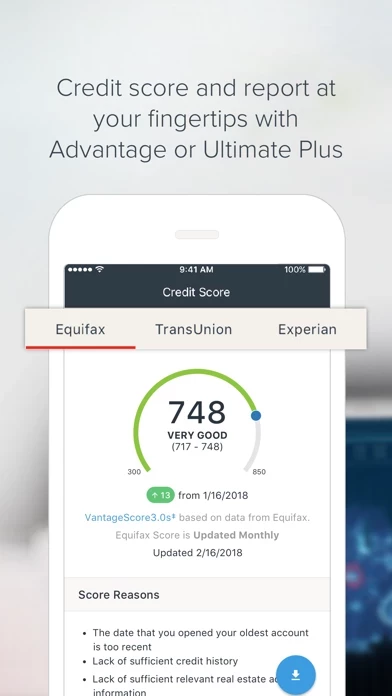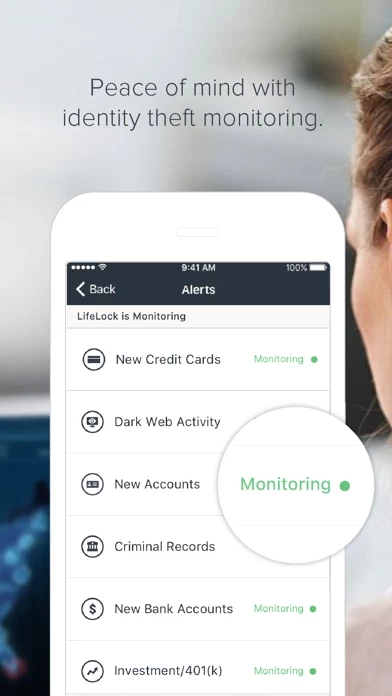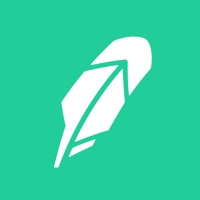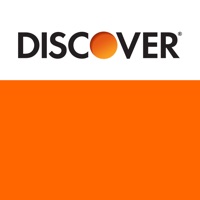How to Delete LifeLock ID Theft Protection
Published by LifeLockWe have made it super easy to delete LifeLock ID Theft Protection account and/or app.
Table of Contents:
Guide to Delete LifeLock ID Theft Protection
Things to note before removing LifeLock ID Theft Protection:
- The developer of LifeLock ID Theft Protection is LifeLock and all inquiries must go to them.
- Under the GDPR, Residents of the European Union and United Kingdom have a "right to erasure" and can request any developer like LifeLock holding their data to delete it. The law mandates that LifeLock must comply within a month.
- American residents (California only - you can claim to reside here) are empowered by the CCPA to request that LifeLock delete any data it has on you or risk incurring a fine (upto 7.5k usd).
- If you have an active subscription, it is recommended you unsubscribe before deleting your account or the app.
How to delete LifeLock ID Theft Protection account:
Generally, here are your options if you need your account deleted:
Option 1: Reach out to LifeLock ID Theft Protection via Justuseapp. Get all Contact details →
Option 2: Visit the LifeLock ID Theft Protection website directly Here →
Option 3: Contact LifeLock ID Theft Protection Support/ Customer Service:
- 44.44% Contact Match
- Developer: LifeLock
- E-Mail: [email protected]
- Website: Visit LifeLock ID Theft Protection Website
- 62.22% Contact Match
- Developer: NortonMobile
- E-Mail: [email protected]
- Website: Visit NortonMobile Website
How to Delete LifeLock ID Theft Protection from your iPhone or Android.
Delete LifeLock ID Theft Protection from iPhone.
To delete LifeLock ID Theft Protection from your iPhone, Follow these steps:
- On your homescreen, Tap and hold LifeLock ID Theft Protection until it starts shaking.
- Once it starts to shake, you'll see an X Mark at the top of the app icon.
- Click on that X to delete the LifeLock ID Theft Protection app from your phone.
Method 2:
Go to Settings and click on General then click on "iPhone Storage". You will then scroll down to see the list of all the apps installed on your iPhone. Tap on the app you want to uninstall and delete the app.
For iOS 11 and above:
Go into your Settings and click on "General" and then click on iPhone Storage. You will see the option "Offload Unused Apps". Right next to it is the "Enable" option. Click on the "Enable" option and this will offload the apps that you don't use.
Delete LifeLock ID Theft Protection from Android
- First open the Google Play app, then press the hamburger menu icon on the top left corner.
- After doing these, go to "My Apps and Games" option, then go to the "Installed" option.
- You'll see a list of all your installed apps on your phone.
- Now choose LifeLock ID Theft Protection, then click on "uninstall".
- Also you can specifically search for the app you want to uninstall by searching for that app in the search bar then select and uninstall.
Have a Problem with LifeLock ID Theft Protection? Report Issue
Leave a comment:
What is LifeLock ID Theft Protection?
You’re across town—away from your computer—when LifeLock sends you a fraud alert.† Someone is taking out a bank loan in your name. With a LifeLock® membership and the LifeLock app, you can take immediate action. If it’s not you getting that loan, use the app to tell us, and we go to work on your behalf. The LifeLock app uses our proprietary technology, putting LifeLock’s identity theft protection services at your fingertips. We scan millions of transactions every second looking for potential fraud. And if we find your information used within our network, we will send you alerts to help proactively safeguard your credit and finances.† LifeLock goes beyond credit monitoring to see a wide range of identity theft threats you might otherwise miss. An identity thief can commit crimes and open new cell phone accounts and take out payday loans in your name. Criminals even sell your personal information on the dark web. If we detect suspicious activity, we will alert† you. Download the Lif...