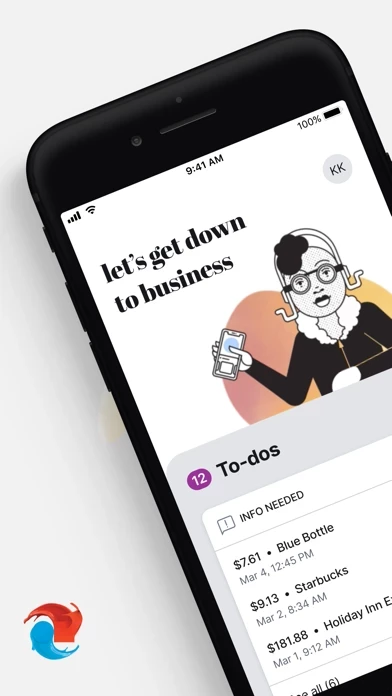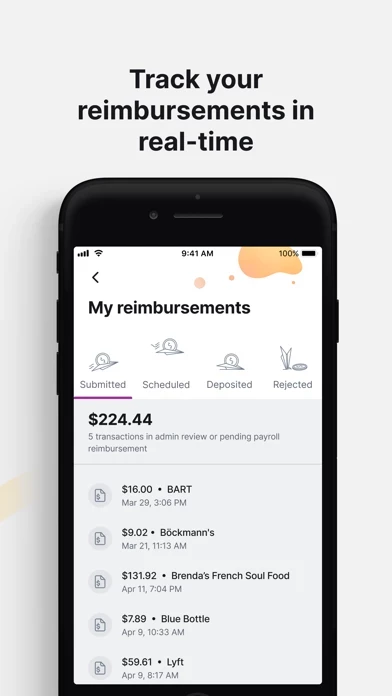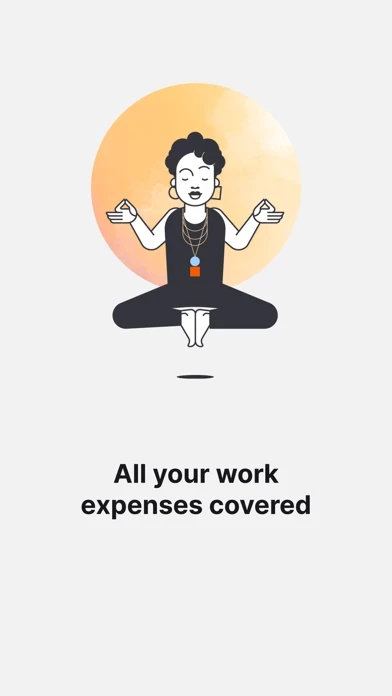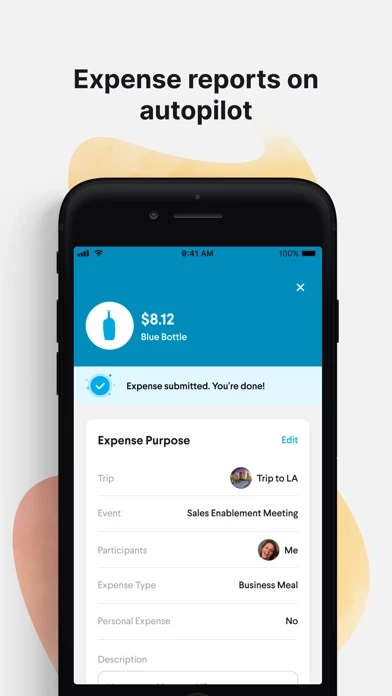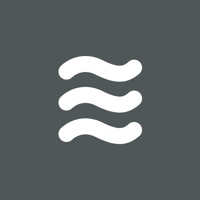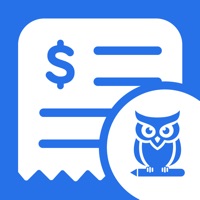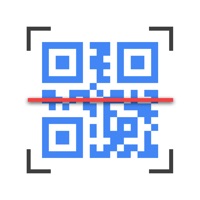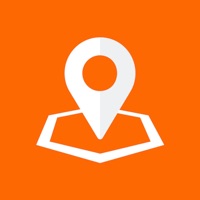How to Delete TripActions Liquid
Published by TripActions, IncWe have made it super easy to delete TripActions Liquid account and/or app.
Table of Contents:
Guide to Delete TripActions Liquid
Things to note before removing TripActions Liquid:
- The developer of TripActions Liquid is TripActions, Inc and all inquiries must go to them.
- Under the GDPR, Residents of the European Union and United Kingdom have a "right to erasure" and can request any developer like TripActions, Inc holding their data to delete it. The law mandates that TripActions, Inc must comply within a month.
- American residents (California only - you can claim to reside here) are empowered by the CCPA to request that TripActions, Inc delete any data it has on you or risk incurring a fine (upto 7.5k usd).
- If you have an active subscription, it is recommended you unsubscribe before deleting your account or the app.
How to delete TripActions Liquid account:
Generally, here are your options if you need your account deleted:
Option 1: Reach out to TripActions Liquid via Justuseapp. Get all Contact details →
Option 2: Visit the TripActions Liquid website directly Here →
Option 3: Contact TripActions Liquid Support/ Customer Service:
- 100% Contact Match
- Developer: TripActions
- E-Mail: [email protected]
- Website: Visit TripActions Liquid Website
- 75.86% Contact Match
- Developer: TripActions
- E-Mail: [email protected]
- Website: Visit TripActions Website
How to Delete TripActions Liquid from your iPhone or Android.
Delete TripActions Liquid from iPhone.
To delete TripActions Liquid from your iPhone, Follow these steps:
- On your homescreen, Tap and hold TripActions Liquid until it starts shaking.
- Once it starts to shake, you'll see an X Mark at the top of the app icon.
- Click on that X to delete the TripActions Liquid app from your phone.
Method 2:
Go to Settings and click on General then click on "iPhone Storage". You will then scroll down to see the list of all the apps installed on your iPhone. Tap on the app you want to uninstall and delete the app.
For iOS 11 and above:
Go into your Settings and click on "General" and then click on iPhone Storage. You will see the option "Offload Unused Apps". Right next to it is the "Enable" option. Click on the "Enable" option and this will offload the apps that you don't use.
Delete TripActions Liquid from Android
- First open the Google Play app, then press the hamburger menu icon on the top left corner.
- After doing these, go to "My Apps and Games" option, then go to the "Installed" option.
- You'll see a list of all your installed apps on your phone.
- Now choose TripActions Liquid, then click on "uninstall".
- Also you can specifically search for the app you want to uninstall by searching for that app in the search bar then select and uninstall.
Have a Problem with TripActions Liquid? Report Issue
Leave a comment:
What is TripActions Liquid?
TripActions Liquid is a payments & expense solution designed for both finance teams and employees. Employees are empowered to pay for what they need, while finance teams get real-time visibility and control over business spend. If your company uses TripActions Liquid to manage payment and expenses, download this app to: - Easily track and manage transactions - Get instant notifications when you swipe your TripActions Liquid card - Submit out-of-pocket expenses for reimbursement, and track your reimbursement status - Know what's in policy so you can feel confident while using your company card - Add your TripActions Liquid card to Apple Pay to make contactless payments - Manage your card directly within the app (suspend, cancel, report lost or stolen)