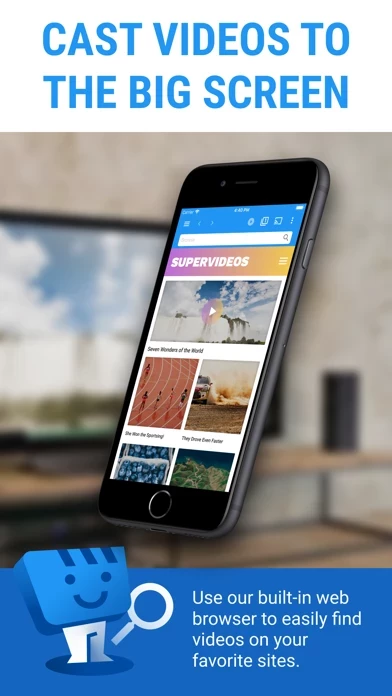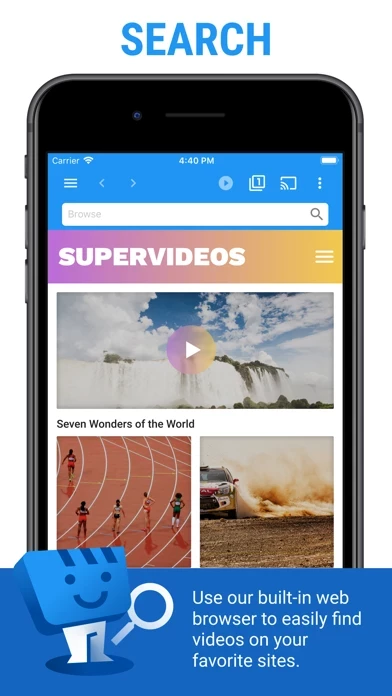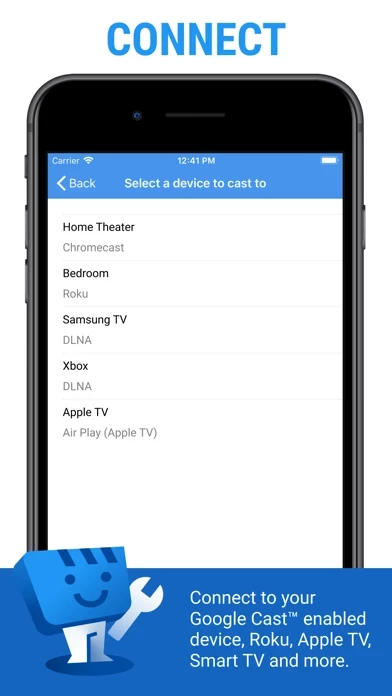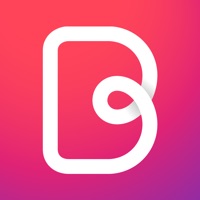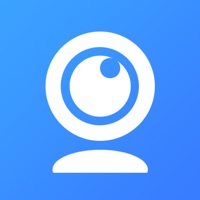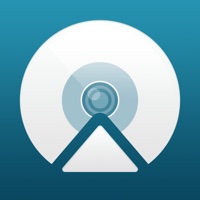How to Cancel Web Video Cast | Browser to TV
Published by InstantBits Inc on 2023-12-27We have made it super easy to cancel Web Video Cast | Browser to TV subscription
at the root to avoid any and all mediums "InstantBits Inc" (the developer) uses to bill you.
Complete Guide to Canceling Web Video Cast | Browser to TV
A few things to note and do before cancelling:
- The developer of Web Video Cast | Browser to TV is InstantBits Inc and all inquiries must go to them.
- Check the Terms of Services and/or Privacy policy of InstantBits Inc to know if they support self-serve subscription cancellation:
- Cancelling a subscription during a free trial may result in losing a free trial account.
- You must always cancel a subscription at least 24 hours before the trial period ends.
How easy is it to cancel or delete Web Video Cast | Browser to TV?
It is Very Easy to Cancel a Web Video Cast | Browser to TV subscription. (**Crowdsourced from Web Video Cast | Browser to TV and Justuseapp users)
If you haven't rated Web Video Cast | Browser to TV cancellation policy yet, Rate it here →.
Potential Savings
**Pricing data is based on average subscription prices reported by Justuseapp.com users..
| Duration | Amount (USD) |
|---|---|
| If Billed Once | $3.26 |
| Yearly Subscription | $1.00 |
How to Cancel Web Video Cast | Browser to TV Subscription on iPhone or iPad:
- Open Settings » ~Your name~ » and click "Subscriptions".
- Click the Web Video Cast | Browser to TV (subscription) you want to review.
- Click Cancel.
How to Cancel Web Video Cast | Browser to TV Subscription on Android Device:
- Open your Google Play Store app.
- Click on Menu » "Subscriptions".
- Tap on Web Video Cast | Browser to TV (subscription you wish to cancel)
- Click "Cancel Subscription".
How do I remove my Card from Web Video Cast | Browser to TV?
Removing card details from Web Video Cast | Browser to TV if you subscribed directly is very tricky. Very few websites allow you to remove your card details. So you will have to make do with some few tricks before and after subscribing on websites in the future.
Before Signing up or Subscribing:
- Create an account on Justuseapp. signup here →
- Create upto 4 Virtual Debit Cards - this will act as a VPN for you bank account and prevent apps like Web Video Cast | Browser to TV from billing you to eternity.
- Fund your Justuseapp Cards using your real card.
- Signup on Web Video Cast | Browser to TV or any other website using your Justuseapp card.
- Cancel the Web Video Cast | Browser to TV subscription directly from your Justuseapp dashboard.
- To learn more how this all works, Visit here →.
How to Cancel Web Video Cast | Browser to TV Subscription on a Mac computer:
- Goto your Mac AppStore, Click ~Your name~ (bottom sidebar).
- Click "View Information" and sign in if asked to.
- Scroll down on the next page shown to you until you see the "Subscriptions" tab then click on "Manage".
- Click "Edit" beside the Web Video Cast | Browser to TV app and then click on "Cancel Subscription".
What to do if you Subscribed directly on Web Video Cast | Browser to TV's Website:
- Reach out to InstantBits Inc here »»
- Visit Web Video Cast | Browser to TV website: Click to visit .
- Login to your account.
- In the menu section, look for any of the following: "Billing", "Subscription", "Payment", "Manage account", "Settings".
- Click the link, then follow the prompts to cancel your subscription.
How to Cancel Web Video Cast | Browser to TV Subscription on Paypal:
To cancel your Web Video Cast | Browser to TV subscription on PayPal, do the following:
- Login to www.paypal.com .
- Click "Settings" » "Payments".
- Next, click on "Manage Automatic Payments" in the Automatic Payments dashboard.
- You'll see a list of merchants you've subscribed to. Click on "Web Video Cast | Browser to TV" or "InstantBits Inc" to cancel.
How to delete Web Video Cast | Browser to TV account:
- Reach out directly to Web Video Cast | Browser to TV via Justuseapp. Get all Contact details →
- Send an email to [email protected] Click to email requesting that they delete your account.
Delete Web Video Cast | Browser to TV from iPhone:
- On your homescreen, Tap and hold Web Video Cast | Browser to TV until it starts shaking.
- Once it starts to shake, you'll see an X Mark at the top of the app icon.
- Click on that X to delete the Web Video Cast | Browser to TV app.
Delete Web Video Cast | Browser to TV from Android:
- Open your GooglePlay app and goto the menu.
- Click "My Apps and Games" » then "Installed".
- Choose Web Video Cast | Browser to TV, » then click "Uninstall".
Have a Problem with Web Video Cast | Browser to TV? Report Issue
Leave a comment:
What is Web Video Cast | Browser to TV?
Web Video Caster® allows you to watch on your TV videos from your favorite websites including movies, TV shows, live streams of news, sports, IPTV. SUPPORTED STREAMING DEVICES Web Video Caster® supports the most popular streaming devices, allowing your TV to stream videos directly from the web. • Google Cast (Chromecast, Android TV, Chromecast built-in) • DLNA devices like Xbox, Samsung TVs, LG TVs, etc. • Roku, Roku stick and Roku TVs • Apple TV 4 • Fire TV and Fire TV stick • PlayStation 4 - by using its web browser • Most web browsers by visiting http://cast2tv.app (PS4, Smart TVs, other consoles and set top boxes) *If you experience a compatibility issues, contact us and include the brand and model number. SUPPORTED MEDIA • HLS live streams in M3U8 format (Chromecast, most DLNA devices lack support for it) • Authenticated videos including movies and TV shows • MP4 videos • Live news and sports • Any HTML5 videos* • IPTV playlists on M3U, W3U and RSS format *Your streaming device must be capable of decoding the video you are playing. Web Video Caster doesn't perform any video/audio decoding or transcoding. HOW IT WORKS Web Video Cast™ is a browser, which allows you to stream videos of movies, TV shows, and other media from the internet to a streaming device or smart tv. Web Video Caster grabs the video URL inside the web page, sends it to the streaming device (i.e. Chromecast or DLNA device), and then plays the video directly from the content provider. This ulti...