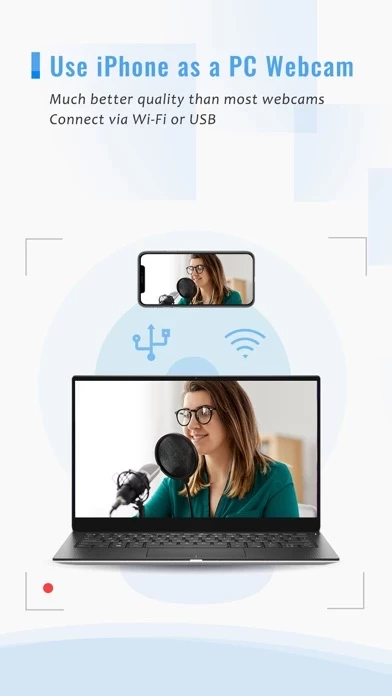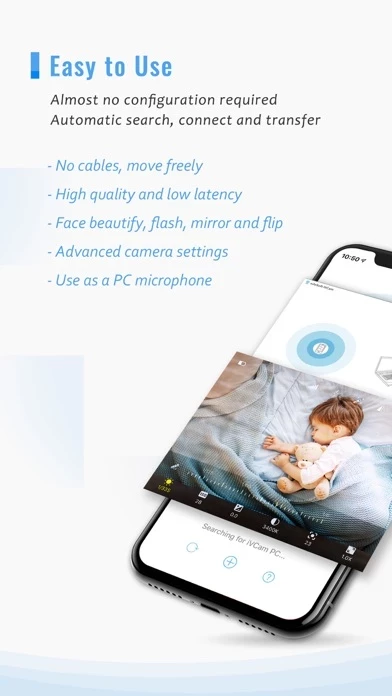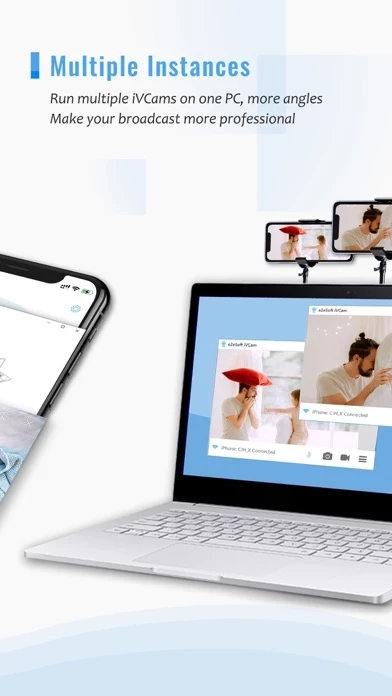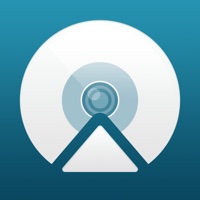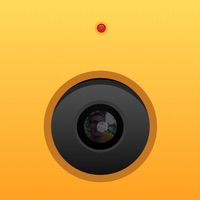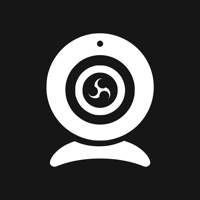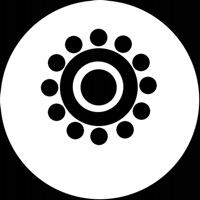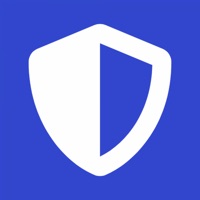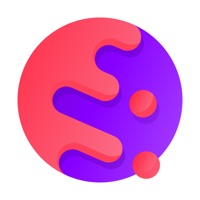How to Cancel iVCam Webcam
Published by e2eSoft on 2023-12-23We have made it super easy to cancel iVCam Webcam subscription
at the root to avoid any and all mediums "e2eSoft" (the developer) uses to bill you.
Complete Guide to Canceling iVCam Webcam
A few things to note and do before cancelling:
- The developer of iVCam Webcam is e2eSoft and all inquiries must go to them.
- Check the Terms of Services and/or Privacy policy of e2eSoft to know if they support self-serve subscription cancellation:
- Cancelling a subscription during a free trial may result in losing a free trial account.
- You must always cancel a subscription at least 24 hours before the trial period ends.
How easy is it to cancel or delete iVCam Webcam?
It is Very Easy to Cancel a iVCam Webcam subscription. (**Crowdsourced from iVCam Webcam and Justuseapp users)
If you haven't rated iVCam Webcam cancellation policy yet, Rate it here →.
Potential Savings
**Pricing data is based on average subscription prices reported by Justuseapp.com users..
| Duration | Amount (USD) |
|---|---|
| If Billed Once | $9.32 |
| Yearly Subscription | $25.00 |
How to Cancel iVCam Webcam Subscription on iPhone or iPad:
- Open Settings » ~Your name~ » and click "Subscriptions".
- Click the iVCam Webcam (subscription) you want to review.
- Click Cancel.
How to Cancel iVCam Webcam Subscription on Android Device:
- Open your Google Play Store app.
- Click on Menu » "Subscriptions".
- Tap on iVCam Webcam (subscription you wish to cancel)
- Click "Cancel Subscription".
How do I remove my Card from iVCam Webcam?
Removing card details from iVCam Webcam if you subscribed directly is very tricky. Very few websites allow you to remove your card details. So you will have to make do with some few tricks before and after subscribing on websites in the future.
Before Signing up or Subscribing:
- Create an account on Justuseapp. signup here →
- Create upto 4 Virtual Debit Cards - this will act as a VPN for you bank account and prevent apps like iVCam Webcam from billing you to eternity.
- Fund your Justuseapp Cards using your real card.
- Signup on iVCam Webcam or any other website using your Justuseapp card.
- Cancel the iVCam Webcam subscription directly from your Justuseapp dashboard.
- To learn more how this all works, Visit here →.
How to Cancel iVCam Webcam Subscription on a Mac computer:
- Goto your Mac AppStore, Click ~Your name~ (bottom sidebar).
- Click "View Information" and sign in if asked to.
- Scroll down on the next page shown to you until you see the "Subscriptions" tab then click on "Manage".
- Click "Edit" beside the iVCam Webcam app and then click on "Cancel Subscription".
What to do if you Subscribed directly on iVCam Webcam's Website:
- Reach out to e2eSoft here »»
- If the company has an app they developed in the Appstore, you can try contacting e2eSoft (the app developer) for help through the details of the app.
How to Cancel iVCam Webcam Subscription on Paypal:
To cancel your iVCam Webcam subscription on PayPal, do the following:
- Login to www.paypal.com .
- Click "Settings" » "Payments".
- Next, click on "Manage Automatic Payments" in the Automatic Payments dashboard.
- You'll see a list of merchants you've subscribed to. Click on "iVCam Webcam" or "e2eSoft" to cancel.
How to delete iVCam Webcam account:
- Reach out directly to iVCam Webcam via Justuseapp. Get all Contact details →
- Send an email to [email protected] Click to email requesting that they delete your account.
Delete iVCam Webcam from iPhone:
- On your homescreen, Tap and hold iVCam Webcam until it starts shaking.
- Once it starts to shake, you'll see an X Mark at the top of the app icon.
- Click on that X to delete the iVCam Webcam app.
Delete iVCam Webcam from Android:
- Open your GooglePlay app and goto the menu.
- Click "My Apps and Games" » then "Installed".
- Choose iVCam Webcam, » then click "Uninstall".
Have a Problem with iVCam Webcam? Report Issue
Leave a comment:
What is iVCam Webcam?
Why buy a webcam since you already have an iPhone/iPad? iVCam turns your iPhone/iPad into an HD webcam for Windows PC. You can also replace your old USB webcam or integrated webcam with it which has a better quality. At the same time it's also a perfect baby monitor, spy-cam, security camera and pet-cam. No enough space on your device? iVCam can record the video directly to your PC, works just like a remote video recorder! Setting up iVCam is very simple - just download and install our client software on your PC and you're ready to go! The connection is fully automatic and requires no manual configuration. Main Features: - High-quality, real-time video with low latency and fast speed - Automatic connection via Wi-Fi or USB and easy to use - Connect multiple devices to one PC at the same time - Support common video sizes such as 4K, 2K, 1080p, 720p, 480p, 360p, etc. - Advanced camera settings - AE/AF, ISO, EC, WB and Zooming - Configurable for video frame rate, quality and encoder - Landscape and Portrait mode supported - Support front/rear, wide angle/telephoto cameras and real-time switching - Support for face beautify, flash, manual/auto focus and video flip/mirror - Background replacement - Blur, Bokeh, Mosaic, Green Screen and more - Audio supported, use your smartphone as a wireless microphone for PC - Completely replaces USB webcam or integrated webcam, compatible with most applications using webcam - Preview video, take pictures and record video files with our Wind...