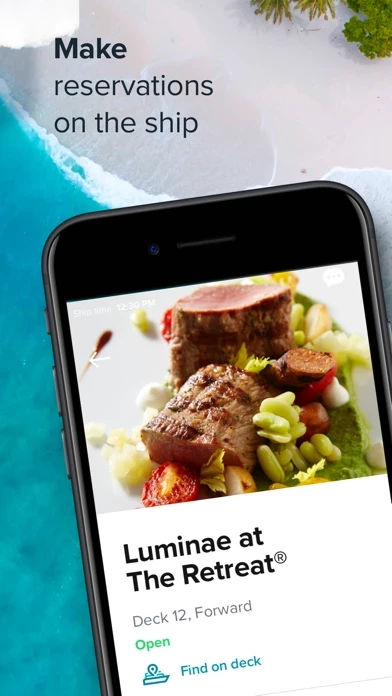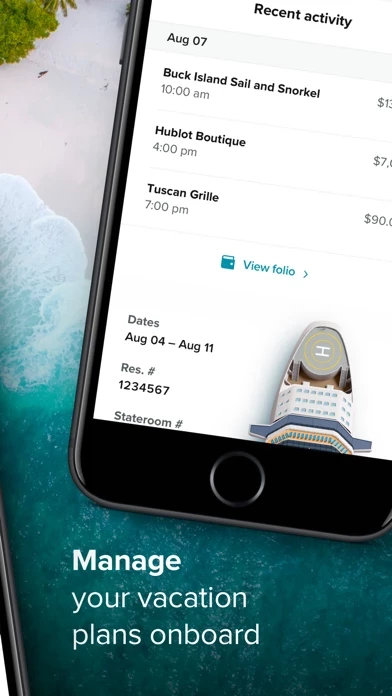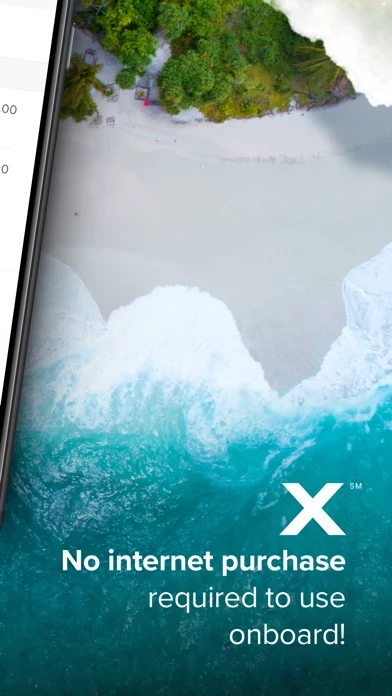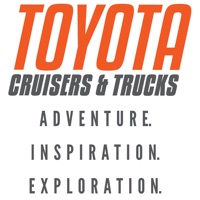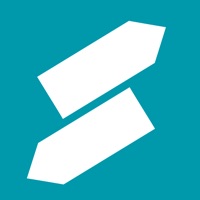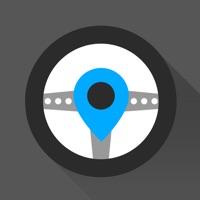How to Delete Celebrity Cruises
Published by Royal Caribbean Cruises Ltd. on 2024-06-25We have made it super easy to delete Celebrity Cruises account and/or app.
Guide to Delete Celebrity Cruises
Things to note before removing Celebrity Cruises:
- The developer of Celebrity Cruises is Royal Caribbean Cruises Ltd. and all inquiries must go to them.
- Under the GDPR, Residents of the European Union and United Kingdom have a "right to erasure" and can request any developer like Royal Caribbean Cruises Ltd. holding their data to delete it. The law mandates that Royal Caribbean Cruises Ltd. must comply within a month.
- American residents (California only - you can claim to reside here) are empowered by the CCPA to request that Royal Caribbean Cruises Ltd. delete any data it has on you or risk incurring a fine (upto 7.5k usd).
- If you have an active subscription, it is recommended you unsubscribe before deleting your account or the app.
How to delete Celebrity Cruises account:
Generally, here are your options if you need your account deleted:
Option 1: Reach out to Celebrity Cruises via Justuseapp. Get all Contact details →
Option 2: Visit the Celebrity Cruises website directly Here →
Option 3: Contact Celebrity Cruises Support/ Customer Service:
- Verified email
- Contact e-Mail: [email protected]
- 100% Contact Match
- Developer: Royal Caribbean Cruises Ltd.
- E-Mail: [email protected]
- Website: Visit Celebrity Cruises Website
How to Delete Celebrity Cruises from your iPhone or Android.
Delete Celebrity Cruises from iPhone.
To delete Celebrity Cruises from your iPhone, Follow these steps:
- On your homescreen, Tap and hold Celebrity Cruises until it starts shaking.
- Once it starts to shake, you'll see an X Mark at the top of the app icon.
- Click on that X to delete the Celebrity Cruises app from your phone.
Method 2:
Go to Settings and click on General then click on "iPhone Storage". You will then scroll down to see the list of all the apps installed on your iPhone. Tap on the app you want to uninstall and delete the app.
For iOS 11 and above:
Go into your Settings and click on "General" and then click on iPhone Storage. You will see the option "Offload Unused Apps". Right next to it is the "Enable" option. Click on the "Enable" option and this will offload the apps that you don't use.
Delete Celebrity Cruises from Android
- First open the Google Play app, then press the hamburger menu icon on the top left corner.
- After doing these, go to "My Apps and Games" option, then go to the "Installed" option.
- You'll see a list of all your installed apps on your phone.
- Now choose Celebrity Cruises, then click on "uninstall".
- Also you can specifically search for the app you want to uninstall by searching for that app in the search bar then select and uninstall.
Have a Problem with Celebrity Cruises? Report Issue
Leave a comment:
Reviews & Common Issues: 1 Comments
By Stuart kawadler
1 year agoI have an iPhone 14 Pro and cannot delete the app as it is not working and will not delete off the phone. It deletes and goes to library only. Using general and app storage has no place to delete.
What is Celebrity Cruises?
Our app guides you through your upcoming vacation. Get ready for your cruise with easy check-in and, once onboard, use the app to plan your entire voyage. Features may vary from ship to ship. App is free to download and use. In-app purchases available. Connect to your ship's guest Wi-Fi. No internet package required. Before your cruise you can: - Sign into your account to view your booked cruises (must be at least 13 years old to have a guest account) - Complete check-in – scan travel documents and select your arrival time - Link reservations with other guests so you can make plans together once onboard - Learn about the ship’s activity, entertainment, and dining venues, including menus, view deck maps and explore spa treatments and shore excursions available on your cruise - Use the Health Center to learn about our healthy cruising initiatives Once onboard, connect to ship Wi-Fi so you can: - Complete the guest safety briefing on your time before setting sail. The app wil...