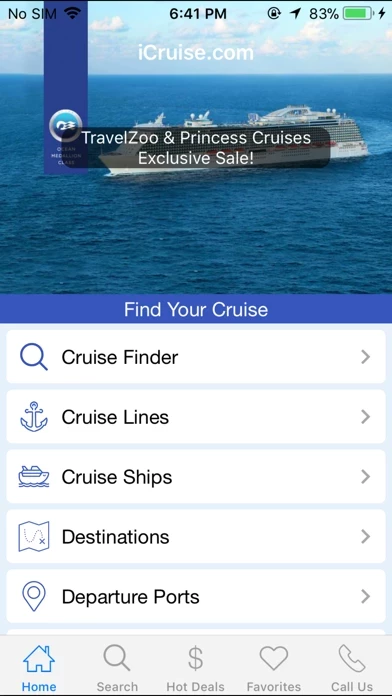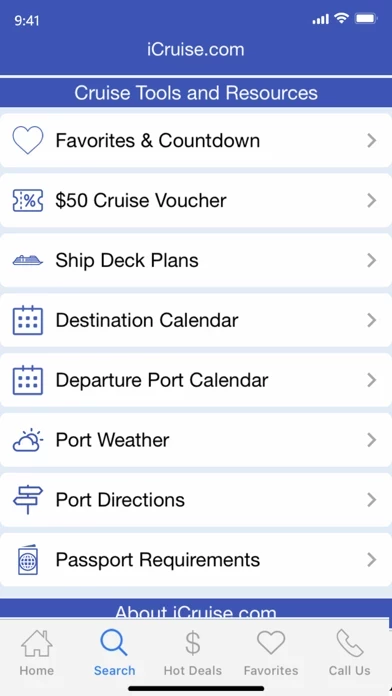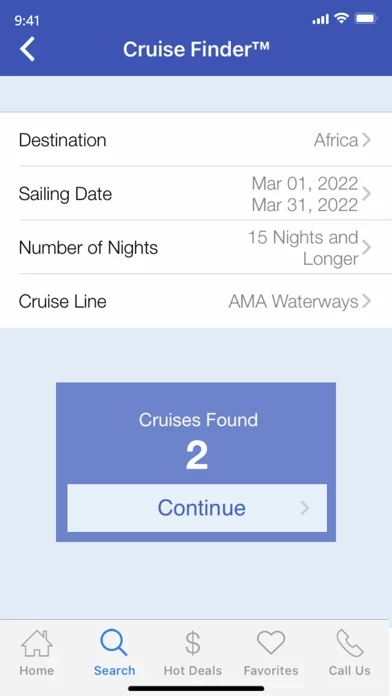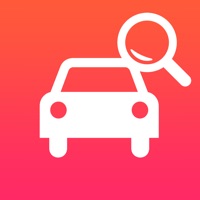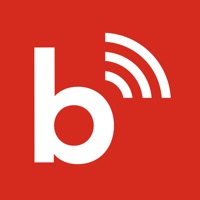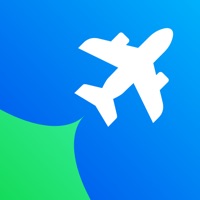How to Delete Cruise Finder
Published by iCruise.com / WMPH Vacations on 2024-05-08We have made it super easy to delete Cruise Finder by iCruise.com account and/or app.
Table of Contents:
Guide to Delete Cruise Finder by iCruise.com
Things to note before removing Cruise Finder:
- The developer of Cruise Finder is iCruise.com / WMPH Vacations and all inquiries must go to them.
- Under the GDPR, Residents of the European Union and United Kingdom have a "right to erasure" and can request any developer like iCruise.com / WMPH Vacations holding their data to delete it. The law mandates that iCruise.com / WMPH Vacations must comply within a month.
- American residents (California only - you can claim to reside here) are empowered by the CCPA to request that iCruise.com / WMPH Vacations delete any data it has on you or risk incurring a fine (upto 7.5k usd).
- If you have an active subscription, it is recommended you unsubscribe before deleting your account or the app.
How to delete Cruise Finder account:
Generally, here are your options if you need your account deleted:
Option 1: Reach out to Cruise Finder via Justuseapp. Get all Contact details →
Option 2: Visit the Cruise Finder website directly Here →
Option 3: Contact Cruise Finder Support/ Customer Service:
- 100% Contact Match
- Developer: iCruise.com / WMPH Vacations
- E-Mail: [email protected]
- Website: Visit Cruise Finder Website
How to Delete Cruise Finder by iCruise.com from your iPhone or Android.
Delete Cruise Finder by iCruise.com from iPhone.
To delete Cruise Finder from your iPhone, Follow these steps:
- On your homescreen, Tap and hold Cruise Finder by iCruise.com until it starts shaking.
- Once it starts to shake, you'll see an X Mark at the top of the app icon.
- Click on that X to delete the Cruise Finder by iCruise.com app from your phone.
Method 2:
Go to Settings and click on General then click on "iPhone Storage". You will then scroll down to see the list of all the apps installed on your iPhone. Tap on the app you want to uninstall and delete the app.
For iOS 11 and above:
Go into your Settings and click on "General" and then click on iPhone Storage. You will see the option "Offload Unused Apps". Right next to it is the "Enable" option. Click on the "Enable" option and this will offload the apps that you don't use.
Delete Cruise Finder by iCruise.com from Android
- First open the Google Play app, then press the hamburger menu icon on the top left corner.
- After doing these, go to "My Apps and Games" option, then go to the "Installed" option.
- You'll see a list of all your installed apps on your phone.
- Now choose Cruise Finder by iCruise.com, then click on "uninstall".
- Also you can specifically search for the app you want to uninstall by searching for that app in the search bar then select and uninstall.
Have a Problem with Cruise Finder by iCruise.com? Report Issue
Leave a comment:
What is Cruise Finder by iCruise.com?
Cruise Finder™ by iCruise.com is one of the most comprehensive cruise vacation-planning apps in the travel industry. This award-winning cruise app app provides detailed cruise information on 32 different cruise lines, 310 ships including staterooms photos and deck plans, 25 destinations, and 25,000+ itineraries complete with route maps. Best of all, this is a Free App! Sign up for our email newsletter from your iPhone and receive a voucher for up to $50 off your next cruise vacation with iCruise.com ***** Travel Weekly Magellan Award Winner for Apps Los Angeles Newspaper: "This must-have app has itineraries for every major cruise line, searches for hot cruise deals and includes photos, deck plans, etc., for more than 220 cruise ships" ***** Cruise Finder™ features include: • Cruise Finder™ Quick Search Tools • 32 Cruise Lines • 310 + Cruise Ships • 25,000+ Itineraries with Day-by-Day Descriptions and Route Maps • Live online pricing, availability & booking • Port Photos • Statero...