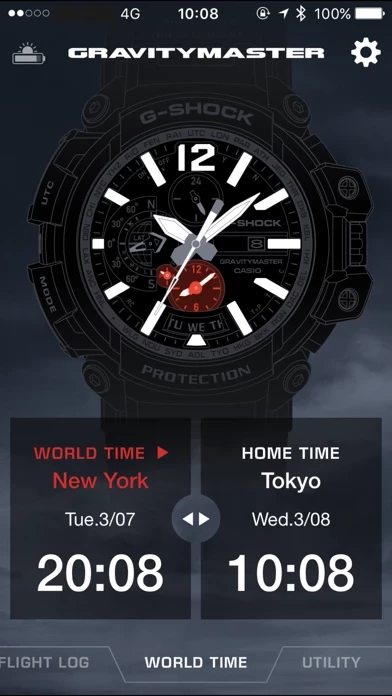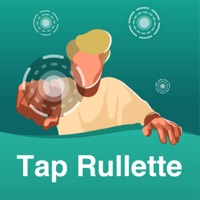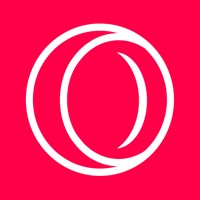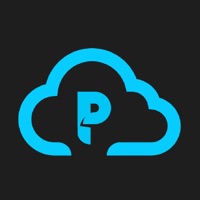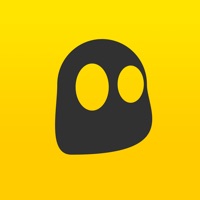How to Delete G-SHOCK Connected
Published by CASIO COMPUTER CO., LTD.We have made it super easy to delete G-SHOCK Connected account and/or app.
Table of Contents:
Guide to Delete G-SHOCK Connected
Things to note before removing G-SHOCK Connected:
- The developer of G-SHOCK Connected is CASIO COMPUTER CO., LTD. and all inquiries must go to them.
- Check the Terms of Services and/or Privacy policy of CASIO COMPUTER CO., LTD. to know if they support self-serve account deletion:
- Under the GDPR, Residents of the European Union and United Kingdom have a "right to erasure" and can request any developer like CASIO COMPUTER CO., LTD. holding their data to delete it. The law mandates that CASIO COMPUTER CO., LTD. must comply within a month.
- American residents (California only - you can claim to reside here) are empowered by the CCPA to request that CASIO COMPUTER CO., LTD. delete any data it has on you or risk incurring a fine (upto 7.5k usd).
- If you have an active subscription, it is recommended you unsubscribe before deleting your account or the app.
How to delete G-SHOCK Connected account:
Generally, here are your options if you need your account deleted:
Option 1: Reach out to G-SHOCK Connected via Justuseapp. Get all Contact details →
Option 2: Visit the G-SHOCK Connected website directly Here →
Option 3: Contact G-SHOCK Connected Support/ Customer Service:
- 94.12% Contact Match
- Developer: CASIO COMPUTER CO., LTD.
- E-Mail: [email protected]
- Website: Visit G-SHOCK Connected Website
Option 4: Check G-SHOCK Connected's Privacy/TOS/Support channels below for their Data-deletion/request policy then contact them:
*Pro-tip: Once you visit any of the links above, Use your browser "Find on page" to find "@". It immediately shows the neccessary emails.
How to Delete G-SHOCK Connected from your iPhone or Android.
Delete G-SHOCK Connected from iPhone.
To delete G-SHOCK Connected from your iPhone, Follow these steps:
- On your homescreen, Tap and hold G-SHOCK Connected until it starts shaking.
- Once it starts to shake, you'll see an X Mark at the top of the app icon.
- Click on that X to delete the G-SHOCK Connected app from your phone.
Method 2:
Go to Settings and click on General then click on "iPhone Storage". You will then scroll down to see the list of all the apps installed on your iPhone. Tap on the app you want to uninstall and delete the app.
For iOS 11 and above:
Go into your Settings and click on "General" and then click on iPhone Storage. You will see the option "Offload Unused Apps". Right next to it is the "Enable" option. Click on the "Enable" option and this will offload the apps that you don't use.
Delete G-SHOCK Connected from Android
- First open the Google Play app, then press the hamburger menu icon on the top left corner.
- After doing these, go to "My Apps and Games" option, then go to the "Installed" option.
- You'll see a list of all your installed apps on your phone.
- Now choose G-SHOCK Connected, then click on "uninstall".
- Also you can specifically search for the app you want to uninstall by searching for that app in the search bar then select and uninstall.
Have a Problem with G-SHOCK Connected? Report Issue
Leave a comment:
What is G-SHOCK Connected?
●Description This is the basic application for connecting and communicating with a Bluetooth(R) v4.0 enabled CASIO watch. Pairing your watch with an iPhone enables use of a variety of different Mobile Link functions that greatly enhance the iPhone experience. The G-SHOCK Connected app also simplifies certain watch operations by letting you perform them on your phone screen. Visit the website below for details. http://world.g-shock.com/ Please refer to the FAQ link below to resolve problems such as being unable to connect or operate the watch. https://support.casio.com/en/support/faqlist.php?cid=009001019 We recommend using G-SHOCK Connected on the following operating systems. Operation is not guaranteed for any operating system not listed below. Even if an operating system has been confirmed as compatible, software updates or display specifications may prevent proper display and/or operation. ⋅iOS 14 or later. Applicable Watches: GPW-2000, GST-B100, GBA-800, GPR-B1000, GMW-B5000,...