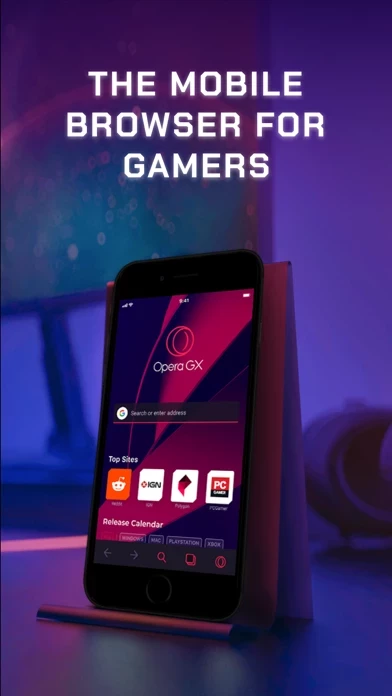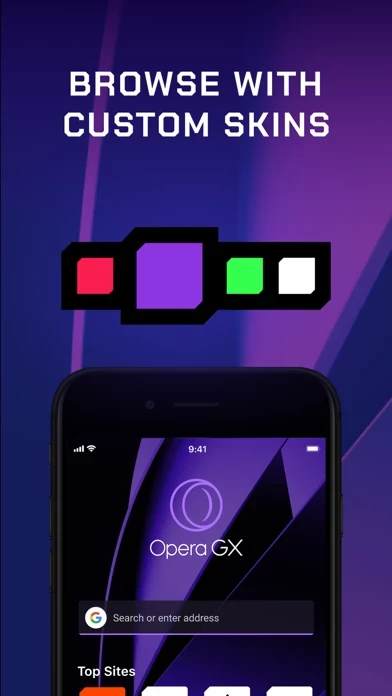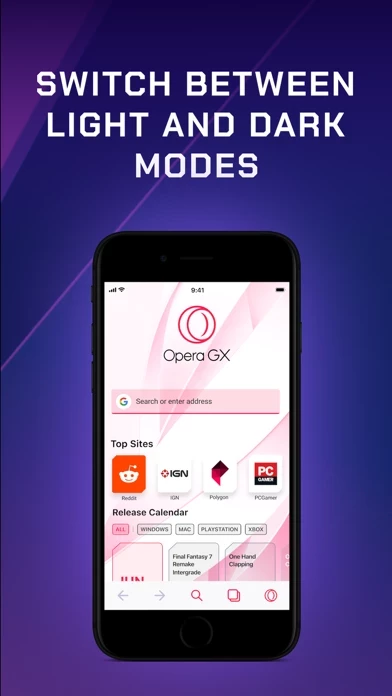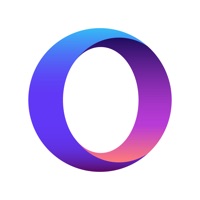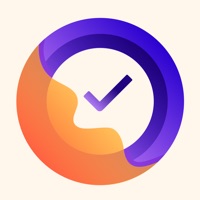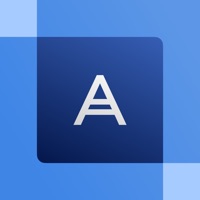How to Delete Opera GX
Published by Opera Software AS on 2023-11-30We have made it super easy to delete Opera GX account and/or app.
Table of Contents:
Guide to Delete Opera GX
Things to note before removing Opera GX:
- The developer of Opera GX is Opera Software AS and all inquiries must go to them.
- Check the Terms of Services and/or Privacy policy of Opera Software AS to know if they support self-serve account deletion:
- Under the GDPR, Residents of the European Union and United Kingdom have a "right to erasure" and can request any developer like Opera Software AS holding their data to delete it. The law mandates that Opera Software AS must comply within a month.
- American residents (California only - you can claim to reside here) are empowered by the CCPA to request that Opera Software AS delete any data it has on you or risk incurring a fine (upto 7.5k usd).
- If you have an active subscription, it is recommended you unsubscribe before deleting your account or the app.
How to delete Opera GX account:
Generally, here are your options if you need your account deleted:
Option 1: Reach out to Opera GX via Justuseapp. Get all Contact details →
Option 2: Visit the Opera GX website directly Here →
Option 3: Contact Opera GX Support/ Customer Service:
- 100% Contact Match
- Developer: Opera
- E-Mail: [email protected]
- Website: Visit Opera GX Website
- 57.14% Contact Match
- Developer: Opera
- E-Mail: [email protected]
- Website: Visit Opera Website
Option 4: Check Opera GX's Privacy/TOS/Support channels below for their Data-deletion/request policy then contact them:
*Pro-tip: Once you visit any of the links above, Use your browser "Find on page" to find "@". It immediately shows the neccessary emails.
How to Delete Opera GX from your iPhone or Android.
Delete Opera GX from iPhone.
To delete Opera GX from your iPhone, Follow these steps:
- On your homescreen, Tap and hold Opera GX until it starts shaking.
- Once it starts to shake, you'll see an X Mark at the top of the app icon.
- Click on that X to delete the Opera GX app from your phone.
Method 2:
Go to Settings and click on General then click on "iPhone Storage". You will then scroll down to see the list of all the apps installed on your iPhone. Tap on the app you want to uninstall and delete the app.
For iOS 11 and above:
Go into your Settings and click on "General" and then click on iPhone Storage. You will see the option "Offload Unused Apps". Right next to it is the "Enable" option. Click on the "Enable" option and this will offload the apps that you don't use.
Delete Opera GX from Android
- First open the Google Play app, then press the hamburger menu icon on the top left corner.
- After doing these, go to "My Apps and Games" option, then go to the "Installed" option.
- You'll see a list of all your installed apps on your phone.
- Now choose Opera GX, then click on "uninstall".
- Also you can specifically search for the app you want to uninstall by searching for that app in the search bar then select and uninstall.
Have a Problem with Opera GX? Report Issue
Leave a comment:
What is Opera GX?
Opera GX brings the gaming lifestyle to your mobile. Express yourself with custom skins, discover free games and the best deals with GX Corner, share links easily between mobile and desktop with My Flow, and much more. All in a secure, private browser. Designed for gamers Opera GX’s unique design is inspired by gaming and gaming gear, with the same style that won the desktop GX browser the Red Dot and IF Design awards. Choose from custom themes like GX Classic, Ultra Violet, Purple Haze and White Wolf. Free games, gaming deals, upcoming releases Always just a tap away, GX Corner brings you daily gaming news, an upcoming release calendar and trailers. It’s everything a gamer needs to stay on top of the latest news and gaming deals in their mobile web browser. Connect your phone and computer Just scan a QR code to connect your phone and computer with Flow. It’s encrypted and safe, with no login, password or account needed. Send links, videos, files and notes to yourself in a single...