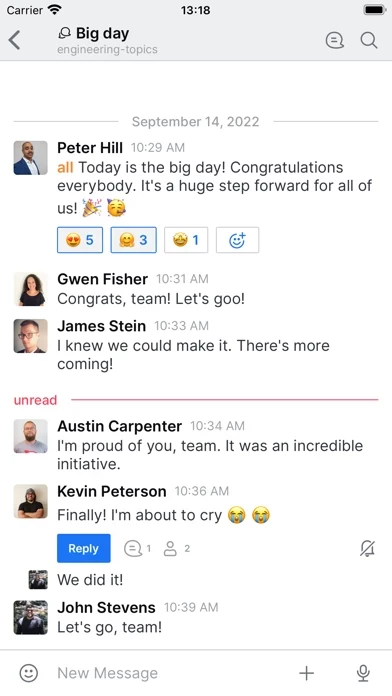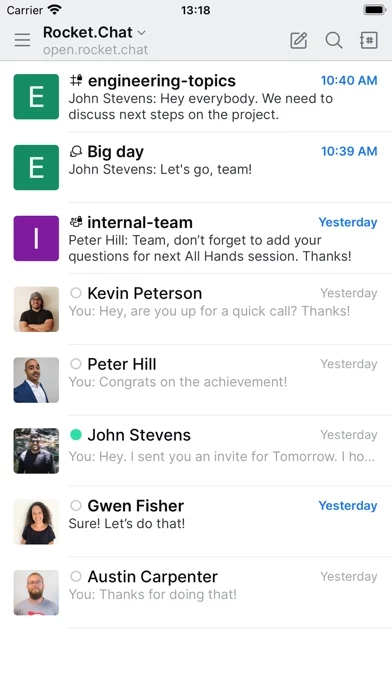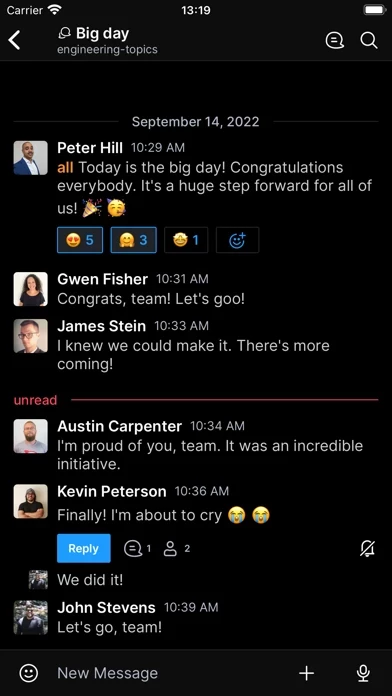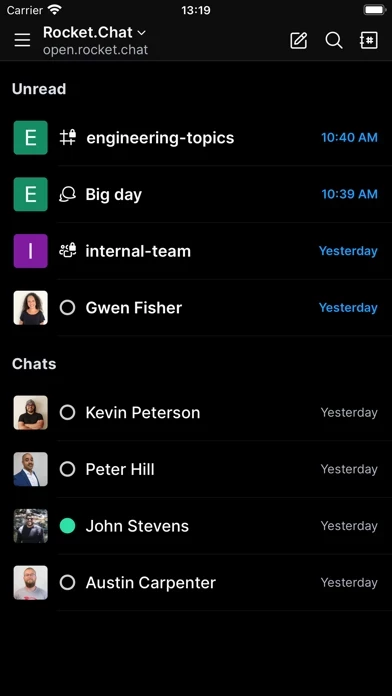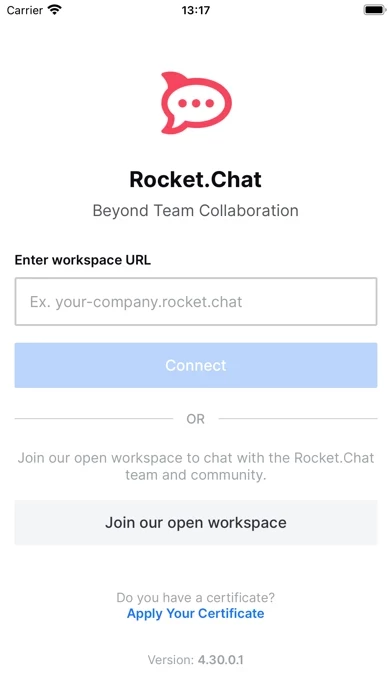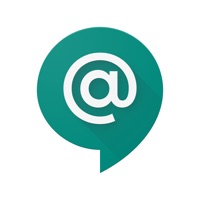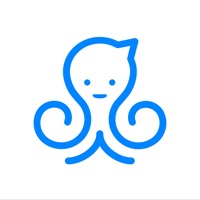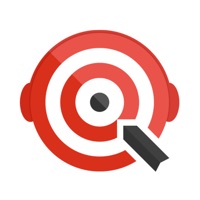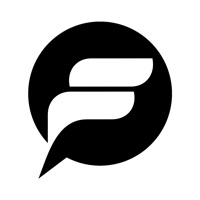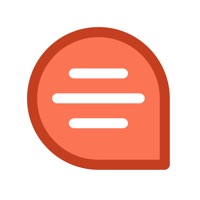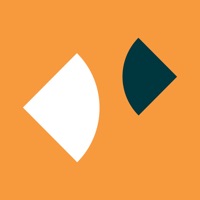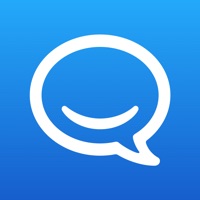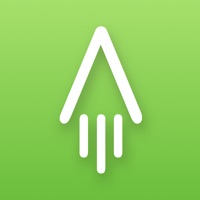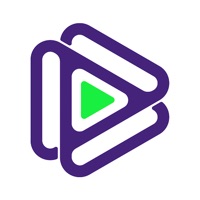How to Delete Rocket.Chat
Published by Rocket.Chat Technologies Corp. on 2024-06-13We have made it super easy to delete Rocket.Chat account and/or app.
Table of Contents:
Guide to Delete Rocket.Chat
Things to note before removing Rocket.Chat:
- The developer of Rocket.Chat is Rocket.Chat Technologies Corp. and all inquiries must go to them.
- Under the GDPR, Residents of the European Union and United Kingdom have a "right to erasure" and can request any developer like Rocket.Chat Technologies Corp. holding their data to delete it. The law mandates that Rocket.Chat Technologies Corp. must comply within a month.
- American residents (California only - you can claim to reside here) are empowered by the CCPA to request that Rocket.Chat Technologies Corp. delete any data it has on you or risk incurring a fine (upto 7.5k usd).
- If you have an active subscription, it is recommended you unsubscribe before deleting your account or the app.
How to delete Rocket.Chat account:
Generally, here are your options if you need your account deleted:
Option 1: Reach out to Rocket.Chat via Justuseapp. Get all Contact details →
Option 2: Visit the Rocket.Chat website directly Here →
Option 3: Contact Rocket.Chat Support/ Customer Service:
- 90.91% Contact Match
- Developer: Rocket.Chat
- E-Mail: [email protected]
- Website: Visit Rocket.Chat Website
- 57.14% Contact Match
- Developer: Rocket.Chat
- E-Mail: [email protected]
- Website: Visit Rocket.Chat Website
How to Delete Rocket.Chat from your iPhone or Android.
Delete Rocket.Chat from iPhone.
To delete Rocket.Chat from your iPhone, Follow these steps:
- On your homescreen, Tap and hold Rocket.Chat until it starts shaking.
- Once it starts to shake, you'll see an X Mark at the top of the app icon.
- Click on that X to delete the Rocket.Chat app from your phone.
Method 2:
Go to Settings and click on General then click on "iPhone Storage". You will then scroll down to see the list of all the apps installed on your iPhone. Tap on the app you want to uninstall and delete the app.
For iOS 11 and above:
Go into your Settings and click on "General" and then click on iPhone Storage. You will see the option "Offload Unused Apps". Right next to it is the "Enable" option. Click on the "Enable" option and this will offload the apps that you don't use.
Delete Rocket.Chat from Android
- First open the Google Play app, then press the hamburger menu icon on the top left corner.
- After doing these, go to "My Apps and Games" option, then go to the "Installed" option.
- You'll see a list of all your installed apps on your phone.
- Now choose Rocket.Chat, then click on "uninstall".
- Also you can specifically search for the app you want to uninstall by searching for that app in the search bar then select and uninstall.
Have a Problem with Rocket.Chat? Report Issue
Leave a comment:
What is Rocket.Chat?
Rocket.Chat is a customizable open source communications platform for organizations with high standards of data protection. It enables real-time conversations between colleagues, with other companies or with your customers, across devices on web, desktop or mobile. The result is an increase in productivity and customer satisfaction rates. Everyday, tens of millions of users in over 150 countries and in organizations such as Deutsche Bahn, The US Navy and Credit Suisse trust Rocket.Chat to keep their communications completely private and secure. By opting for Rocket.Chat, users also benefit from free audio and video conferencing, guest access, screen and file sharing, LiveChat, LDAP Group Sync, two-factor authentication (2FA), E2E encryption, SSO, dozens of OAuth providers and unlimited users, guests, channels, messages, searches and files. Users can set up Rocket.Chat on cloud or by hosting their own servers on-premises. With thousands of contributors and stars on Github, Rocket.Cha...