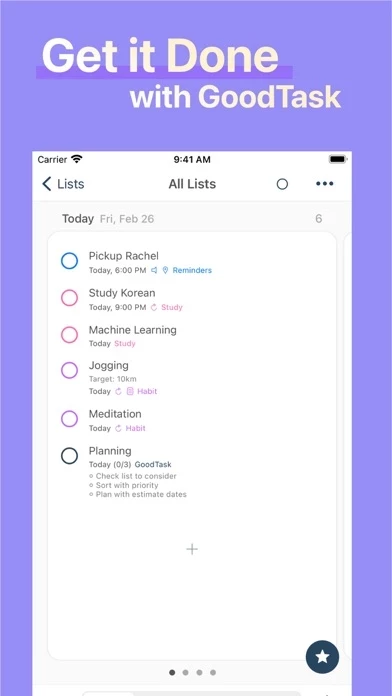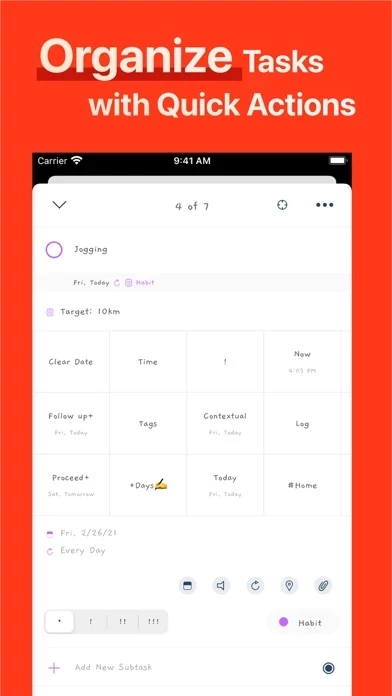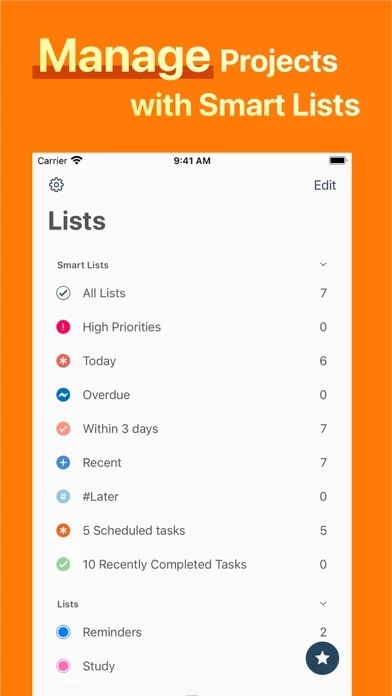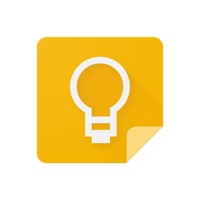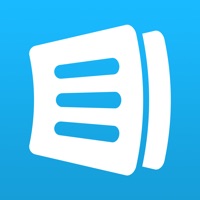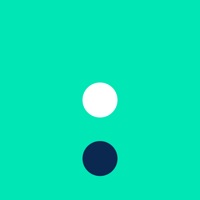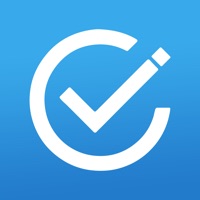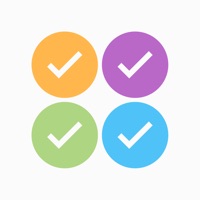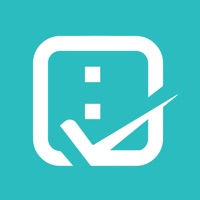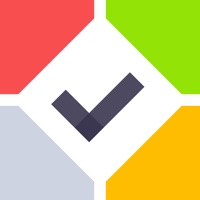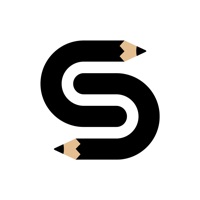How to Cancel GoodTask
Published by haha Interactive on 2023-12-19We have made it super easy to cancel GoodTask - To Do List, Tasks subscription
at the root to avoid any and all mediums "haha Interactive" (the developer) uses to bill you.
Complete Guide to Canceling GoodTask - To Do List, Tasks
A few things to note and do before cancelling:
- The developer of GoodTask is haha Interactive and all inquiries must go to them.
- Check the Terms of Services and/or Privacy policy of haha Interactive to know if they support self-serve subscription cancellation:
- Cancelling a subscription during a free trial may result in losing a free trial account.
- You must always cancel a subscription at least 24 hours before the trial period ends.
Pricing Plans
**Gotten from publicly available data and the appstores.
Supporter
- Yearly subscription
- Automatic renewal: yes
- Payment charged to iTunes account at confirmation of purchase
- Manage subscriptions and turn off auto-renewal in Account Settings on the App Store after purchase.
How to Cancel GoodTask - To Do List, Tasks Subscription on iPhone or iPad:
- Open Settings » ~Your name~ » and click "Subscriptions".
- Click the GoodTask (subscription) you want to review.
- Click Cancel.
How to Cancel GoodTask - To Do List, Tasks Subscription on Android Device:
- Open your Google Play Store app.
- Click on Menu » "Subscriptions".
- Tap on GoodTask - To Do List, Tasks (subscription you wish to cancel)
- Click "Cancel Subscription".
How do I remove my Card from GoodTask?
Removing card details from GoodTask if you subscribed directly is very tricky. Very few websites allow you to remove your card details. So you will have to make do with some few tricks before and after subscribing on websites in the future.
Before Signing up or Subscribing:
- Create an account on Justuseapp. signup here →
- Create upto 4 Virtual Debit Cards - this will act as a VPN for you bank account and prevent apps like GoodTask from billing you to eternity.
- Fund your Justuseapp Cards using your real card.
- Signup on GoodTask - To Do List, Tasks or any other website using your Justuseapp card.
- Cancel the GoodTask subscription directly from your Justuseapp dashboard.
- To learn more how this all works, Visit here →.
How to Cancel GoodTask - To Do List, Tasks Subscription on a Mac computer:
- Goto your Mac AppStore, Click ~Your name~ (bottom sidebar).
- Click "View Information" and sign in if asked to.
- Scroll down on the next page shown to you until you see the "Subscriptions" tab then click on "Manage".
- Click "Edit" beside the GoodTask - To Do List, Tasks app and then click on "Cancel Subscription".
What to do if you Subscribed directly on GoodTask's Website:
- Reach out to haha Interactive here »»
- Visit GoodTask website: Click to visit .
- Login to your account.
- In the menu section, look for any of the following: "Billing", "Subscription", "Payment", "Manage account", "Settings".
- Click the link, then follow the prompts to cancel your subscription.
How to Cancel GoodTask - To Do List, Tasks Subscription on Paypal:
To cancel your GoodTask subscription on PayPal, do the following:
- Login to www.paypal.com .
- Click "Settings" » "Payments".
- Next, click on "Manage Automatic Payments" in the Automatic Payments dashboard.
- You'll see a list of merchants you've subscribed to. Click on "GoodTask - To Do List, Tasks" or "haha Interactive" to cancel.
How to delete GoodTask account:
- Reach out directly to GoodTask via Justuseapp. Get all Contact details →
- Send an email to [email protected] Click to email [email protected] Click to email requesting that they delete your account.
Delete GoodTask - To Do List, Tasks from iPhone:
- On your homescreen, Tap and hold GoodTask - To Do List, Tasks until it starts shaking.
- Once it starts to shake, you'll see an X Mark at the top of the app icon.
- Click on that X to delete the GoodTask - To Do List, Tasks app.
Delete GoodTask - To Do List, Tasks from Android:
- Open your GooglePlay app and goto the menu.
- Click "My Apps and Games" » then "Installed".
- Choose GoodTask - To Do List, Tasks, » then click "Uninstall".
Have a Problem with GoodTask - To Do List, Tasks? Report Issue
Leave a comment:
What is GoodTask - To Do List, Tasks?
--[ Winner of MacStories Selects 2018. Must-Have iOS Apps, App of the Year ]-- --[ Featured as 'Apps We Love Right Now', 'Be More Productive' and 'Get Stuff Done' ]-- "this app is all you need to organize your day and get things done for real" If you're using iCloud or Outlook with Reminders and Calendars, it's for you. this app is a Powerful Task/Project Manager based on iOS Reminders & Calendars. You can use it as simple checklist to focus or as complex project management tool to get big things done. this app provides various viewpoints to the things that you care and need to be done. Manage your tasks, projects and even your life better with this app. General - Syncs with iOS Reminders & Calendars - Supports fully customizable recurring tasks - Manage Reminders Lists and Calendars easily - List, Day, Week, Month view on each lists - Board view with Date, Priority, List, Tag type - Add Quickly and Smartly with Presets and Text Snippets Smart Lists - List with selective Reminders Lists and Calendars - Filter by including or excluding text/tags - Filter by Priorities - Overdue tasks, Location-based tasks, Recent tasks, etc. Quick Actions - Quickly edit tasks on the fly - Bulk actions to edit/check/delete multiple tasks at once - Duplicate, Change due dates, add/switch tags/lists, etc. Other Key Features - App Icon Badge & Notifications - Various Themes including custom fonts - Long tap to move lists and tasks - Supports portrait/landscape mode on all devices - Supp...