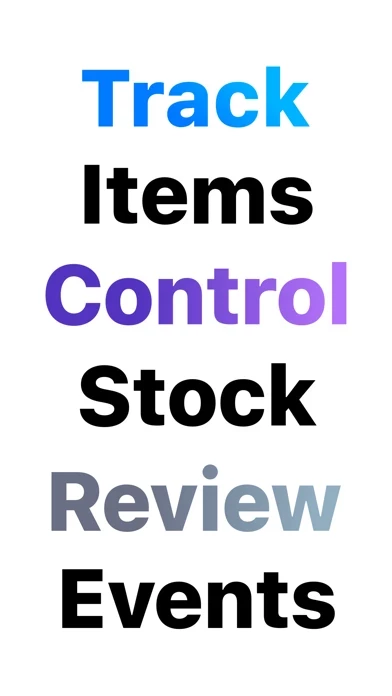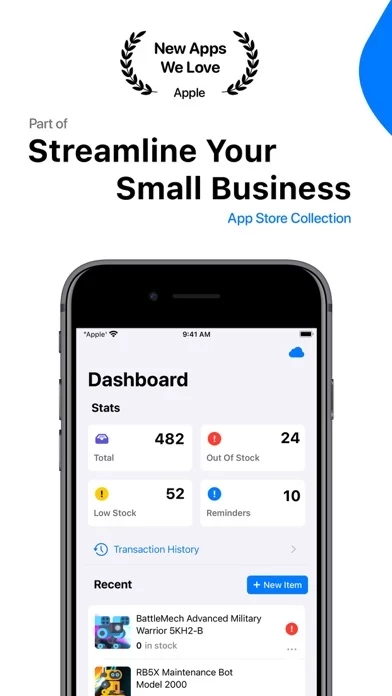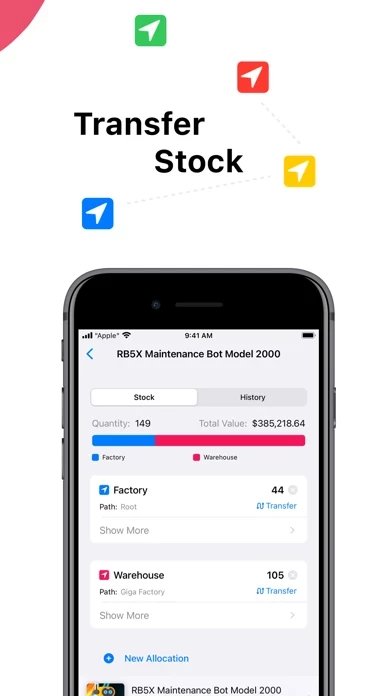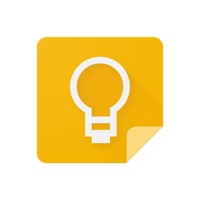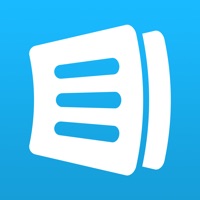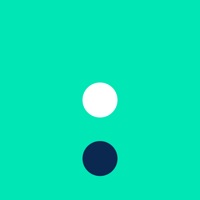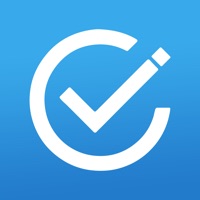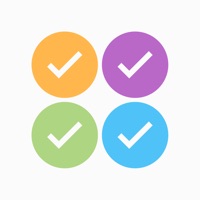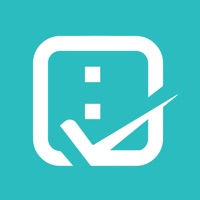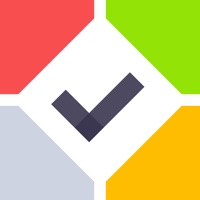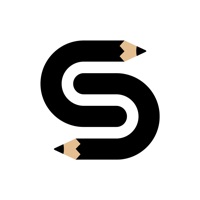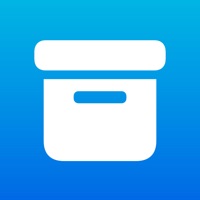How to Cancel Inventory List Tracker
Published by Versus Dynamics LLC on 2023-04-07We have made it super easy to cancel Inventory List Tracker subscription
at the root to avoid any and all mediums "Versus Dynamics LLC" (the developer) uses to bill you.
Complete Guide to Canceling Inventory List Tracker
A few things to note and do before cancelling:
- The developer of Inventory List Tracker is Versus Dynamics LLC and all inquiries must go to them.
- Check the Terms of Services and/or Privacy policy of Versus Dynamics LLC to know if they support self-serve subscription cancellation:
- Cancelling a subscription during a free trial may result in losing a free trial account.
- You must always cancel a subscription at least 24 hours before the trial period ends.
Pricing Plans
**Gotten from publicly available data and the appstores.
Multi-user yearly subscription for USD 99.99/year. A standard license is also available if you don't choose to purchase a subscription.
How to Cancel Inventory List Tracker Subscription on iPhone or iPad:
- Open Settings » ~Your name~ » and click "Subscriptions".
- Click the Inventory List Tracker (subscription) you want to review.
- Click Cancel.
How to Cancel Inventory List Tracker Subscription on Android Device:
- Open your Google Play Store app.
- Click on Menu » "Subscriptions".
- Tap on Inventory List Tracker (subscription you wish to cancel)
- Click "Cancel Subscription".
How do I remove my Card from Inventory List Tracker?
Removing card details from Inventory List Tracker if you subscribed directly is very tricky. Very few websites allow you to remove your card details. So you will have to make do with some few tricks before and after subscribing on websites in the future.
Before Signing up or Subscribing:
- Create an account on Justuseapp. signup here →
- Create upto 4 Virtual Debit Cards - this will act as a VPN for you bank account and prevent apps like Inventory List Tracker from billing you to eternity.
- Fund your Justuseapp Cards using your real card.
- Signup on Inventory List Tracker or any other website using your Justuseapp card.
- Cancel the Inventory List Tracker subscription directly from your Justuseapp dashboard.
- To learn more how this all works, Visit here →.
How to Cancel Inventory List Tracker Subscription on a Mac computer:
- Goto your Mac AppStore, Click ~Your name~ (bottom sidebar).
- Click "View Information" and sign in if asked to.
- Scroll down on the next page shown to you until you see the "Subscriptions" tab then click on "Manage".
- Click "Edit" beside the Inventory List Tracker app and then click on "Cancel Subscription".
What to do if you Subscribed directly on Inventory List Tracker's Website:
- Reach out to Versus Dynamics LLC here »»
- Visit Inventory List Tracker website: Click to visit .
- Login to your account.
- In the menu section, look for any of the following: "Billing", "Subscription", "Payment", "Manage account", "Settings".
- Click the link, then follow the prompts to cancel your subscription.
How to Cancel Inventory List Tracker Subscription on Paypal:
To cancel your Inventory List Tracker subscription on PayPal, do the following:
- Login to www.paypal.com .
- Click "Settings" » "Payments".
- Next, click on "Manage Automatic Payments" in the Automatic Payments dashboard.
- You'll see a list of merchants you've subscribed to. Click on "Inventory List Tracker" or "Versus Dynamics LLC" to cancel.
How to delete Inventory List Tracker account:
- Reach out directly to Inventory List Tracker via Justuseapp. Get all Contact details →
- Send an email to [email protected] Click to email requesting that they delete your account.
Delete Inventory List Tracker from iPhone:
- On your homescreen, Tap and hold Inventory List Tracker until it starts shaking.
- Once it starts to shake, you'll see an X Mark at the top of the app icon.
- Click on that X to delete the Inventory List Tracker app.
Delete Inventory List Tracker from Android:
- Open your GooglePlay app and goto the menu.
- Click "My Apps and Games" » then "Installed".
- Choose Inventory List Tracker, » then click "Uninstall".
Have a Problem with Inventory List Tracker? Report Issue
Leave a comment:
What is Inventory List Tracker?
Inventory List is a super useful app to help you shift the burden of inventory management from your brain to your iPhone & iPad. Keep track of inventory like a pro! Here's what it can do: COLLABORATION You can invite other users to work on your inventory with their own devices. HISTORY Every transaction is recorded, including stock transfer, increase/decrease, deletion, etc. It includes helpful information like date, user, item, status, and more. TRACK ANYTHING Use templates and custom fields to track asset details like prices, barcodes, and other helpful information. STOCK CONTROL Visual stock indicators can tell you at a glance what is out-of-stock, what is running low, and where. REMEMBER THE IMPORTANT THINGS Set up reminders for expiration dates, returns, reorders, etc. ACCURATE COUNTS Effortlessly perform inventory counts across multiple locations. IMPORT & EXPORT Import your data via CSV using a custom template & export precisely the data you want. FIND THINGS FAST Lightning-fast search and smart custom filters to help you find what you need faster. STRUCTURE & ORGANIZATION Organize with tags, collections, locations, folders, and filters. ... AND MUCH MORE We made Inventory List to off-load the mental workload of inventory management and make it more accessible and more straightforward to accomplish. SUBSCRIPTION DETAILS If you purchase Inventory List Pro, payment will be charged to your iTunes account. Your account will be charged for renewal within 24-hour...