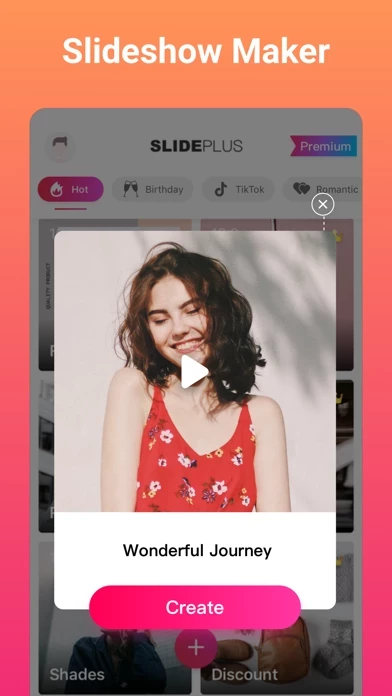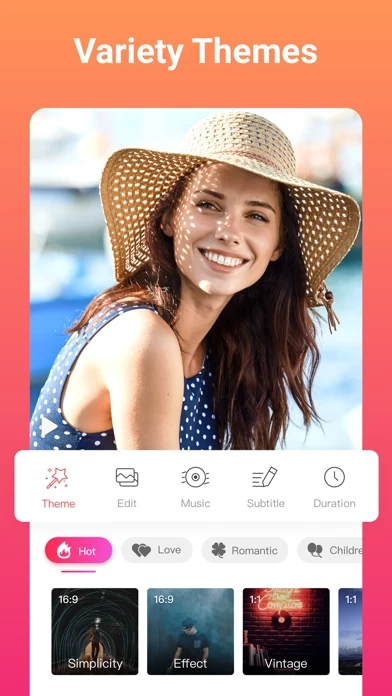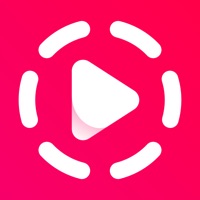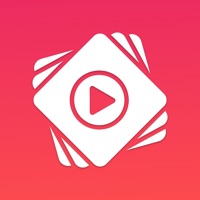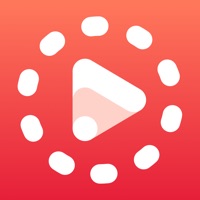How to Cancel Slideshow Maker (SlidePlus)
Published by QuVideo Inc. on 2023-02-28We have made it super easy to cancel Slideshow Maker (SlidePlus) subscription
at the root to avoid any and all mediums "QuVideo Inc." (the developer) uses to bill you.
Complete Guide to Canceling Slideshow Maker (SlidePlus)
A few things to note and do before cancelling:
- The developer of Slideshow Maker (SlidePlus) is QuVideo Inc. and all inquiries must go to them.
- Check the Terms of Services and/or Privacy policy of QuVideo Inc. to know if they support self-serve subscription cancellation:
- Cancelling a subscription during a free trial may result in losing a free trial account.
- You must always cancel a subscription at least 24 hours before the trial period ends.
How easy is it to cancel or delete Slideshow Maker (SlidePlus)?
It is Difficult to Cancel a Slideshow Maker (SlidePlus) subscription. (**Crowdsourced from Slideshow Maker (SlidePlus) and Justuseapp users)
If you haven't rated Slideshow Maker (SlidePlus) cancellation policy yet, Rate it here →.
Pricing Plans
**Gotten from publicly available data and the appstores.
VIP Subscription
- Description: Enjoy a more powerful slideshow maker video editing experience with a subscription
- Price: Billed monthly or annually at the rate selected depending on the subscription plan
- Features: Includes all in-app themes and features
- Renewal: Subscriptions on Apple Store renew automatically unless auto-renew is turned off at least 24-hours before the end of the current period
- Payment: Account will be charged for renewal within 24-hours prior to the end of the current period, and identify the cost of the renewal.
Potential Savings
**Pricing data is based on average subscription prices reported by Justuseapp.com users..
| Duration | Amount (USD) |
|---|---|
| If Billed Once | $59.00 |
| Weekly Subscription | $3.23 |
How to Cancel Slideshow Maker (SlidePlus) Subscription on iPhone or iPad:
- Open Settings » ~Your name~ » and click "Subscriptions".
- Click the Slideshow Maker (SlidePlus) (subscription) you want to review.
- Click Cancel.
How to Cancel Slideshow Maker (SlidePlus) Subscription on Android Device:
- Open your Google Play Store app.
- Click on Menu » "Subscriptions".
- Tap on Slideshow Maker (SlidePlus) (subscription you wish to cancel)
- Click "Cancel Subscription".
How do I remove my Card from Slideshow Maker (SlidePlus)?
Removing card details from Slideshow Maker (SlidePlus) if you subscribed directly is very tricky. Very few websites allow you to remove your card details. So you will have to make do with some few tricks before and after subscribing on websites in the future.
Before Signing up or Subscribing:
- Create an account on Justuseapp. signup here →
- Create upto 4 Virtual Debit Cards - this will act as a VPN for you bank account and prevent apps like Slideshow Maker (SlidePlus) from billing you to eternity.
- Fund your Justuseapp Cards using your real card.
- Signup on Slideshow Maker (SlidePlus) or any other website using your Justuseapp card.
- Cancel the Slideshow Maker (SlidePlus) subscription directly from your Justuseapp dashboard.
- To learn more how this all works, Visit here →.
How to Cancel Slideshow Maker (SlidePlus) Subscription on a Mac computer:
- Goto your Mac AppStore, Click ~Your name~ (bottom sidebar).
- Click "View Information" and sign in if asked to.
- Scroll down on the next page shown to you until you see the "Subscriptions" tab then click on "Manage".
- Click "Edit" beside the Slideshow Maker (SlidePlus) app and then click on "Cancel Subscription".
What to do if you Subscribed directly on Slideshow Maker (SlidePlus)'s Website:
- Reach out to QuVideo Inc. here »»
- Visit Slideshow Maker (SlidePlus) website: Click to visit .
- Login to your account.
- In the menu section, look for any of the following: "Billing", "Subscription", "Payment", "Manage account", "Settings".
- Click the link, then follow the prompts to cancel your subscription.
How to Cancel Slideshow Maker (SlidePlus) Subscription on Paypal:
To cancel your Slideshow Maker (SlidePlus) subscription on PayPal, do the following:
- Login to www.paypal.com .
- Click "Settings" » "Payments".
- Next, click on "Manage Automatic Payments" in the Automatic Payments dashboard.
- You'll see a list of merchants you've subscribed to. Click on "Slideshow Maker (SlidePlus)" or "QuVideo Inc." to cancel.
How to delete Slideshow Maker (SlidePlus) account:
- Reach out directly to Slideshow Maker (SlidePlus) via Justuseapp. Get all Contact details →
- Send an email to [email protected] Click to email requesting that they delete your account.
Delete Slideshow Maker (SlidePlus) from iPhone:
- On your homescreen, Tap and hold Slideshow Maker (SlidePlus) until it starts shaking.
- Once it starts to shake, you'll see an X Mark at the top of the app icon.
- Click on that X to delete the Slideshow Maker (SlidePlus) app.
Delete Slideshow Maker (SlidePlus) from Android:
- Open your GooglePlay app and goto the menu.
- Click "My Apps and Games" » then "Installed".
- Choose Slideshow Maker (SlidePlus), » then click "Uninstall".
Have a Problem with Slideshow Maker (SlidePlus)? Report Issue
Leave a comment:
Reviews & Common Issues: 3 Comments
By Caroline Sandra Brown
7 months agoi wish to cancel my subscription please
By Jessica Addleman
1 year agoI would like to cancel the following subscriptions: Order ID MTZ0WMWX52 Order ID MTZ0XV6VXZ Order ID MTZ0Y7740K Jessica Addleman
By Roz
1 year agoCould you please cancel my Slideshow Maker affective from now.
What is Slideshow Maker (SlidePlus)?
Feel bored looking at your photos? Look no more! Powered by VivaVideo team, SlidePlus helps you turn your photos and video clips into epic music videos in a few steps! To make a photo video can be easy! You don’t have to master formal video editing skills to make an excellent and professional looking video. Just select your photos/video clips, choose your favorite theme in SlidePlus, and in minutes, you will have a photo video you’ll be proud to share with anyone! With over 100 elaborate themes to choose from, you can easily make beautiful slideshow videos to celebrate any occasions—birthdays, weddings, anniversaries, babies, friends. Also, SlidePlus is great for Youtube intro videos, business promotion videos. How to Use SlidePlus? It’s EASY! 1: Pick photos/video clips from your phone 2: Select the theme you like from SlidePlus 3: Add text or change the music as you like That’s it! Now save your SlidePlus videos to your phone in HD 1080P or 720P and feel free to share to Instagram, Facebook, Twitter, Snapchat, Vine, WhatsApp...... KEY FEATURES: - Make Great Videos in Minutes SlidePlus smart video editor takes convenience as the top priority in video editing. The themes in SlidePlus already have all the transitions and effects built in, so all you have to do is add the media. You pick photos/video clips, select your fave theme and music on SlidePlus, and then you get what used to take hours to create. - 100+ Video Templates to Choose From Every theme in SlidePlus s...