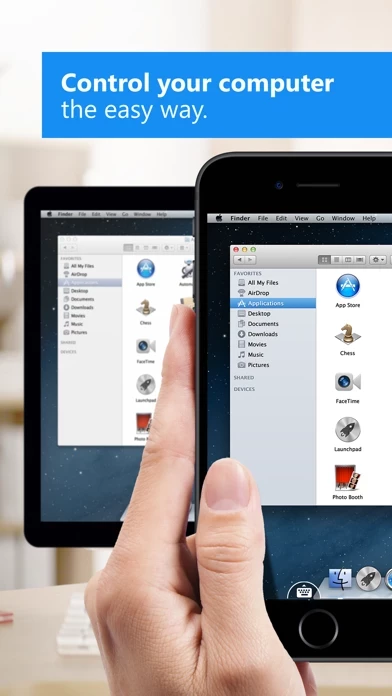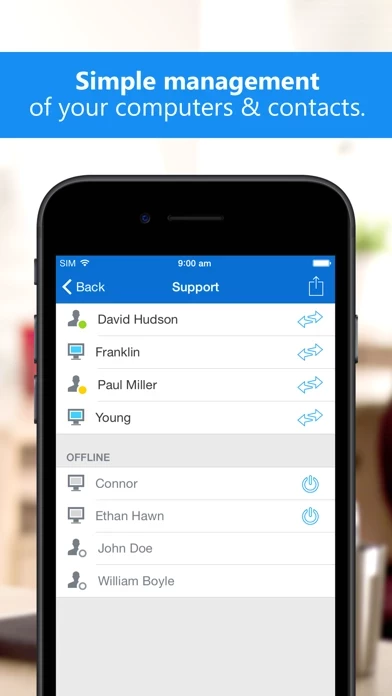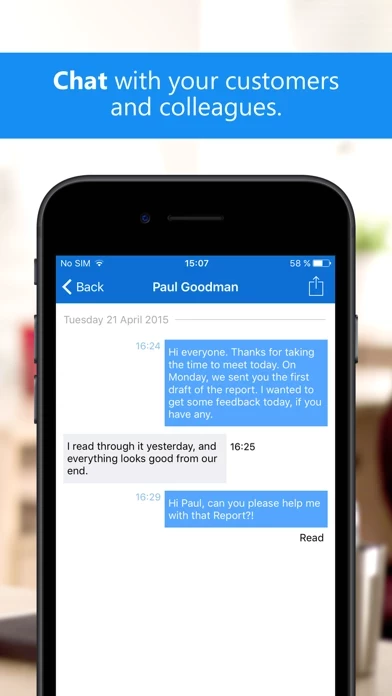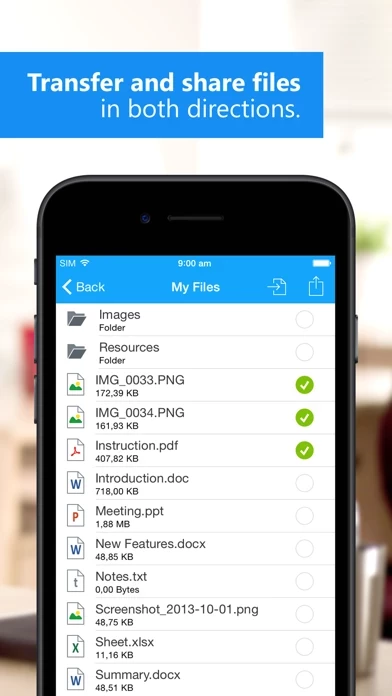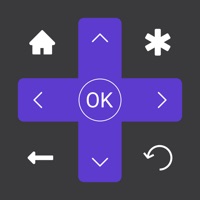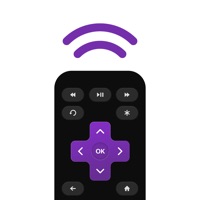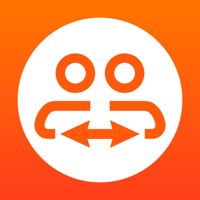TeamViewer Remote Control Software
Company Name: TeamViewer
About: TeamViewer is an all-in-one solution for remote access, support, collaboration and desktop sharing
over the internet.
Headquarters: Göppingen, Baden-Wurttemberg, Germany.
TeamViewer Remote Control Overview
What is TeamViewer Remote Control?
TeamViewer is a remote access app that allows users to control computers remotely from their mobile devices. It is compatible with Windows, Mac, and Linux systems and is used by millions of people worldwide. With TeamViewer, users can access their office desktop, provide on-the-go support to clients and colleagues, and remotely administrate unattended computers.
Features
- Remote access to computers behind firewalls and proxy servers
- Intuitive touch and control gestures
- Full keyboard functionality, including special keys
- File transfer in both directions
- Multi-monitor support
- Real-time sound and video transmission
- Wake-On-LAN feature to switch on computers remotely
- High-security standards with 256 Bit AES Session Encoding and 2048 Bit RSA Key Exchange
- Subscription-based service with automatic renewal
- Privacy Policy and Terms of Use available for review.
Official Screenshots
Product Details and Description of
TeamViewer provides easy, fast and secure remote access to Windows, Mac and Linux systems. TeamViewer is already used on more than 200,000,000 computers worldwide. You can use this app to: - Control computers remotely as if you were sitting right in front of them. - On the go support your clients, colleagues, and friends - Gain access to your office desktop with all of the documents and installed applications - Remotely administrate unattended computers (e.g. servers) Features: - Effortlessly access computers behind firewalls and proxy servers - Intuitive touch and control gestures - Full keyboard functionality (including special keys) - Transfer files in both directions - Multi monitor support - Sound and video transmission in real-time - Wake-On-LAN: switch on your computer remotely - Highest security standards: 256 Bit AES Session Encoding, 2048 Bit RSA Key Exchange - Plus so much more … Quick guide: 1. Install this app 2. Install or start TeamViewer on your computer from our website 3. Enter your computer’s TeamViewer ID and password TeamViewer subscriptions purchased from the app will be charged to your iTunes account and will automatically renew within 24 hours prior to the end of the current subscription period, unless auto-renewal is turned off, after purchase, go to your iTunes account settings. A subscription cannot be cancelled during the active subscription period. Privacy Policy: https://www.teamviewer.com/apps-privacy-policy Terms of Use: https://www.teamviewer.com/eula/
Top Reviews
By sc00frend
Right-click by long-press
I like the interface, and I love being able to wake my desktop remotely. Since I often use drafting software remotely, I find the right-click feature could be improved in “Mouse interaction” mode where tablet touch acts like a fancy trackpad (here, I’m not discussing touch mode, where click/touch signal is sent for the spot you touch on the screen). If the user could press and hold (in the same place) for a long time, forever even, and no right-click command be sent Until the finger is lifted, That would be Awesome! Then, if the user touches the screen for 5 seconds or even more, moves the finger (still touching the screen) the app could respond as though I’m trying to move the mouse pointer, rather than trying to right click. I suggest this as opposed to asking that the right-click delay be longer; I’m not trying to slow everyone and myself down. I would just like it to wait until I lift my finger (without moving it around) before it sends the remote computer a right-click command. Thanks!
By TheEnemy37
Does not work on iPad
[UPDATE: They seem to have fixed this since my original review. I have updated from two stars to four now. Would be five stars if they gave us the option to move around the way LogMeIn does where the cursor stays in the middle of the screen and the background moves around instead. Much easier to work that way.] This works normally on the iPhone, but it does not work at all on iPad. You can’t pinch/zoom, and it’s like the left click is always active no matter what you do. I just tried in on my iPhone and it worked normally. I wanted to send an app support ticket, but they don’t allow you to do that unless you’re a paying customer... but they charge $50 a month, which is just not something a once in a while casual user will do... So, unfortunately, they get the bad review until they fix it. Hopefully someone is looking at these, but I won’t hold my breath. Hopefully this gets fixed soon!
By Lei gets
I’ve only got a couple problems.
Overall, this app is really nice for being able to access your computer from a distance. The problems I personally have is that there is no way to properly transfer pictures from the computer onto your iPhone so that you can see them. You can’t place them in the Camera Roll at all. Instead you have to place them in the directory that contains the overall photos file, and that cannot be accessed through the Photos app on the phone. The other thing is when I do go to open the Camera roll folder itself from within this app, I’m guessing because of the large amount of photos inside of it, the app either takes forever to open it up properly, or the stress causes it to crash. If this can be improved, this app would be even better.