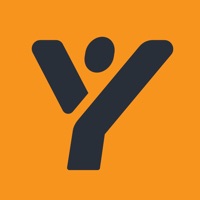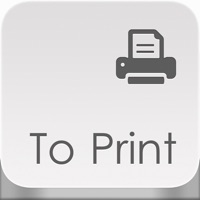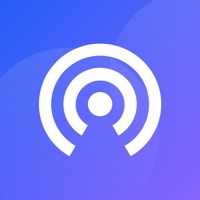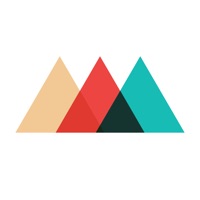Canon PRINT Business Status
Last Updated on 2025-02-25 by Canon Inc.
I have a problem with Canon PRINT Business
Are you having issues? Select the issue you are having below and provide feedback to Canon PRINT Business.
Summary of Canon PRINT Business Problems 🔥
- Only available for business printers, limiting its usefulness for some users
- Some users have experienced frustration and difficulty with the app
- UI is not intuitive and administrative functions are primitive
- Limited page orientation options
Have a Problem with Canon PRINT Business? Report Issue
Common Canon PRINT Business Problems & Solutions. Troubleshooting Guide
Contact Support
Verified email ✔✔
E-Mail: mobileprinting@mail.canon
Website: 🌍 Visit Canon PRINT Business Website
Privacy Policy: http://global.canon/en/privacy/apps.html
Developer: Canon Inc.
‼️ Outages Happening Right Now
-
Started 7 minutes ago
-
Started 12 minutes ago
-
Started 25 minutes ago
-
Started 42 minutes ago
-
Started 44 minutes ago
-
Started 55 minutes ago
-
Started 56 minutes ago