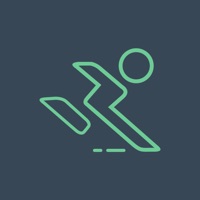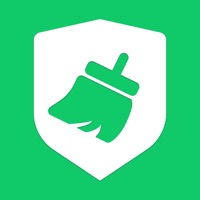Vestire Status
Are you having issues? Select the issue you are having below and provide feedback to Vestire.
Summary of Vestire Problems 🔥
- No function to tuck clothing, which requires drawing two functions for one piece
- Socks and undershirts do not have their own layer
- Some users have reported issues with layering clothing
- Not available on Android
- Some users may not find the concept of drawing their own clothes appealing or useful.
📋 2 Reported Issues:
My photos aren't the right size and i can'tfind the right size anywhere, they don't fit the model or the thumbnail? what's the correct image size?
Hi! My problem isn't that huge, but it's emberassing. It's don't let me log in with my email (juliakutta7@redacted)
Have a Problem with Vestire? Report Issue
Common Vestire Problems & Solutions. Troubleshooting Guide
Table of Contents:
Contact Support
Verified email ✔✔
E-Mail: haldersreya@gmail.com
Website: 🌍 Visit Vestire Website
Privacy Policy: https://www.privacypolicies.com/live/fec5d93d-a04f-40e2-99db-dbf0d3005aa3
Developer: Sreya Halder
‼️ Outages Happening Right Now
-
Started 30 seconds ago
-
Started 6 minutes ago
-
Started 7 minutes ago
-
Started 13 minutes ago
-
Started 15 minutes ago