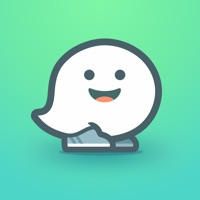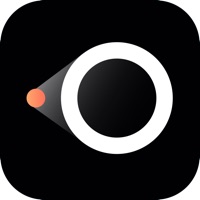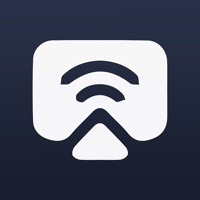Mirror Status
Last Updated on 2025-05-08 by AirBeamTV BV
I have a problem with Mirror
Are you having issues? Select the issue you are having below and provide feedback to Mirror.
Summary of Mirror Problems 🔥
- Some users have experienced lag while using the app
- One user had trouble getting the app to work with the Apple TV app on their iPhone
- Customer service is only available through Facebook Messenger, which may be inconvenient for some users who do not use Facebook.
Have a Problem with Mirror for Chromecast app? Report Issue
Common Mirror Problems & Solutions. Troubleshooting Guide
Table of Contents:
Contact Support
Verified email
Contact e-Mail: support@airbeam.tv
Verified email ✔✔
E-Mail: info@screenmirroring.app
Website: 🌍 Visit Screen Mirroring to Chromecast Website
Privacy Policy: https://screenmirroring.app/privacy
Developer: 2kit consulting
‼️ Outages Happening Right Now
-
Started 3 minutes ago
-
Started 8 minutes ago
-
Started 14 minutes ago
-
Started 16 minutes ago
-
Started 18 minutes ago
-
Started 24 minutes ago
-
Started 26 minutes ago