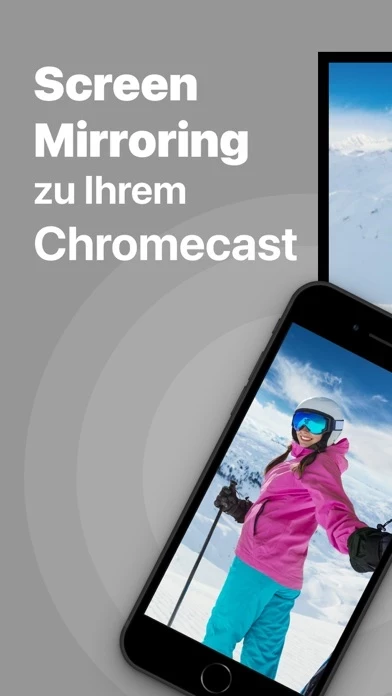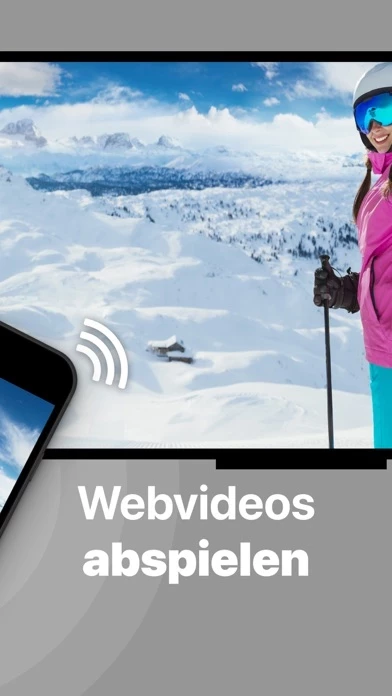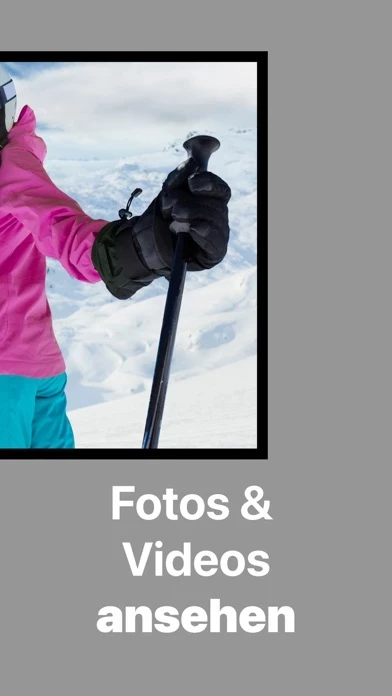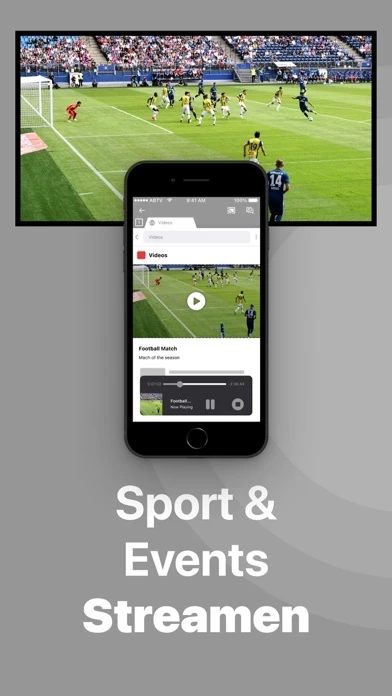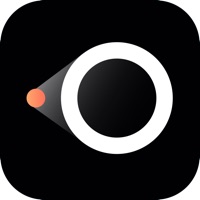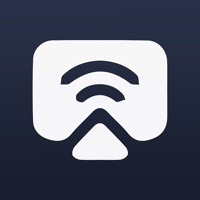I tried communication about my not having a working app, after paying for the PRO upgrade, with this developer through Messenger. I never use Facebook, or any of its services, for good reasons. So I felt forced onto a platform I abhor. I never wanted Facebook to have ANY of my information. Now they do! It would seem they could offer an alternative way to effect customer service needs. I would sure appreciate that. Now I’m using this review because I see responses from them to other reviews.
Unfortunately, shortly after paying for the lifetime upgrade, my phone stopped working. I have an appointment with Apple in 5 days. Since I couldn’t go without a phone until then, I bought a new one, set it up and downloaded apps. All of them work except this one.
I needed the screen mirroring yesterday. I tried many workarounds, but I did not have the paid performance that I had paid for, for life, already.
Out of need and frustration, and a lack of a customer service solution, I paid again for PRO upgrade.
Now I sure would like one refund and one PRO performing app.
I hope they respond to this review immediately. I have spent too much time on this issue already.