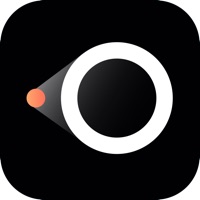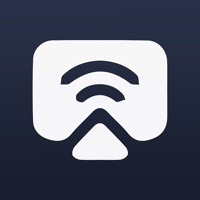Screen Mirroring Panasonic TV Status
Are you having issues? Select the issue you are having below and provide feedback to Screen Mirroring Panasonic TV.
Problems reported in the last 24 hours
Summary of Screen Mirroring Panasonic TV Problems 🔥
- Doesn’t work in many applications, for example Zoom meetings.
- Requires me to restart my system multiple times during use as it will suddenly not recognize my TV.
- Gets booted out every few minutes when using this app and have to stop everything to reconfigure again.
- Glitchy.
- Spent $5. 00 for an app that doesn’t work.
- Won’t connect when trying to cast a streaming service to my tv.
- No statements about what will and will not work.
Have a Problem with Screen Mirroring Panasonic TV? Report Issue
Common Screen Mirroring Panasonic TV Problems & Solutions. Troubleshooting Guide
Table of Contents:
- Screen Mirroring Panasonic TV iPhone Issues and Solutions
- Screen Mirroring Panasonic TV iOS app crashes, not working, errors
- Screen Mirroring Panasonic TV iOS app network issues
- Screen Mirroring Panasonic TV on iOS has black/white screen
- Screen Mirroring Panasonic TV Android App Issues and Solutions
Contact Support
Verified email
Contact e-Mail: support@airbeam.tv
Verified email ✔✔
E-Mail: support@airbeam.tv
Website: 🌍 Visit Panasonic TV Screen Mirroring Website
Privacy Policy: https://www.airbeam.tv/privacy-policy/
Developer: AirBeamTV BV
‼️ Outages Happening Right Now
-
Started 4 minutes ago
-
Started 15 minutes ago
-
Started 15 minutes ago
-
Started 18 minutes ago
-
Started 23 minutes ago
-
Started 29 minutes ago
-
Started 31 minutes ago