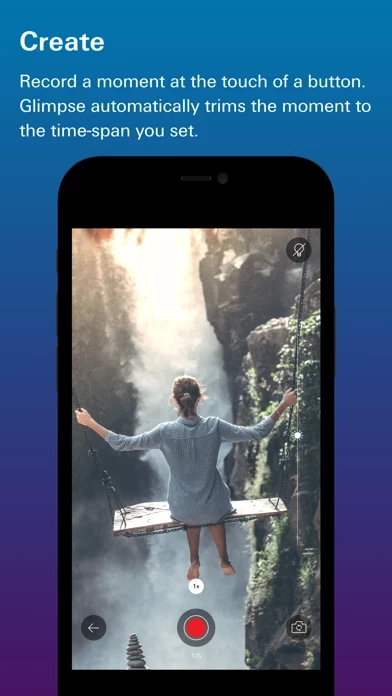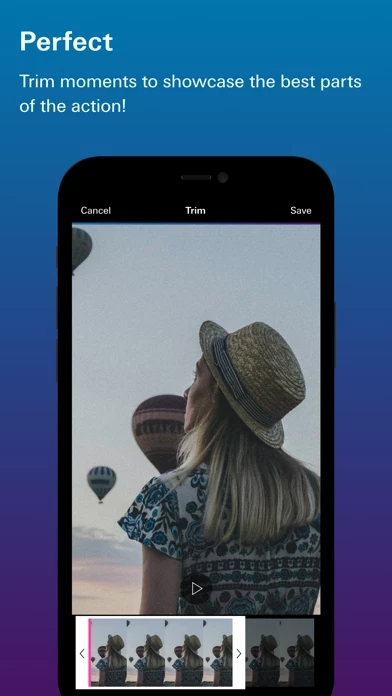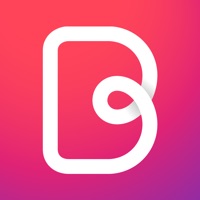How to Delete Glimpse
Published by Excellent RectangleWe have made it super easy to delete Glimpse – Video storytelling account and/or app.
Table of Contents:
Guide to Delete Glimpse – Video storytelling
Things to note before removing Glimpse:
- The developer of Glimpse is Excellent Rectangle and all inquiries must go to them.
- Under the GDPR, Residents of the European Union and United Kingdom have a "right to erasure" and can request any developer like Excellent Rectangle holding their data to delete it. The law mandates that Excellent Rectangle must comply within a month.
- American residents (California only - you can claim to reside here) are empowered by the CCPA to request that Excellent Rectangle delete any data it has on you or risk incurring a fine (upto 7.5k usd).
- If you have an active subscription, it is recommended you unsubscribe before deleting your account or the app.
How to delete Glimpse account:
Generally, here are your options if you need your account deleted:
Option 1: Reach out to Glimpse via Justuseapp. Get all Contact details →
Option 2: Visit the Glimpse website directly Here →
Option 3: Contact Glimpse Support/ Customer Service:
- Verified email
- Contact e-Mail: [email protected]
- 16.67% Contact Match
- Developer: 1SE
- E-Mail: [email protected]
- Website: Visit Glimpse Website
- 100% Contact Match
- Developer: Gravitate Technologies Inc.
- E-Mail: [email protected]
- Website: Visit Gravitate Technologies Inc. Website
How to Delete Glimpse – Video storytelling from your iPhone or Android.
Delete Glimpse – Video storytelling from iPhone.
To delete Glimpse from your iPhone, Follow these steps:
- On your homescreen, Tap and hold Glimpse – Video storytelling until it starts shaking.
- Once it starts to shake, you'll see an X Mark at the top of the app icon.
- Click on that X to delete the Glimpse – Video storytelling app from your phone.
Method 2:
Go to Settings and click on General then click on "iPhone Storage". You will then scroll down to see the list of all the apps installed on your iPhone. Tap on the app you want to uninstall and delete the app.
For iOS 11 and above:
Go into your Settings and click on "General" and then click on iPhone Storage. You will see the option "Offload Unused Apps". Right next to it is the "Enable" option. Click on the "Enable" option and this will offload the apps that you don't use.
Delete Glimpse – Video storytelling from Android
- First open the Google Play app, then press the hamburger menu icon on the top left corner.
- After doing these, go to "My Apps and Games" option, then go to the "Installed" option.
- You'll see a list of all your installed apps on your phone.
- Now choose Glimpse – Video storytelling, then click on "uninstall".
- Also you can specifically search for the app you want to uninstall by searching for that app in the search bar then select and uninstall.
Have a Problem with Glimpse – Video storytelling? Report Issue
Leave a comment:
What is Glimpse – Video storytelling?
this app makes shooting and editing video stories fast and easy. Perfect for capturing the memories you want to keep, this app gives you the flexibility to craft beautiful movies without complicated editing software. With this app, your weddings, vacations, and nights on the town become the highlight reels of your life. It's movie-making made simple. What will you this app? Features: * Reorder moments. Perfect your videos by moving moments around to tell your story the way you want. * Flexible recording options. Record moments of two, three, or unlimited seconds (requires in-app purchase). Hold down the record button (or use 3D-touch) to reveal the options. * Effortless editing. Accidentally add a moment or looking to trim your video? this app lets you remove moments from a video with the flick of a finger, and trim moments so you can focus on what’s most important. * Multiple video stories. Create and maintain multiple videos. Glimpses are stored in your list; tap (+) to add to any Glimp...