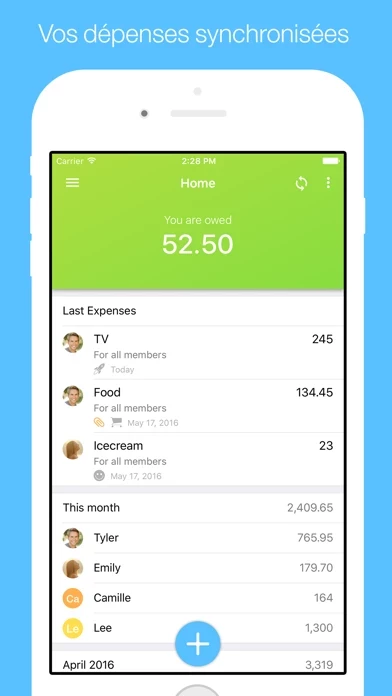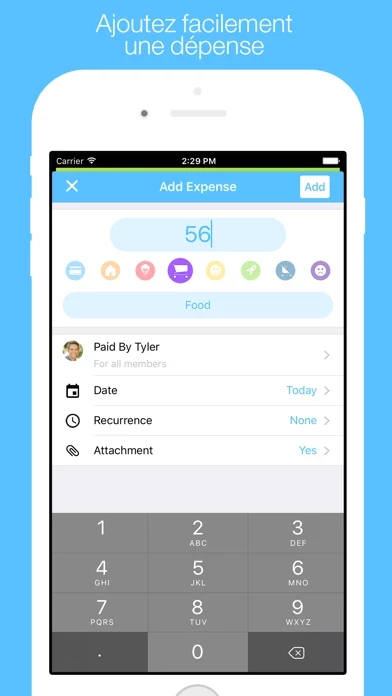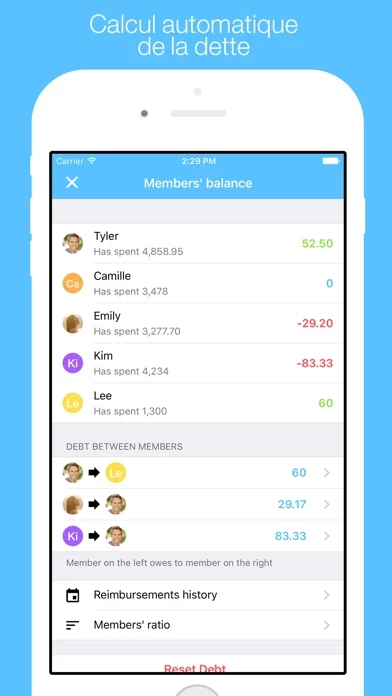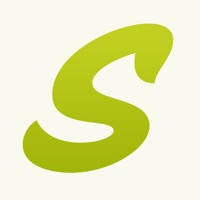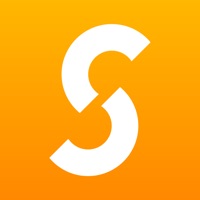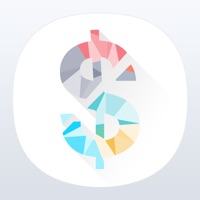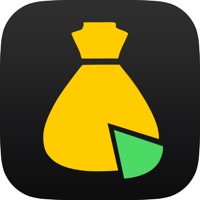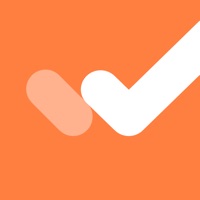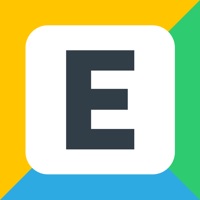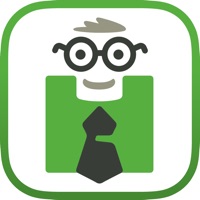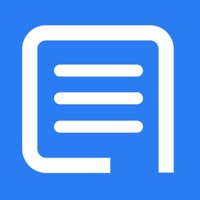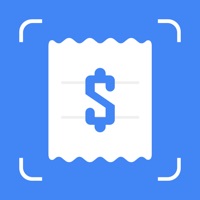How to Cancel Cospender
Published by Stephan BorderaWe have made it super easy to cancel Cospender - Split Expenses subscription
at the root to avoid any and all mediums "Stephan Bordera" (the developer) uses to bill you.
Complete Guide to Canceling Cospender - Split Expenses
A few things to note and do before cancelling:
- The developer of Cospender is Stephan Bordera and all inquiries must go to them.
- Check the Terms of Services and/or Privacy policy of Stephan Bordera to know if they support self-serve subscription cancellation:
- Cancelling a subscription during a free trial may result in losing a free trial account.
- You must always cancel a subscription at least 24 hours before the trial period ends.
Pricing Plans
**Gotten from publicly available data and the appstores.
Cospender Premium
- Price: $4.99 per year
- Features: Upgraded experience with automatic synchronization, debt calculation of each member, offline expense creation, recurring expenses, push notifications, and the ability to add an expense on your Apple Watch.
How to Cancel Cospender - Split Expenses Subscription on iPhone or iPad:
- Open Settings » ~Your name~ » and click "Subscriptions".
- Click the Cospender (subscription) you want to review.
- Click Cancel.
How to Cancel Cospender - Split Expenses Subscription on Android Device:
- Open your Google Play Store app.
- Click on Menu » "Subscriptions".
- Tap on Cospender - Split Expenses (subscription you wish to cancel)
- Click "Cancel Subscription".
How do I remove my Card from Cospender?
Removing card details from Cospender if you subscribed directly is very tricky. Very few websites allow you to remove your card details. So you will have to make do with some few tricks before and after subscribing on websites in the future.
Before Signing up or Subscribing:
- Create an account on Justuseapp. signup here →
- Create upto 4 Virtual Debit Cards - this will act as a VPN for you bank account and prevent apps like Cospender from billing you to eternity.
- Fund your Justuseapp Cards using your real card.
- Signup on Cospender - Split Expenses or any other website using your Justuseapp card.
- Cancel the Cospender subscription directly from your Justuseapp dashboard.
- To learn more how this all works, Visit here →.
How to Cancel Cospender - Split Expenses Subscription on a Mac computer:
- Goto your Mac AppStore, Click ~Your name~ (bottom sidebar).
- Click "View Information" and sign in if asked to.
- Scroll down on the next page shown to you until you see the "Subscriptions" tab then click on "Manage".
- Click "Edit" beside the Cospender - Split Expenses app and then click on "Cancel Subscription".
What to do if you Subscribed directly on Cospender's Website:
- Reach out to Stephan Bordera here »»
- If the company has an app they developed in the Appstore, you can try contacting Stephan Bordera (the app developer) for help through the details of the app.
How to Cancel Cospender - Split Expenses Subscription on Paypal:
To cancel your Cospender subscription on PayPal, do the following:
- Login to www.paypal.com .
- Click "Settings" » "Payments".
- Next, click on "Manage Automatic Payments" in the Automatic Payments dashboard.
- You'll see a list of merchants you've subscribed to. Click on "Cospender - Split Expenses" or "Stephan Bordera" to cancel.
How to delete Cospender account:
- Reach out directly to Cospender via Justuseapp. Get all Contact details →
- Send an email to [email protected] Click to email requesting that they delete your account.
Delete Cospender - Split Expenses from iPhone:
- On your homescreen, Tap and hold Cospender - Split Expenses until it starts shaking.
- Once it starts to shake, you'll see an X Mark at the top of the app icon.
- Click on that X to delete the Cospender - Split Expenses app.
Delete Cospender - Split Expenses from Android:
- Open your GooglePlay app and goto the menu.
- Click "My Apps and Games" » then "Installed".
- Choose Cospender - Split Expenses, » then click "Uninstall".
Have a Problem with Cospender - Split Expenses? Report Issue
Leave a comment:
What is Cospender - Split Expenses?
this app is the easiest way to manage expenses with your partner, family, roommates or friends. Going on holiday with friends, being roommates or living in couple without a shared bank account. Create groups of expenses: Home, Holidays, Work, etc. Invite a member to join and share your expenses in a group. Add expenses individually as a group member. View instantly on your app all added expenses. See this app's automatic calculation of each member's debt. Manage your budget more effectively. Follow your expenses every month through detailed graphs. Create recurring expenses: Rent, Subscriptions, etc. this app for Apple Watch, the perfect and coolest companion to quickly add your expenses. New Today Widget in the notification center so you can quickly have a look at your last expenses. • No registration needed • Automatic synchronization • Debt calculation of each member • Offline expense creation • Recurring expenses • Push notifications • Add an expense on your Apple Watch • Quickly see your last expenses in the notification center this app is free to download and use. this app Premium upgrades your experience for $4.99 a year through an auto-renewing subscription. Subscriptions will be charged to your credit card through your iTunes account. Your subscription will automatically renew unless cancelled at least 24 hours before the end of the current period. You will not be able to cancel a subscription during the active period. You can manage your subscriptions i...