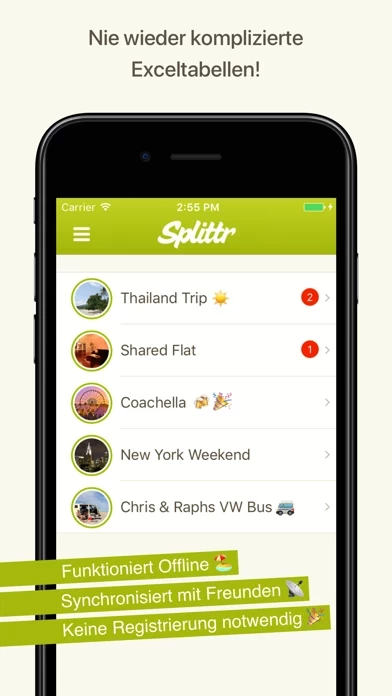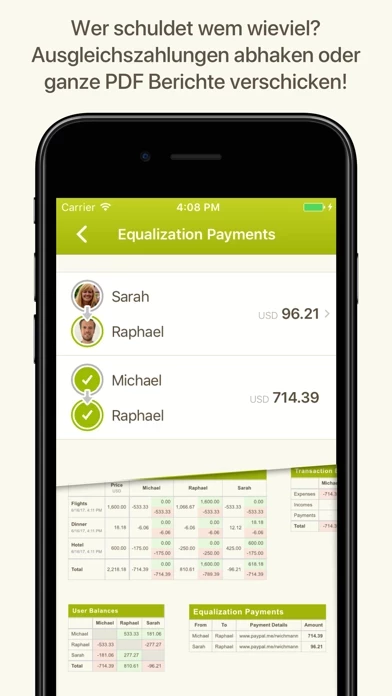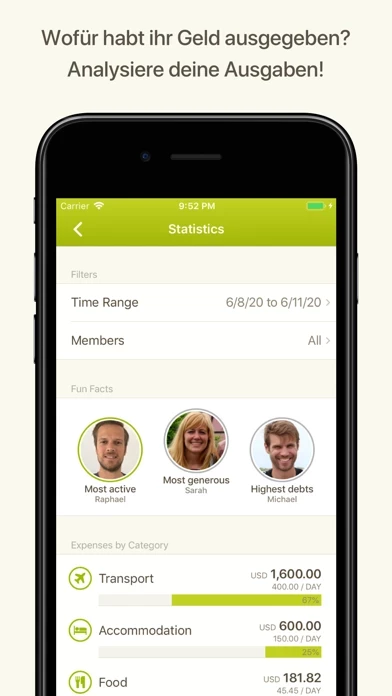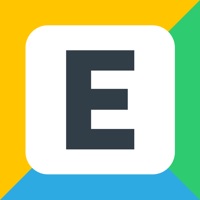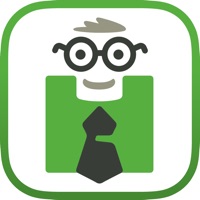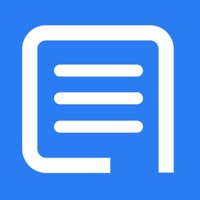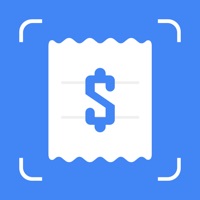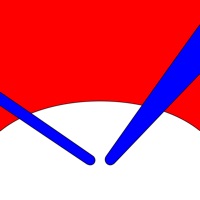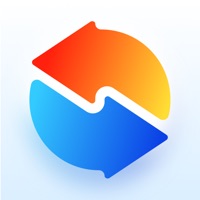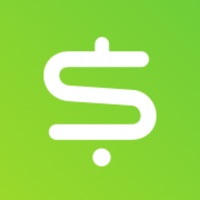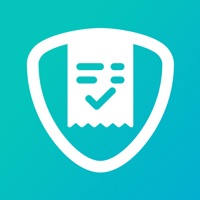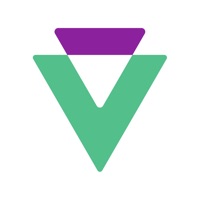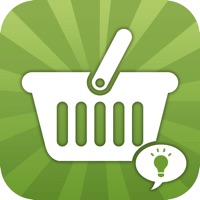How to Delete Splittr
Published by Raphael WichmannWe have made it super easy to delete Splittr - Expense Splitting account and/or app.
Table of Contents:
Guide to Delete Splittr - Expense Splitting
Things to note before removing Splittr:
- The developer of Splittr is Raphael Wichmann and all inquiries must go to them.
- Under the GDPR, Residents of the European Union and United Kingdom have a "right to erasure" and can request any developer like Raphael Wichmann holding their data to delete it. The law mandates that Raphael Wichmann must comply within a month.
- American residents (California only - you can claim to reside here) are empowered by the CCPA to request that Raphael Wichmann delete any data it has on you or risk incurring a fine (upto 7.5k usd).
- If you have an active subscription, it is recommended you unsubscribe before deleting your account or the app.
How to delete Splittr account:
Generally, here are your options if you need your account deleted:
Option 1: Reach out to Splittr via Justuseapp. Get all Contact details →
Option 2: Visit the Splittr website directly Here →
Option 3: Contact Splittr Support/ Customer Service:
- 100% Contact Match
- Developer: Raphael Wichmann
- E-Mail: [email protected]
- Website: Visit Splittr Website
How to Delete Splittr - Expense Splitting from your iPhone or Android.
Delete Splittr - Expense Splitting from iPhone.
To delete Splittr from your iPhone, Follow these steps:
- On your homescreen, Tap and hold Splittr - Expense Splitting until it starts shaking.
- Once it starts to shake, you'll see an X Mark at the top of the app icon.
- Click on that X to delete the Splittr - Expense Splitting app from your phone.
Method 2:
Go to Settings and click on General then click on "iPhone Storage". You will then scroll down to see the list of all the apps installed on your iPhone. Tap on the app you want to uninstall and delete the app.
For iOS 11 and above:
Go into your Settings and click on "General" and then click on iPhone Storage. You will see the option "Offload Unused Apps". Right next to it is the "Enable" option. Click on the "Enable" option and this will offload the apps that you don't use.
Delete Splittr - Expense Splitting from Android
- First open the Google Play app, then press the hamburger menu icon on the top left corner.
- After doing these, go to "My Apps and Games" option, then go to the "Installed" option.
- You'll see a list of all your installed apps on your phone.
- Now choose Splittr - Expense Splitting, then click on "uninstall".
- Also you can specifically search for the app you want to uninstall by searching for that app in the search bar then select and uninstall.
Have a Problem with Splittr - Expense Splitting? Report Issue
Leave a comment:
What is Splittr - Expense Splitting?
this app helps you to split group expenses on vacations, with your roommates or any other group activity. Simply add expenses as you go and this app will tell you who owes who how much. Invite your friends and everybody can enter expenses with their own devices. - Works offline - Syncs with friends - No registration needed - All currencies supported - Categorize your expenses (custom categories available) - PDF and CSV export - Statistics and fun facts about your group - Super fast and easy user interface - Intelligent equalization payment algorithm that minimizes the number of transactions - You can split expenses unevenly if purchasers paid different amounts or if certain participants benefited more or less from the expense - Automatic backups Use case: Imagine you are on a trip with two friends: Emma and Daniel. You pay $100 for gas for the trip. Anyone with a calculator can divide that price three ways, but even then, you’d normally have to keep a record of the expense in or...