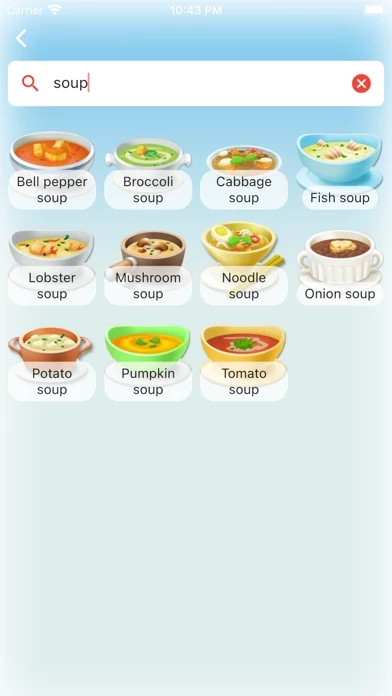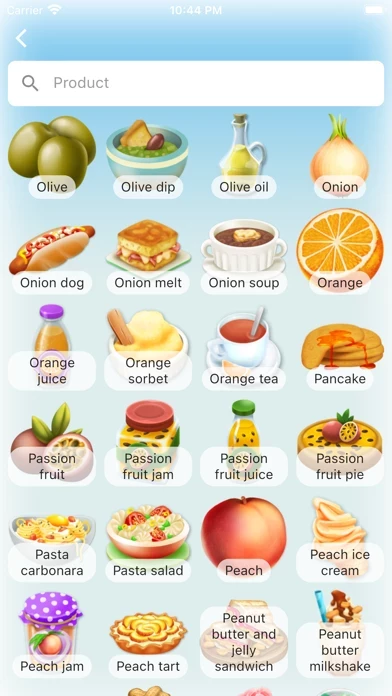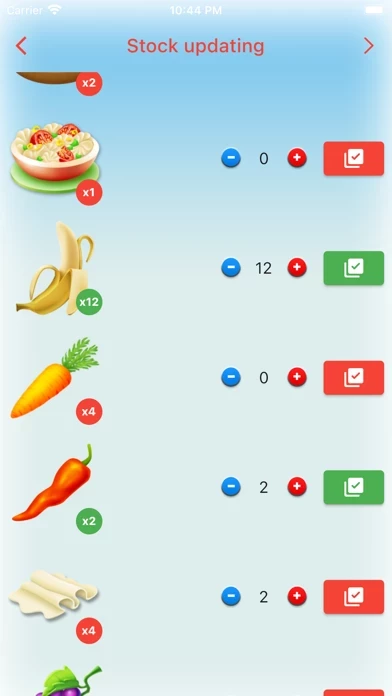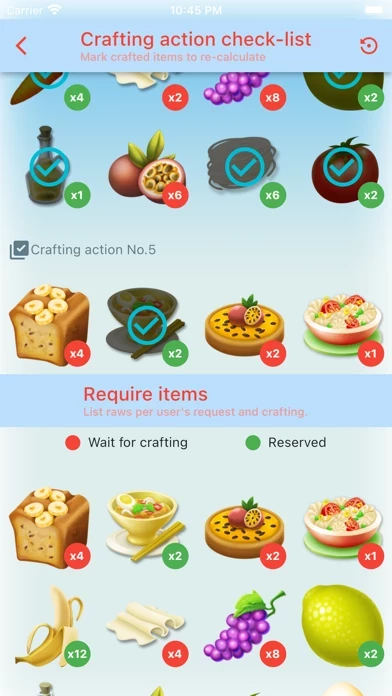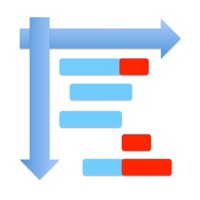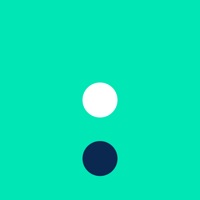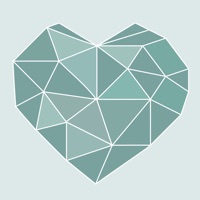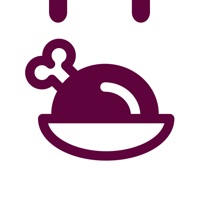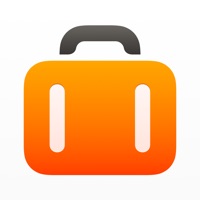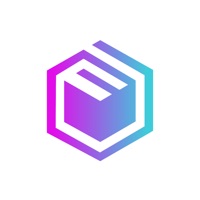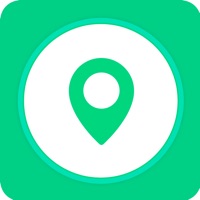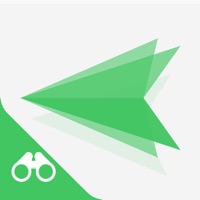How to Delete Planner
Published by Wanpaya ThanpanitWe have made it super easy to delete Planner for HayDay account and/or app.
Table of Contents:
Guide to Delete Planner for HayDay
Things to note before removing Planner:
- The developer of Planner is Wanpaya Thanpanit and all inquiries must go to them.
- Under the GDPR, Residents of the European Union and United Kingdom have a "right to erasure" and can request any developer like Wanpaya Thanpanit holding their data to delete it. The law mandates that Wanpaya Thanpanit must comply within a month.
- American residents (California only - you can claim to reside here) are empowered by the CCPA to request that Wanpaya Thanpanit delete any data it has on you or risk incurring a fine (upto 7.5k usd).
- If you have an active subscription, it is recommended you unsubscribe before deleting your account or the app.
How to delete Planner account:
Generally, here are your options if you need your account deleted:
Option 1: Reach out to Planner via Justuseapp. Get all Contact details →
Option 2: Visit the Planner website directly Here →
Option 3: Contact Planner Support/ Customer Service:
- 100% Contact Match
- Developer: Puzzle Man
- E-Mail: [email protected]
- Website: Visit Planner Website
How to Delete Planner for HayDay from your iPhone or Android.
Delete Planner for HayDay from iPhone.
To delete Planner from your iPhone, Follow these steps:
- On your homescreen, Tap and hold Planner for HayDay until it starts shaking.
- Once it starts to shake, you'll see an X Mark at the top of the app icon.
- Click on that X to delete the Planner for HayDay app from your phone.
Method 2:
Go to Settings and click on General then click on "iPhone Storage". You will then scroll down to see the list of all the apps installed on your iPhone. Tap on the app you want to uninstall and delete the app.
For iOS 11 and above:
Go into your Settings and click on "General" and then click on iPhone Storage. You will see the option "Offload Unused Apps". Right next to it is the "Enable" option. Click on the "Enable" option and this will offload the apps that you don't use.
Delete Planner for HayDay from Android
- First open the Google Play app, then press the hamburger menu icon on the top left corner.
- After doing these, go to "My Apps and Games" option, then go to the "Installed" option.
- You'll see a list of all your installed apps on your phone.
- Now choose Planner for HayDay, then click on "uninstall".
- Also you can specifically search for the app you want to uninstall by searching for that app in the search bar then select and uninstall.
Have a Problem with Planner for HayDay? Report Issue
Leave a comment:
What is Planner for HayDay?
• Never spoil your product again. • Plan to produce such a product you need. • Keep your barn and silo clean and clear. This utility will let you plan to produce such an item you need. Keep you barn clean and clear to keep what you really want. Features – Keep and save your number of existing product item for next plan. – Auto filter for items you need. So you won't to fill all item in production line. – Shows an estimate time for each producing recipe. – Let you plan for items, and let you specify for number of product you need to produce.