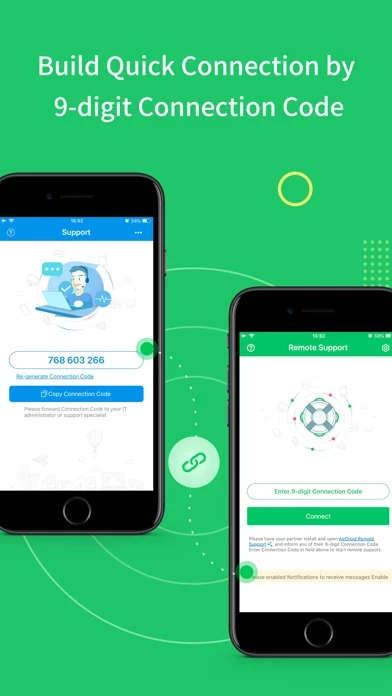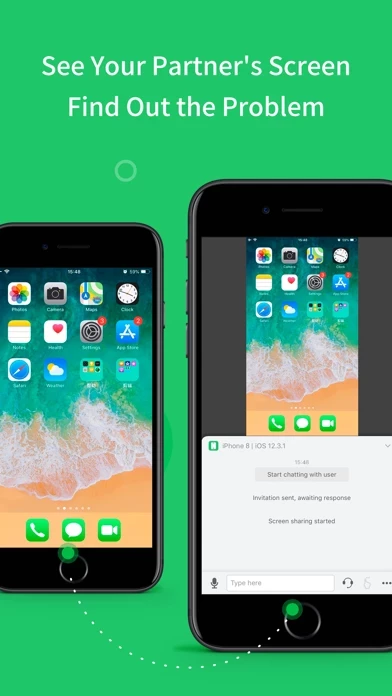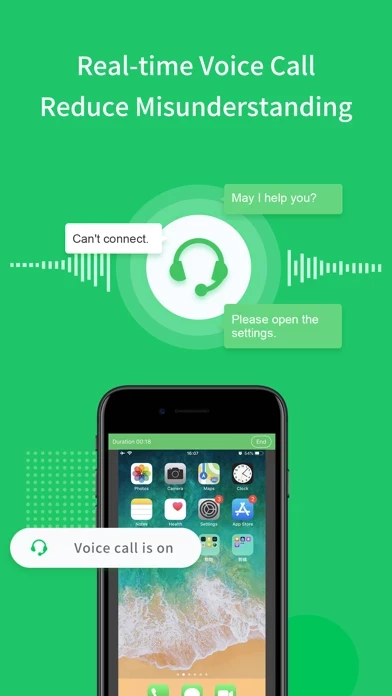How to Cancel AirMirror
Published by SAND STUDIO CORPORATION LIMITED on 2023-09-20We have made it super easy to cancel AirMirror - Remote Support subscription
at the root to avoid any and all mediums "SAND STUDIO CORPORATION LIMITED" (the developer) uses to bill you.
Complete Guide to Canceling AirMirror - Remote Support
A few things to note and do before cancelling:
- The developer of AirMirror is SAND STUDIO CORPORATION LIMITED and all inquiries must go to them.
- Check the Terms of Services and/or Privacy policy of SAND STUDIO CORPORATION LIMITED to know if they support self-serve subscription cancellation:
- Cancelling a subscription during a free trial may result in losing a free trial account.
- You must always cancel a subscription at least 24 hours before the trial period ends.
Pricing Plans
**Gotten from publicly available data and the appstores.
- Remote Support Auto-renew Subscriptions
- $2.49/ Month
- $23.99/ Year
How to Cancel AirMirror - Remote Support Subscription on iPhone or iPad:
- Open Settings » ~Your name~ » and click "Subscriptions".
- Click the AirMirror (subscription) you want to review.
- Click Cancel.
How to Cancel AirMirror - Remote Support Subscription on Android Device:
- Open your Google Play Store app.
- Click on Menu » "Subscriptions".
- Tap on AirMirror - Remote Support (subscription you wish to cancel)
- Click "Cancel Subscription".
How do I remove my Card from AirMirror?
Removing card details from AirMirror if you subscribed directly is very tricky. Very few websites allow you to remove your card details. So you will have to make do with some few tricks before and after subscribing on websites in the future.
Before Signing up or Subscribing:
- Create an account on Justuseapp. signup here →
- Create upto 4 Virtual Debit Cards - this will act as a VPN for you bank account and prevent apps like AirMirror from billing you to eternity.
- Fund your Justuseapp Cards using your real card.
- Signup on AirMirror - Remote Support or any other website using your Justuseapp card.
- Cancel the AirMirror subscription directly from your Justuseapp dashboard.
- To learn more how this all works, Visit here →.
How to Cancel AirMirror - Remote Support Subscription on a Mac computer:
- Goto your Mac AppStore, Click ~Your name~ (bottom sidebar).
- Click "View Information" and sign in if asked to.
- Scroll down on the next page shown to you until you see the "Subscriptions" tab then click on "Manage".
- Click "Edit" beside the AirMirror - Remote Support app and then click on "Cancel Subscription".
What to do if you Subscribed directly on AirMirror's Website:
- Reach out to SAND STUDIO CORPORATION LIMITED here »»
- If the company has an app they developed in the Appstore, you can try contacting SAND STUDIO CORPORATION LIMITED (the app developer) for help through the details of the app.
How to Cancel AirMirror - Remote Support Subscription on Paypal:
To cancel your AirMirror subscription on PayPal, do the following:
- Login to www.paypal.com .
- Click "Settings" » "Payments".
- Next, click on "Manage Automatic Payments" in the Automatic Payments dashboard.
- You'll see a list of merchants you've subscribed to. Click on "AirMirror - Remote Support" or "SAND STUDIO CORPORATION LIMITED" to cancel.
How to delete AirMirror account:
- Reach out directly to AirMirror via Justuseapp. Get all Contact details →
- Send an email to [email protected] Click to email requesting that they delete your account.
Delete AirMirror - Remote Support from iPhone:
- On your homescreen, Tap and hold AirMirror - Remote Support until it starts shaking.
- Once it starts to shake, you'll see an X Mark at the top of the app icon.
- Click on that X to delete the AirMirror - Remote Support app.
Delete AirMirror - Remote Support from Android:
- Open your GooglePlay app and goto the menu.
- Click "My Apps and Games" » then "Installed".
- Choose AirMirror - Remote Support, » then click "Uninstall".
Have a Problem with AirMirror - Remote Support? Report Issue
Leave a comment:
What is AirMirror - Remote Support?
Have you ever experienced wasting lots of time, trying to explain some simple settings through a phone call, but still failed to solve your parents or friend's phone issue? Frustrated, isn't it? From now on, you can have an easier remote support solution: this app With this app, you can directly see the other phone’s screen on your iOS device while talking to them in real-time, helping you find and solve problems free from the hassle. **Quick Guide** 1. If you are the helper, please install this app: this app. 2. For the person who needs help, please download the controlled end app, AirDroid Remote Support. 3. On AirDroid Remote Support, you can see a 9-digit connection code; enter it on this app and you are in connection. **Features** 1. Quick Connection by 9-digit Connection Code You can connect your friend or family simply by their 9-digit Connection Code. 2. Screen sharing in one tap Once the connection succeeded, tap the button to invite your friend or parents to share their screen, and you can directly view their phone's screen in real-time. 3. Multiple ways to communicate During the whole remote support process, you can text in the chatbox or send voice messages to your family or friend. In addition, you can make a voice call to them to have better communication. **Remote Support Auto-renew Subscriptions** 1. There’re two following types: $2.49/ Month $23.99/ Year 2. Remote Support subscription will be charged to your iTunes account. 3. Subscription will be c...