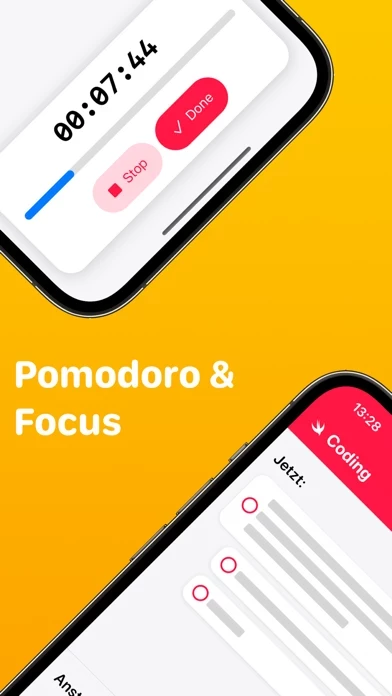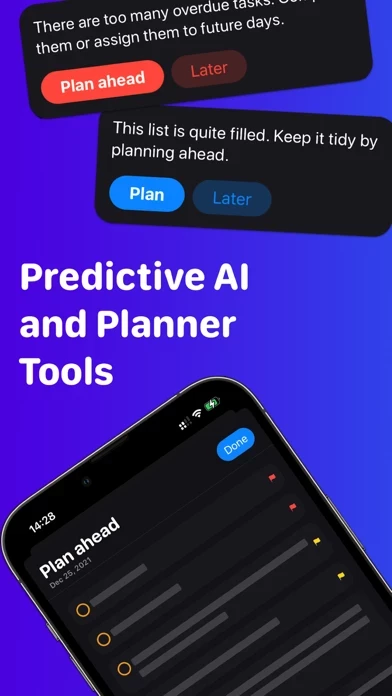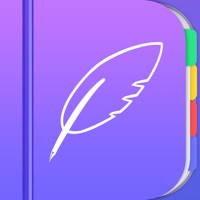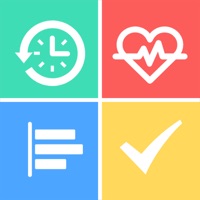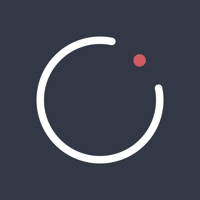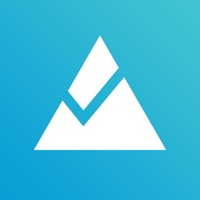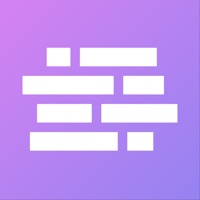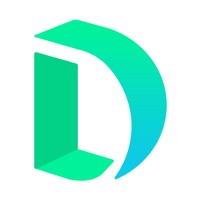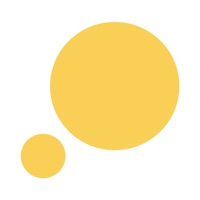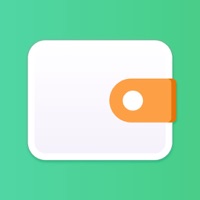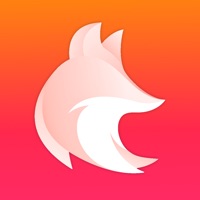How to Cancel Planny • Daily Planner
Published by Kevin Reutter on 2023-11-27We have made it super easy to cancel Planny • Daily Planner subscription
at the root to avoid any and all mediums "Kevin Reutter" (the developer) uses to bill you.
Complete Guide to Canceling Planny • Daily Planner
A few things to note and do before cancelling:
- The developer of Planny • Daily Planner is Kevin Reutter and all inquiries must go to them.
- Check the Terms of Services and/or Privacy policy of Kevin Reutter to know if they support self-serve subscription cancellation:
- Cancelling a subscription during a free trial may result in losing a free trial account.
- You must always cancel a subscription at least 24 hours before the trial period ends.
Pricing Plans
**Gotten from publicly available data and the appstores.
Planny Premium
- Quarterly subscription: $4.99 USD per quarter
- Annual subscription: $14.99 USD per year
How to Cancel Planny • Daily Planner Subscription on iPhone or iPad:
- Open Settings » ~Your name~ » and click "Subscriptions".
- Click the Planny • Daily Planner (subscription) you want to review.
- Click Cancel.
How to Cancel Planny • Daily Planner Subscription on Android Device:
- Open your Google Play Store app.
- Click on Menu » "Subscriptions".
- Tap on Planny • Daily Planner (subscription you wish to cancel)
- Click "Cancel Subscription".
How do I remove my Card from Planny • Daily Planner?
Removing card details from Planny • Daily Planner if you subscribed directly is very tricky. Very few websites allow you to remove your card details. So you will have to make do with some few tricks before and after subscribing on websites in the future.
Before Signing up or Subscribing:
- Create an account on Justuseapp. signup here →
- Create upto 4 Virtual Debit Cards - this will act as a VPN for you bank account and prevent apps like Planny • Daily Planner from billing you to eternity.
- Fund your Justuseapp Cards using your real card.
- Signup on Planny • Daily Planner or any other website using your Justuseapp card.
- Cancel the Planny • Daily Planner subscription directly from your Justuseapp dashboard.
- To learn more how this all works, Visit here →.
How to Cancel Planny • Daily Planner Subscription on a Mac computer:
- Goto your Mac AppStore, Click ~Your name~ (bottom sidebar).
- Click "View Information" and sign in if asked to.
- Scroll down on the next page shown to you until you see the "Subscriptions" tab then click on "Manage".
- Click "Edit" beside the Planny • Daily Planner app and then click on "Cancel Subscription".
What to do if you Subscribed directly on Planny • Daily Planner's Website:
- Reach out to Kevin Reutter here »»
- Visit Planny • Daily Planner website: Click to visit .
- Login to your account.
- In the menu section, look for any of the following: "Billing", "Subscription", "Payment", "Manage account", "Settings".
- Click the link, then follow the prompts to cancel your subscription.
How to Cancel Planny • Daily Planner Subscription on Paypal:
To cancel your Planny • Daily Planner subscription on PayPal, do the following:
- Login to www.paypal.com .
- Click "Settings" » "Payments".
- Next, click on "Manage Automatic Payments" in the Automatic Payments dashboard.
- You'll see a list of merchants you've subscribed to. Click on "Planny • Daily Planner" or "Kevin Reutter" to cancel.
How to delete Planny • Daily Planner account:
- Reach out directly to Planny • Daily Planner via Justuseapp. Get all Contact details →
- Send an email to [email protected] Click to email requesting that they delete your account.
Delete Planny • Daily Planner from iPhone:
- On your homescreen, Tap and hold Planny • Daily Planner until it starts shaking.
- Once it starts to shake, you'll see an X Mark at the top of the app icon.
- Click on that X to delete the Planny • Daily Planner app.
Delete Planny • Daily Planner from Android:
- Open your GooglePlay app and goto the menu.
- Click "My Apps and Games" » then "Installed".
- Choose Planny • Daily Planner, » then click "Uninstall".
Have a Problem with Planny • Daily Planner? Report Issue
Leave a comment:
What is Planny • Daily Planner?
There are countless apps that let you write down your tasks and then forget about them. Planny is different because it helps you remember tasks and actually get them done. Unlike other apps, Planny is designed to help you get the tasks done that you need to get done. It does that by making organizing tasks into lists quick and easy, but it goes far beyond that. Smart scheduling features mean you can plan your day in a way that wasn't possible before. Not only will no task ever fall by the wayside again - you'll know exactly what's on the schedule today, tomorrow, and the day after. By combining your tasks with your calendar, Planny gives you a unique view of everything that needs to happen and when it needs to happen. You'll never be surprised by a deadline or deadline again! Planny's growing list of features includes: - Support for multiple lists as well as an inbox for quick task collection. - Tags and priorities that can be assigned to tasks to make them easier to filter and schedule. - Attachments that ensure all related materials are linked to tasks and ready to be retrieved at any time. - Time and location-based smart reminders so you always know what needs to be done. - A comprehensive calendar view that includes appointments as well as your tasks. - Planning tools like Daily Briefing and Planner modes that help you prepare for the day ahead. Planny makes suggestions for tasks that should be added to the daily planner. - Cloud syncing of tasks across all devices on...