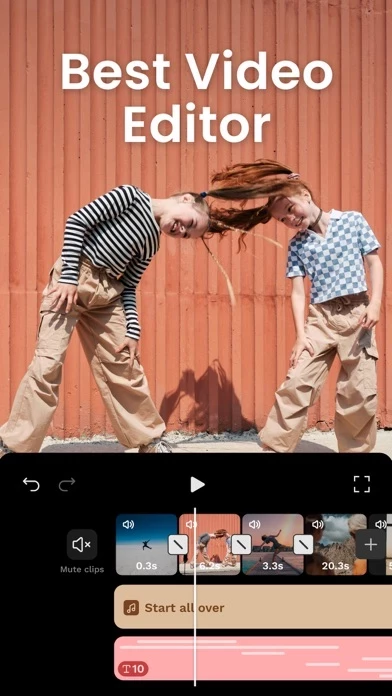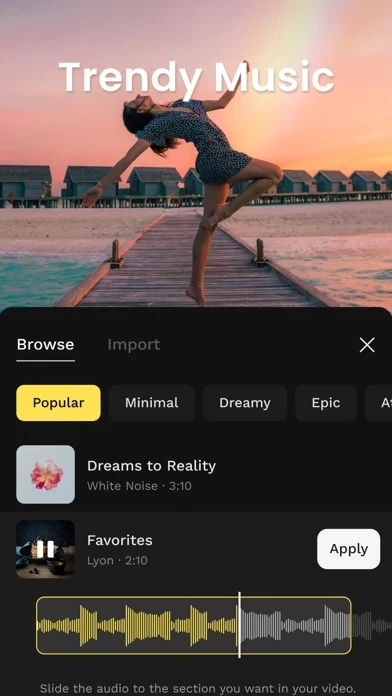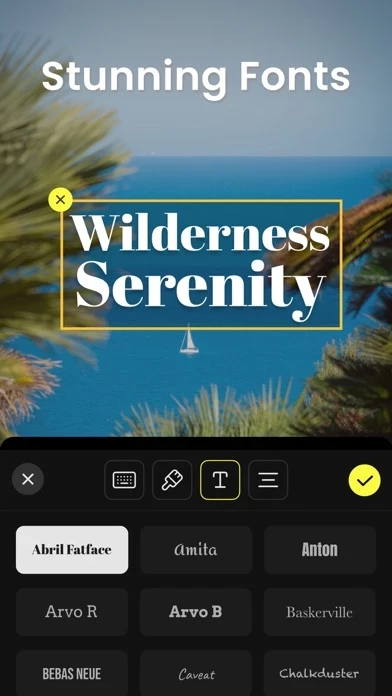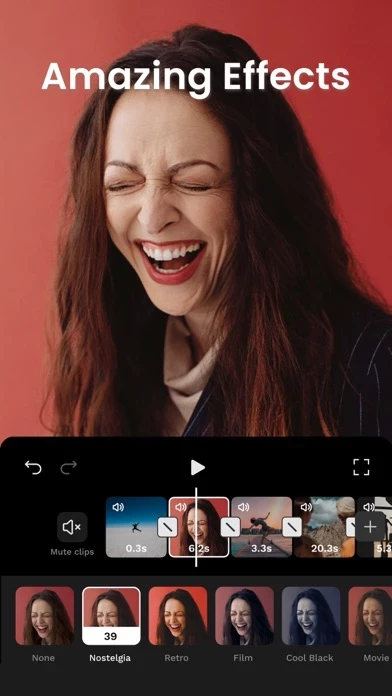How to Delete VICO
Published by PIXO Incorporation on 2024-04-02We have made it super easy to delete VICO: Video Editor & Maker account and/or app.
Table of Contents:
Guide to Delete VICO: Video Editor & Maker
Things to note before removing VICO:
- The developer of VICO is PIXO Incorporation and all inquiries must go to them.
- Check the Terms of Services and/or Privacy policy of PIXO Incorporation to know if they support self-serve account deletion:
- Under the GDPR, Residents of the European Union and United Kingdom have a "right to erasure" and can request any developer like PIXO Incorporation holding their data to delete it. The law mandates that PIXO Incorporation must comply within a month.
- American residents (California only - you can claim to reside here) are empowered by the CCPA to request that PIXO Incorporation delete any data it has on you or risk incurring a fine (upto 7.5k usd).
- If you have an active subscription, it is recommended you unsubscribe before deleting your account or the app.
How to delete VICO account:
Generally, here are your options if you need your account deleted:
Option 1: Reach out to VICO via Justuseapp. Get all Contact details →
Option 2: Visit the VICO website directly Here →
Option 3: Contact VICO Support/ Customer Service:
- 75% Contact Match
- Developer: VSCO
- E-Mail: [email protected]
- Website: Visit VICO Website
Option 4: Check VICO's Privacy/TOS/Support channels below for their Data-deletion/request policy then contact them:
*Pro-tip: Once you visit any of the links above, Use your browser "Find on page" to find "@". It immediately shows the neccessary emails.
How to Delete VICO: Video Editor & Maker from your iPhone or Android.
Delete VICO: Video Editor & Maker from iPhone.
To delete VICO from your iPhone, Follow these steps:
- On your homescreen, Tap and hold VICO: Video Editor & Maker until it starts shaking.
- Once it starts to shake, you'll see an X Mark at the top of the app icon.
- Click on that X to delete the VICO: Video Editor & Maker app from your phone.
Method 2:
Go to Settings and click on General then click on "iPhone Storage". You will then scroll down to see the list of all the apps installed on your iPhone. Tap on the app you want to uninstall and delete the app.
For iOS 11 and above:
Go into your Settings and click on "General" and then click on iPhone Storage. You will see the option "Offload Unused Apps". Right next to it is the "Enable" option. Click on the "Enable" option and this will offload the apps that you don't use.
Delete VICO: Video Editor & Maker from Android
- First open the Google Play app, then press the hamburger menu icon on the top left corner.
- After doing these, go to "My Apps and Games" option, then go to the "Installed" option.
- You'll see a list of all your installed apps on your phone.
- Now choose VICO: Video Editor & Maker, then click on "uninstall".
- Also you can specifically search for the app you want to uninstall by searching for that app in the search bar then select and uninstall.
Have a Problem with VICO: Video Editor & Maker? Report Issue
Leave a comment:
What is VICO: Video Editor & Maker?
Welcome to this app, the place where simplicity and power converge to redefine video editing. Imagine being able to convey your key messages and bring your vision to life with just a few taps on your screen. That's this app – an app designed to make sophisticated video editing accessible, enjoyable, and incredibly effective for everyone. Ready to create, connect, and share? this app makes it all possible, effortlessly. Effortless Editing with Professional Results: • Quick Edits: Trim, cut, and crop your videos effortlessly to capture the essence of your story. • Visual Enhancements: Adjust exposure, contrast, and saturation with precision for vivid imagery. • Creative Speed Control: Add dynamic slow motion or speed ramping effects easily. • Advanced Layering: Effortlessly overlay clips for visually rich, multi-dimensional storytelling. • Filter and Effect Library: Transform your videos with a variety of stylish filters and effects. • Smooth Transitions: Choose from multiple transition styles for...