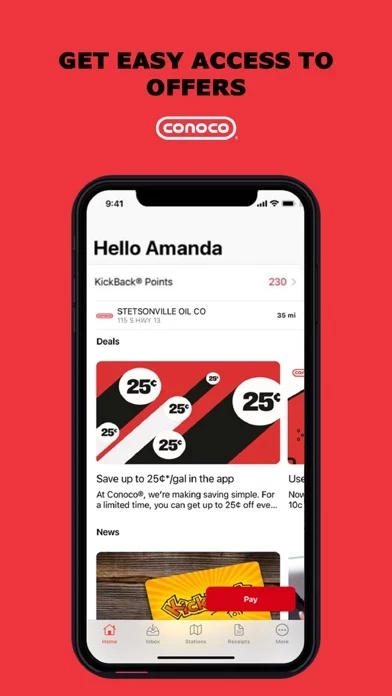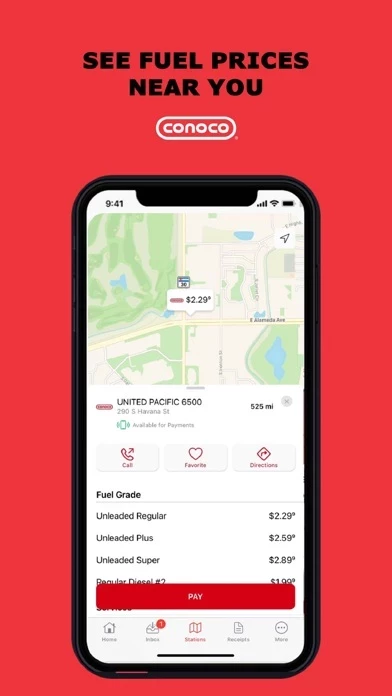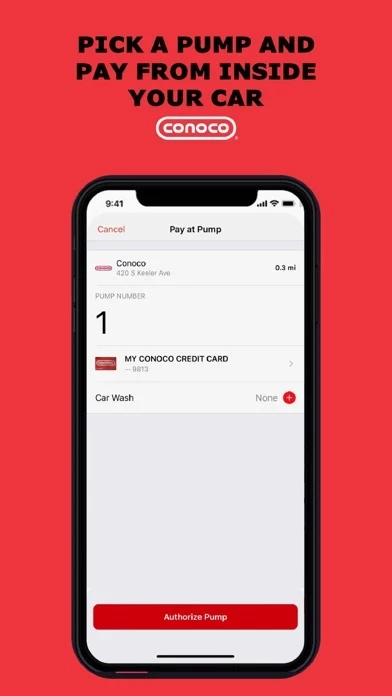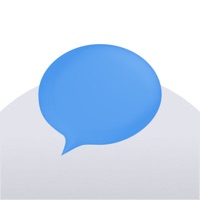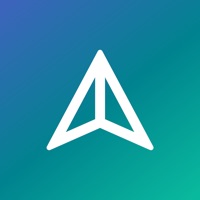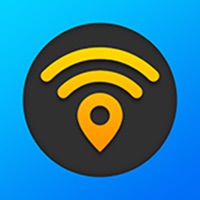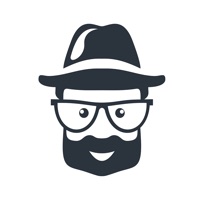How to Delete My Conoco
Published by Phillips 66 CompanyWe have made it super easy to delete My Conoco account and/or app.
Table of Contents:
Guide to Delete My Conoco
Things to note before removing My Conoco:
- The developer of My Conoco is Phillips 66 Company and all inquiries must go to them.
- Under the GDPR, Residents of the European Union and United Kingdom have a "right to erasure" and can request any developer like Phillips 66 Company holding their data to delete it. The law mandates that Phillips 66 Company must comply within a month.
- American residents (California only - you can claim to reside here) are empowered by the CCPA to request that Phillips 66 Company delete any data it has on you or risk incurring a fine (upto 7.5k usd).
- If you have an active subscription, it is recommended you unsubscribe before deleting your account or the app.
How to delete My Conoco account:
Generally, here are your options if you need your account deleted:
Option 1: Reach out to My Conoco via Justuseapp. Get all Contact details →
Option 2: Visit the My Conoco website directly Here →
Option 3: Contact My Conoco Support/ Customer Service:
- 100% Contact Match
- Developer: Phillips 66 Mobility
- E-Mail: [email protected]
- Website: Visit My Conoco Website
How to Delete My Conoco from your iPhone or Android.
Delete My Conoco from iPhone.
To delete My Conoco from your iPhone, Follow these steps:
- On your homescreen, Tap and hold My Conoco until it starts shaking.
- Once it starts to shake, you'll see an X Mark at the top of the app icon.
- Click on that X to delete the My Conoco app from your phone.
Method 2:
Go to Settings and click on General then click on "iPhone Storage". You will then scroll down to see the list of all the apps installed on your iPhone. Tap on the app you want to uninstall and delete the app.
For iOS 11 and above:
Go into your Settings and click on "General" and then click on iPhone Storage. You will see the option "Offload Unused Apps". Right next to it is the "Enable" option. Click on the "Enable" option and this will offload the apps that you don't use.
Delete My Conoco from Android
- First open the Google Play app, then press the hamburger menu icon on the top left corner.
- After doing these, go to "My Apps and Games" option, then go to the "Installed" option.
- You'll see a list of all your installed apps on your phone.
- Now choose My Conoco, then click on "uninstall".
- Also you can specifically search for the app you want to uninstall by searching for that app in the search bar then select and uninstall.
Have a Problem with My Conoco? Report Issue
Leave a comment:
What is My Conoco?
Your car does a lot for you daily, and knows more about you than you’d like to admit. Download this app to find the nearest Conoco® gas stations, pay effortlessly, track KickBack® Points, stay up-to-date on current promotions, and quickly reach us with any questions or comments. Our other brands also have custom apps – My Phillips 66® App, My 76® App. TOUCHLESS PAY AT PARTICIPATING STATIONS No need to take out your wallet! Simply create an account in the app, add a payment method, and reap the benefits of all the offers and promotions available in the app. Accepted Payment Methods include: Conoco® Credit Card, Direct Pay (link to your checking account), PayPal, Venmo, Discover, MasterCard, Visa, Click to Pay and even Conoco® Gift Cards Steps to Pay via the App: 1. Open the app 2. Select your pump number 3. Authorize the pump 4. Fuel up! 5. All Done – App will display your receipt automatically FIND A STATION Find the closest Conoco® gas stations and get directions from your...