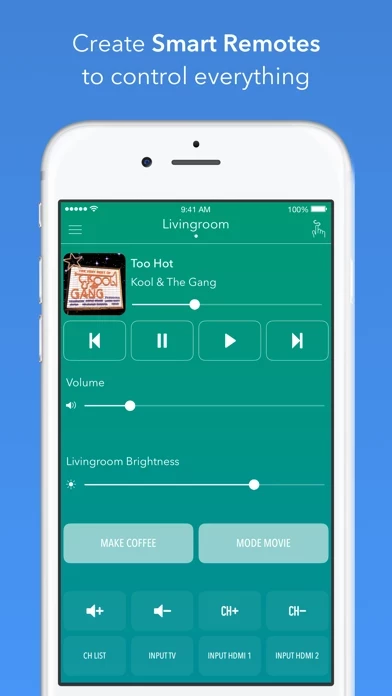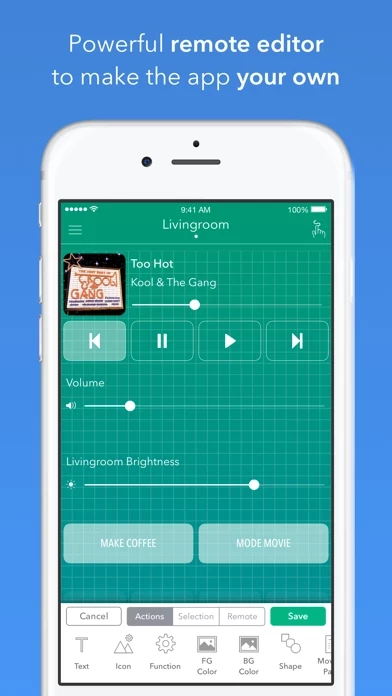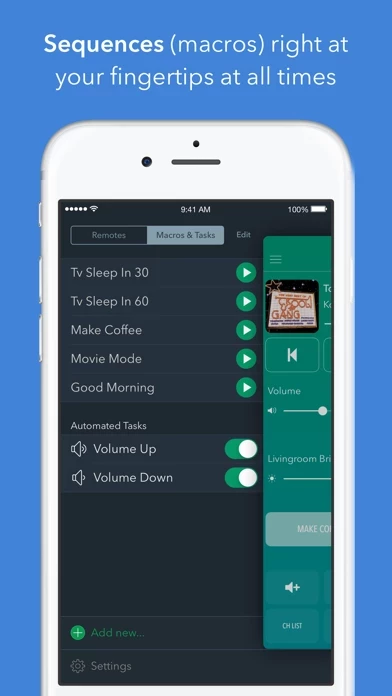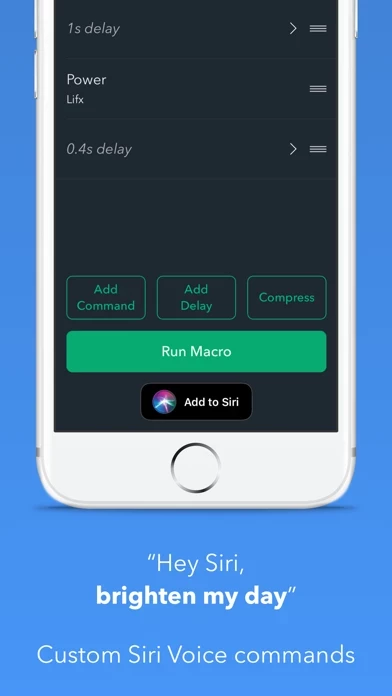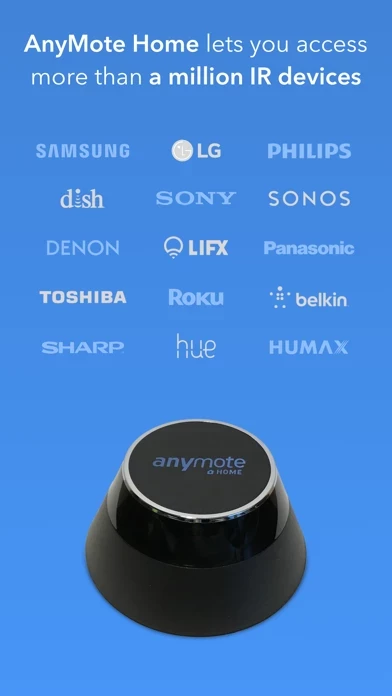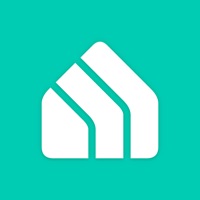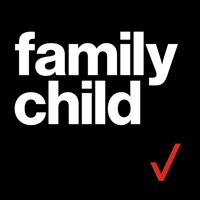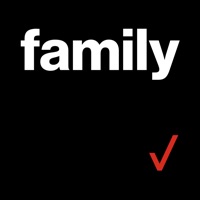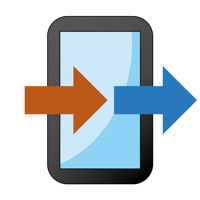How to Delete AnyMote Smart Universal Remote
Published by Color TigerWe have made it super easy to delete AnyMote Smart Universal Remote account and/or app.
Table of Contents:
Guide to Delete AnyMote Smart Universal Remote
Things to note before removing AnyMote Smart Universal Remote:
- The developer of AnyMote Smart Universal Remote is Color Tiger and all inquiries must go to them.
- Check the Terms of Services and/or Privacy policy of Color Tiger to know if they support self-serve account deletion:
- Under the GDPR, Residents of the European Union and United Kingdom have a "right to erasure" and can request any developer like Color Tiger holding their data to delete it. The law mandates that Color Tiger must comply within a month.
- American residents (California only - you can claim to reside here) are empowered by the CCPA to request that Color Tiger delete any data it has on you or risk incurring a fine (upto 7.5k usd).
- If you have an active subscription, it is recommended you unsubscribe before deleting your account or the app.
How to delete AnyMote Smart Universal Remote account:
Generally, here are your options if you need your account deleted:
Option 1: Reach out to AnyMote Smart Universal Remote via Justuseapp. Get all Contact details →
Option 2: Visit the AnyMote Smart Universal Remote website directly Here →
Option 3: Contact AnyMote Smart Universal Remote Support/ Customer Service:
- Verified email
- Contact e-Mail: [email protected]
- 61.54% Contact Match
- Developer: Color Tiger
- E-Mail: [email protected]
- Website: Visit AnyMote Smart Universal Remote Website
- 66.67% Contact Match
- Developer: Color Tiger
- E-Mail: [email protected]
- Website: Visit Color Tiger Website
Option 4: Check AnyMote Smart Universal Remote's Privacy/TOS/Support channels below for their Data-deletion/request policy then contact them:
*Pro-tip: Once you visit any of the links above, Use your browser "Find on page" to find "@". It immediately shows the neccessary emails.
How to Delete AnyMote Smart Universal Remote from your iPhone or Android.
Delete AnyMote Smart Universal Remote from iPhone.
To delete AnyMote Smart Universal Remote from your iPhone, Follow these steps:
- On your homescreen, Tap and hold AnyMote Smart Universal Remote until it starts shaking.
- Once it starts to shake, you'll see an X Mark at the top of the app icon.
- Click on that X to delete the AnyMote Smart Universal Remote app from your phone.
Method 2:
Go to Settings and click on General then click on "iPhone Storage". You will then scroll down to see the list of all the apps installed on your iPhone. Tap on the app you want to uninstall and delete the app.
For iOS 11 and above:
Go into your Settings and click on "General" and then click on iPhone Storage. You will see the option "Offload Unused Apps". Right next to it is the "Enable" option. Click on the "Enable" option and this will offload the apps that you don't use.
Delete AnyMote Smart Universal Remote from Android
- First open the Google Play app, then press the hamburger menu icon on the top left corner.
- After doing these, go to "My Apps and Games" option, then go to the "Installed" option.
- You'll see a list of all your installed apps on your phone.
- Now choose AnyMote Smart Universal Remote, then click on "uninstall".
- Also you can specifically search for the app you want to uninstall by searching for that app in the search bar then select and uninstall.
Have a Problem with AnyMote Smart Universal Remote? Report Issue
Leave a comment:
What is AnyMote Smart Universal Remote?
Turn your iPhone or iPad into the most powerful remote to control the devices in your home. Download or create beautiful remotes so you won't need to look for your plastic ones around the house. You can forget about switching to separate apps for each of your smart devices. Control your TV, DVD or BluRay Player, Set Top Box, Audio System, Air Conditioning, Media Player and many more, all using our beautifully designed, simple to use smart remote application. From a simple TV remote to a complex universal remote that commands absolutely everything in your home, AnyMote can make your smart home easier to control. We're committed to continuously provide remotes for smart devices controlled either through IR commands or over the WiFi network. • SMART REMOTES: Create single remotes to have commands from all your devices. • MACROS: Chain commands and have them executed in sequence (Movie Mode, Custom TV Channels, Light Patterns–sky's the limit) • AUTOMATED TASKS: Set commands to be automa...