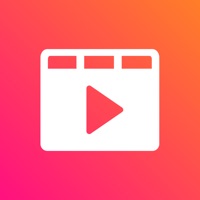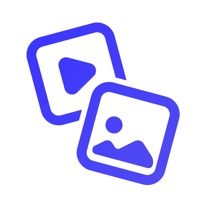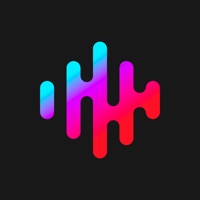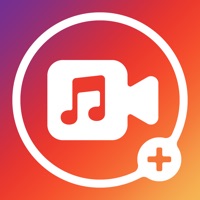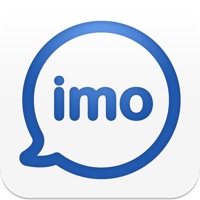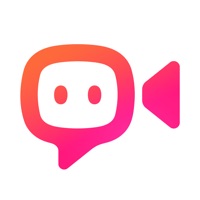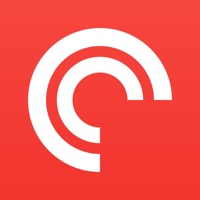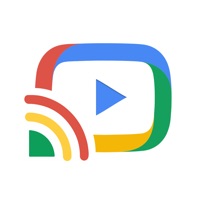How to Cancel TV Cast & Video
Published by Technology Product and Service LLCWe have made it super easy to cancel TV Cast & Video for Smart TV subscription
at the root to avoid any and all mediums "Technology Product and Service LLC" (the developer) uses to bill you.
Complete Guide to Canceling TV Cast & Video for Smart TV
A few things to note and do before cancelling:
- The developer of TV Cast & Video is Technology Product and Service LLC and all inquiries must go to them.
- Check the Terms of Services and/or Privacy policy of Technology Product and Service LLC to know if they support self-serve subscription cancellation:
- Cancelling a subscription during a free trial may result in losing a free trial account.
- You must always cancel a subscription at least 24 hours before the trial period ends.
Pricing Plans
**Gotten from publicly available data and the appstores.
- Weekly subscription: $2.99 per week
- Yearly subscription: $29.99 per year
How to Cancel TV Cast & Video for Smart TV Subscription on iPhone or iPad:
- Open Settings » ~Your name~ » and click "Subscriptions".
- Click the TV Cast & Video (subscription) you want to review.
- Click Cancel.
How to Cancel TV Cast & Video for Smart TV Subscription on Android Device:
- Open your Google Play Store app.
- Click on Menu » "Subscriptions".
- Tap on TV Cast & Video for Smart TV (subscription you wish to cancel)
- Click "Cancel Subscription".
How do I remove my Card from TV Cast & Video?
Removing card details from TV Cast & Video if you subscribed directly is very tricky. Very few websites allow you to remove your card details. So you will have to make do with some few tricks before and after subscribing on websites in the future.
Before Signing up or Subscribing:
- Create an account on Justuseapp. signup here →
- Create upto 4 Virtual Debit Cards - this will act as a VPN for you bank account and prevent apps like TV Cast & Video from billing you to eternity.
- Fund your Justuseapp Cards using your real card.
- Signup on TV Cast & Video for Smart TV or any other website using your Justuseapp card.
- Cancel the TV Cast & Video subscription directly from your Justuseapp dashboard.
- To learn more how this all works, Visit here →.
How to Cancel TV Cast & Video for Smart TV Subscription on a Mac computer:
- Goto your Mac AppStore, Click ~Your name~ (bottom sidebar).
- Click "View Information" and sign in if asked to.
- Scroll down on the next page shown to you until you see the "Subscriptions" tab then click on "Manage".
- Click "Edit" beside the TV Cast & Video for Smart TV app and then click on "Cancel Subscription".
What to do if you Subscribed directly on TV Cast & Video's Website:
- Reach out to Technology Product and Service LLC here »»
- Visit TV Cast & Video website: Click to visit .
- Login to your account.
- In the menu section, look for any of the following: "Billing", "Subscription", "Payment", "Manage account", "Settings".
- Click the link, then follow the prompts to cancel your subscription.
How to Cancel TV Cast & Video for Smart TV Subscription on Paypal:
To cancel your TV Cast & Video subscription on PayPal, do the following:
- Login to www.paypal.com .
- Click "Settings" » "Payments".
- Next, click on "Manage Automatic Payments" in the Automatic Payments dashboard.
- You'll see a list of merchants you've subscribed to. Click on "TV Cast & Video for Smart TV" or "Technology Product and Service LLC" to cancel.
How to delete TV Cast & Video account:
- Reach out directly to TV Cast & Video via Justuseapp. Get all Contact details →
- Send an email to [email protected] Click to email requesting that they delete your account.
Delete TV Cast & Video for Smart TV from iPhone:
- On your homescreen, Tap and hold TV Cast & Video for Smart TV until it starts shaking.
- Once it starts to shake, you'll see an X Mark at the top of the app icon.
- Click on that X to delete the TV Cast & Video for Smart TV app.
Delete TV Cast & Video for Smart TV from Android:
- Open your GooglePlay app and goto the menu.
- Click "My Apps and Games" » then "Installed".
- Choose TV Cast & Video for Smart TV, » then click "Uninstall".
Have a Problem with TV Cast & Video for Smart TV? Report Issue
Leave a comment:
Reviews & Common Issues: 1 Comments
By Jenna goins
1 year agoHello, I downloaded and installed the TV cast app on my fire tv in order to watch live feed of the news yesterday for a specific event. I paid and could not get it to stream no matter what I tried. I didn't use the app and would like to request a refund.
What is TV Cast & Video for Smart TV?
The best TV Cast for Google Chromecast. Stream any web video and your photos, videos & music from your device to TV! How to Cast? 1. Open the app. 2. Connect to a smart streaming device 3. Select your photo, video, or music 4. Sit back, relax and enjoy the show! FEATURES: • Stream, Cast to TV with HD & 4k quality • Easy connect to Google Chromecast and control media playing • Full playback controls, add and remove videos from playback queue. • Cast video, photo, music from Camera Roll to TV. You can choose a yearly subscription or weekly subscription. subscription – Payment will be charged to iTunes Account at confirmation of purchase. – Subscription automatically renews unless auto-renew is turned off at least 24-hours before the end of the current period. – Account will be charged for renewal within 24-hours prior to the end of the current period, and identify the cost of the renewal. – Subscriptions may be managed by the user and auto-renewal may be turned off by going to the user’s Account Settings after purchase. – Any unused portion of a free trial period, if offered, will be forfeited when the user purchases a subscription to that publication, where applicable. - Privacy Policy https://sites.google.com/view/castfortv/ - Terms of Use https://sites.google.com/view/cast-for-tv-terms