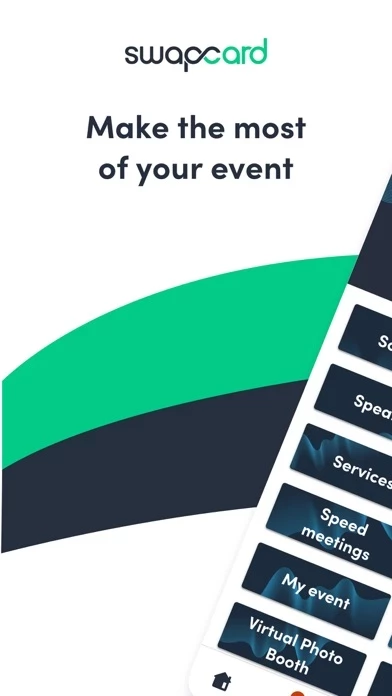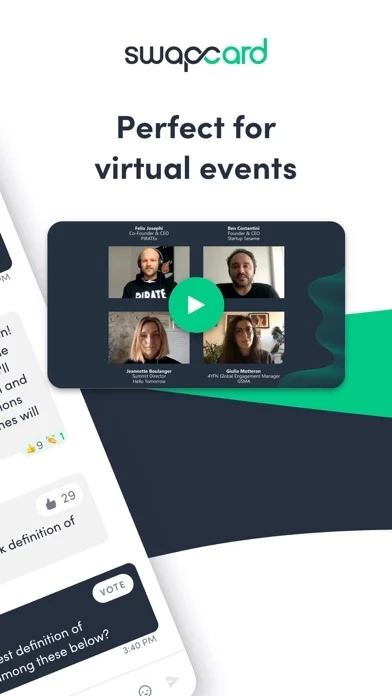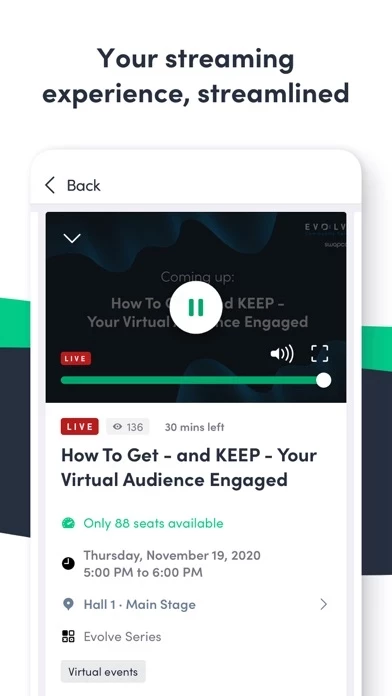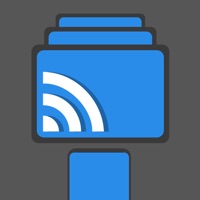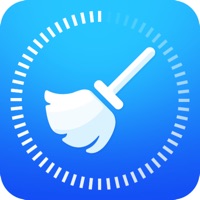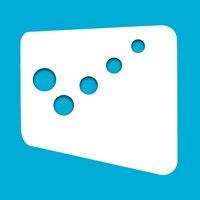How to Delete Swapcard
Published by Swapcard on 2024-05-23We have made it super easy to delete Swapcard - Smart Event App account and/or app.
Table of Contents:
Guide to Delete Swapcard - Smart Event App
Things to note before removing Swapcard:
- The developer of Swapcard is Swapcard and all inquiries must go to them.
- Under the GDPR, Residents of the European Union and United Kingdom have a "right to erasure" and can request any developer like Swapcard holding their data to delete it. The law mandates that Swapcard must comply within a month.
- American residents (California only - you can claim to reside here) are empowered by the CCPA to request that Swapcard delete any data it has on you or risk incurring a fine (upto 7.5k usd).
- If you have an active subscription, it is recommended you unsubscribe before deleting your account or the app.
How to delete Swapcard account:
Generally, here are your options if you need your account deleted:
Option 1: Reach out to Swapcard via Justuseapp. Get all Contact details →
Option 2: Visit the Swapcard website directly Here →
Option 3: Contact Swapcard Support/ Customer Service:
- Verified email
- Contact e-Mail: [email protected]
- 100% Contact Match
- Developer: Swapcard
- E-Mail: [email protected]
- Website: Visit Swapcard Website
How to Delete Swapcard - Smart Event App from your iPhone or Android.
Delete Swapcard - Smart Event App from iPhone.
To delete Swapcard from your iPhone, Follow these steps:
- On your homescreen, Tap and hold Swapcard - Smart Event App until it starts shaking.
- Once it starts to shake, you'll see an X Mark at the top of the app icon.
- Click on that X to delete the Swapcard - Smart Event App app from your phone.
Method 2:
Go to Settings and click on General then click on "iPhone Storage". You will then scroll down to see the list of all the apps installed on your iPhone. Tap on the app you want to uninstall and delete the app.
For iOS 11 and above:
Go into your Settings and click on "General" and then click on iPhone Storage. You will see the option "Offload Unused Apps". Right next to it is the "Enable" option. Click on the "Enable" option and this will offload the apps that you don't use.
Delete Swapcard - Smart Event App from Android
- First open the Google Play app, then press the hamburger menu icon on the top left corner.
- After doing these, go to "My Apps and Games" option, then go to the "Installed" option.
- You'll see a list of all your installed apps on your phone.
- Now choose Swapcard - Smart Event App, then click on "uninstall".
- Also you can specifically search for the app you want to uninstall by searching for that app in the search bar then select and uninstall.
Have a Problem with Swapcard - Smart Event App? Report Issue
Leave a comment:
What is Swapcard - Smart Event App?
Are you attending an event that’s using this app’s event app? You’ve come to the right place. Make business happen with this app — an event app that includes networking, lead capturing, the event schedule and more. Increase your chances of making quality connections, plan in-person business meetings and make the most out of your event. • Find Out More About Your Event Solution These are our flagship features. (Note: the organizer may not have selected some for your particular event.) • Join Your Event Community The experience begins with you. Activate your profile in seconds using the email address you used to register for the event. The list of participants, exhibitors and speakers will instantly be at your fingertips. • Prepare In Advance Bookmark the sessions you want to attend and organize your event schedule to your liking. Keep your personalized event program handy in one place. • Book Face-to-Face Meetings Based on your professional needs, this app AI suggests parti...