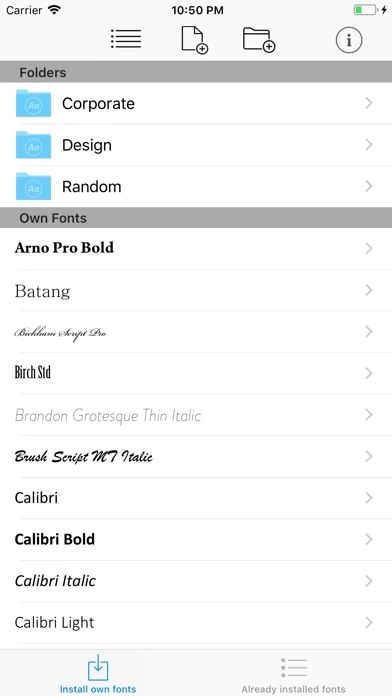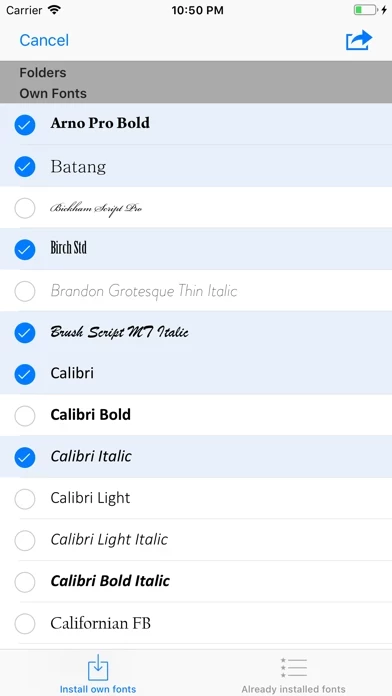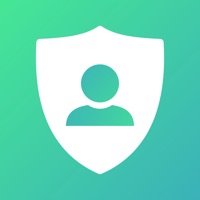How to Cancel AnyFont
Published by Florian Schimanke on 2023-12-07We have made it super easy to cancel AnyFont subscription
at the root to avoid any and all mediums "Florian Schimanke" (the developer) uses to bill you.
Complete Guide to Canceling AnyFont
A few things to note and do before cancelling:
- The developer of AnyFont is Florian Schimanke and all inquiries must go to them.
- Check the Terms of Services and/or Privacy policy of Florian Schimanke to know if they support self-serve subscription cancellation:
- Cancelling a subscription during a free trial may result in losing a free trial account.
- You must always cancel a subscription at least 24 hours before the trial period ends.
How to Cancel AnyFont Subscription on iPhone or iPad:
- Open Settings » ~Your name~ » and click "Subscriptions".
- Click the AnyFont (subscription) you want to review.
- Click Cancel.
How to Cancel AnyFont Subscription on Android Device:
- Open your Google Play Store app.
- Click on Menu » "Subscriptions".
- Tap on AnyFont (subscription you wish to cancel)
- Click "Cancel Subscription".
How do I remove my Card from AnyFont?
Removing card details from AnyFont if you subscribed directly is very tricky. Very few websites allow you to remove your card details. So you will have to make do with some few tricks before and after subscribing on websites in the future.
Before Signing up or Subscribing:
- Create an account on Justuseapp. signup here →
- Create upto 4 Virtual Debit Cards - this will act as a VPN for you bank account and prevent apps like AnyFont from billing you to eternity.
- Fund your Justuseapp Cards using your real card.
- Signup on AnyFont or any other website using your Justuseapp card.
- Cancel the AnyFont subscription directly from your Justuseapp dashboard.
- To learn more how this all works, Visit here →.
How to Cancel AnyFont Subscription on a Mac computer:
- Goto your Mac AppStore, Click ~Your name~ (bottom sidebar).
- Click "View Information" and sign in if asked to.
- Scroll down on the next page shown to you until you see the "Subscriptions" tab then click on "Manage".
- Click "Edit" beside the AnyFont app and then click on "Cancel Subscription".
What to do if you Subscribed directly on AnyFont's Website:
- Reach out to Florian Schimanke here »»
- Visit AnyFont website: Click to visit .
- Login to your account.
- In the menu section, look for any of the following: "Billing", "Subscription", "Payment", "Manage account", "Settings".
- Click the link, then follow the prompts to cancel your subscription.
How to Cancel AnyFont Subscription on Paypal:
To cancel your AnyFont subscription on PayPal, do the following:
- Login to www.paypal.com .
- Click "Settings" » "Payments".
- Next, click on "Manage Automatic Payments" in the Automatic Payments dashboard.
- You'll see a list of merchants you've subscribed to. Click on "AnyFont" or "Florian Schimanke" to cancel.
How to delete AnyFont account:
- Reach out directly to AnyFont via Justuseapp. Get all Contact details →
- Send an email to [email protected] Click to email requesting that they delete your account.
Delete AnyFont from iPhone:
- On your homescreen, Tap and hold AnyFont until it starts shaking.
- Once it starts to shake, you'll see an X Mark at the top of the app icon.
- Click on that X to delete the AnyFont app.
Delete AnyFont from Android:
- Open your GooglePlay app and goto the menu.
- Click "My Apps and Games" » then "Installed".
- Choose AnyFont, » then click "Uninstall".
Have a Problem with AnyFont? Report Issue
Leave a comment:
What is AnyFont?
*** COMPATIBLE WITH WORD, EXCEL AND POWERPOINT FOR IOS *** With this app it is finally possible to install any additional font in TrueTypeFont- (.ttf), OpenTypeFont- (.otf) or TrueType Collection- (.ttc) format on your iPhone or iPad. These fonts can then be used throughout the system in other apps like Word, PowerPoint, Pages, Keynote and many more. No more unexpectedly replaced fonts in presentations because the iPhone or iPad does not know them. The perfect solution for everybody who creates presentations on a Mac or PC to show them on their iPad. Extremely easy to use. An extensive FAQ and an introductory tutorial help you to understand the app. Check out this video tutorial: http://flo.vc/this app Features: - Add new fonts as .ttf, .ttc or .otf file using iTunes file sharing or the „Open in…“ dialog from other apps like Mail or Dropbox - Add single fonts or multiple fonts as a ZIP- or TTC-file - Install single fonts or multiple fonts at once - Preview your fonts in this app’s storage - Access FontBundles.net from within this app - Optional bundle of 1,000+ fonts (In-App Purchase) - Complete list of all installed fonts on the device - Support for Dark Mode (requires iOS 13) Working with: - Word, Excel and PowerPoint - Numbers, Keynote and Pages - Cricut Design Space - Office Suite Pro - Office²HD - and many other apps! this app website: https://www.this app.app Tutorial Video: http://flo.vc/this app NOTE: It is not possible to change the system-font on your device with A...