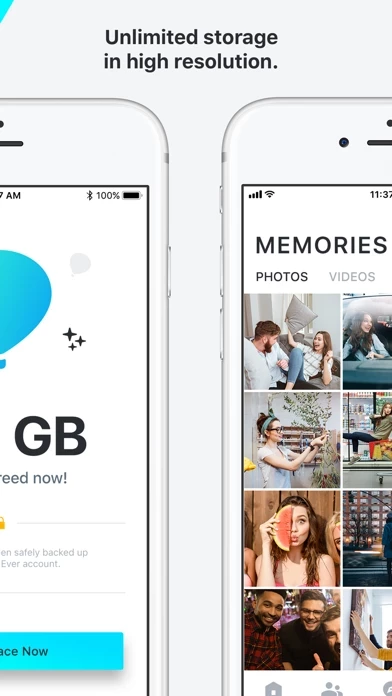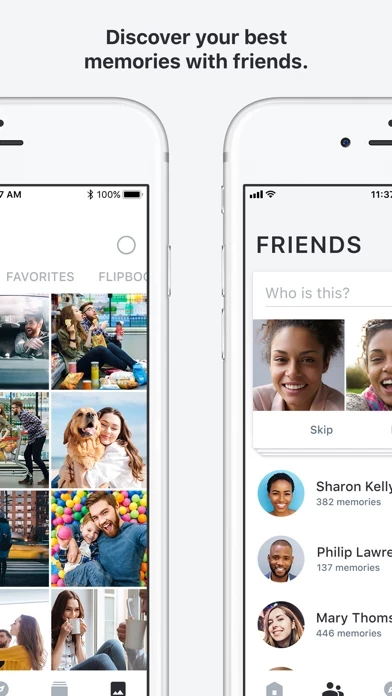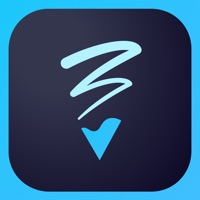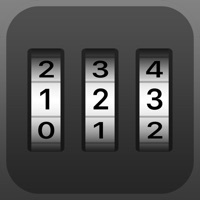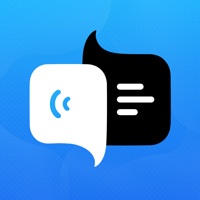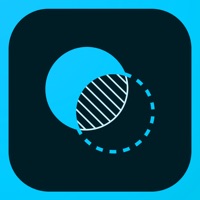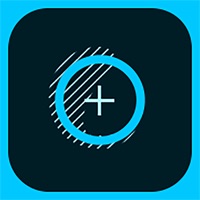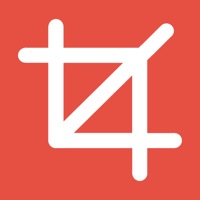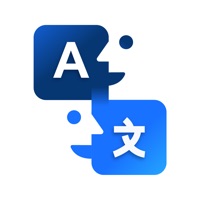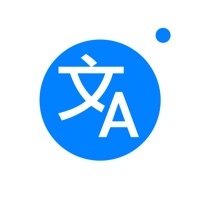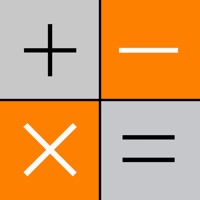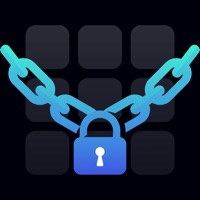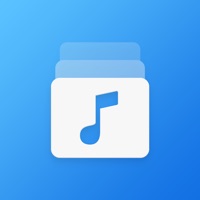How to Cancel Ever
Published by Everalbum, Inc.We have made it super easy to cancel Ever - Photo Backup & Storage subscription
at the root to avoid any and all mediums "Everalbum, Inc." (the developer) uses to bill you.
Complete Guide to Canceling Ever - Photo Backup & Storage
A few things to note and do before cancelling:
- The developer of Ever is Everalbum, Inc. and all inquiries must go to them.
- Check the Terms of Services and/or Privacy policy of Everalbum, Inc. to know if they support self-serve subscription cancellation:
- Cancelling a subscription during a free trial may result in losing a free trial account.
- You must always cancel a subscription at least 24 hours before the trial period ends.
How easy is it to cancel or delete Ever?
It is Very Easy to Cancel a Ever subscription. (**Crowdsourced from Ever and Justuseapp users)
If you haven't rated Ever cancellation policy yet, Rate it here →.
Potential Savings
**Pricing data is based on average subscription prices reported by Justuseapp.com users..
| Duration | Amount (USD) |
|---|---|
| If Billed Once | $11.99 |
How to Cancel Ever - Photo Backup & Storage Subscription on iPhone or iPad:
- Open Settings » ~Your name~ » and click "Subscriptions".
- Click the Ever (subscription) you want to review.
- Click Cancel.
How to Cancel Ever - Photo Backup & Storage Subscription on Android Device:
- Open your Google Play Store app.
- Click on Menu » "Subscriptions".
- Tap on Ever - Photo Backup & Storage (subscription you wish to cancel)
- Click "Cancel Subscription".
How do I remove my Card from Ever?
Removing card details from Ever if you subscribed directly is very tricky. Very few websites allow you to remove your card details. So you will have to make do with some few tricks before and after subscribing on websites in the future.
Before Signing up or Subscribing:
- Create an account on Justuseapp. signup here →
- Create upto 4 Virtual Debit Cards - this will act as a VPN for you bank account and prevent apps like Ever from billing you to eternity.
- Fund your Justuseapp Cards using your real card.
- Signup on Ever - Photo Backup & Storage or any other website using your Justuseapp card.
- Cancel the Ever subscription directly from your Justuseapp dashboard.
- To learn more how this all works, Visit here →.
How to Cancel Ever - Photo Backup & Storage Subscription on a Mac computer:
- Goto your Mac AppStore, Click ~Your name~ (bottom sidebar).
- Click "View Information" and sign in if asked to.
- Scroll down on the next page shown to you until you see the "Subscriptions" tab then click on "Manage".
- Click "Edit" beside the Ever - Photo Backup & Storage app and then click on "Cancel Subscription".
What to do if you Subscribed directly on Ever's Website:
- Reach out to Everalbum, Inc. here »»
- Visit Ever website: Click to visit .
- Login to your account.
- In the menu section, look for any of the following: "Billing", "Subscription", "Payment", "Manage account", "Settings".
- Click the link, then follow the prompts to cancel your subscription.
How to Cancel Ever - Photo Backup & Storage Subscription on Paypal:
To cancel your Ever subscription on PayPal, do the following:
- Login to www.paypal.com .
- Click "Settings" » "Payments".
- Next, click on "Manage Automatic Payments" in the Automatic Payments dashboard.
- You'll see a list of merchants you've subscribed to. Click on "Ever - Photo Backup & Storage" or "Everalbum, Inc." to cancel.
How to delete Ever account:
- Reach out directly to Ever via Justuseapp. Get all Contact details →
- Send an email to [email protected] Click to email requesting that they delete your account.
Delete Ever - Photo Backup & Storage from iPhone:
- On your homescreen, Tap and hold Ever - Photo Backup & Storage until it starts shaking.
- Once it starts to shake, you'll see an X Mark at the top of the app icon.
- Click on that X to delete the Ever - Photo Backup & Storage app.
Delete Ever - Photo Backup & Storage from Android:
- Open your GooglePlay app and goto the menu.
- Click "My Apps and Games" » then "Installed".
- Choose Ever - Photo Backup & Storage, » then click "Uninstall".
Have a Problem with Ever - Photo Backup & Storage? Report Issue
Leave a comment:
What is Ever - Photo Backup & Storage?
Never run out of photo storage again! "One of the Fastest Growing Photo Apps Worldwide in 2016" -- Source: App Annie "this app, a challenge to Google and Dropbox for storing photos online" -- WIRED "Bringing the emotion back to photos" -- The Next Web --- this app protects your life's photos so you never have to worry about losing them. Across devices and photo sources, this app automatically backs up your photos and videos so you can access them at any time. You can then free up space on your device by removing photos from your camera roll. HIGH-RESOLUTION PHOTO STORAGE - High-resolution photo backup from your device's camera roll - Easily import photos from Facebook, Instagram, Dropbox, Google, and more GET YOUR SPACE BACK - Easily free space on your device with just a few clicks - Make room for more photos SECURE & PRIVATE BACKUP - Your photos are always private until you decide to share - Automatically back up photos on your device, as you take them - Add an extra level of security with Touch ID protection SHARE YOUR BEST MOMENTS - Collaborate on shared albums with your Inner Circle - Share your favorite moments with friends & family RELIVE YOUR #THROWBACKS - Engage with your #throwbacks and flipbooks - Rediscover and share your cherished photos Questions? Please reach out to us in any of the following ways: Email: [email protected] FAQ: help.everalbum.com Facebook, Twitter, Medium: @this app Instagram: @get.this app Privacy Policy • http://www.everalbum.com/privacy-policy T...