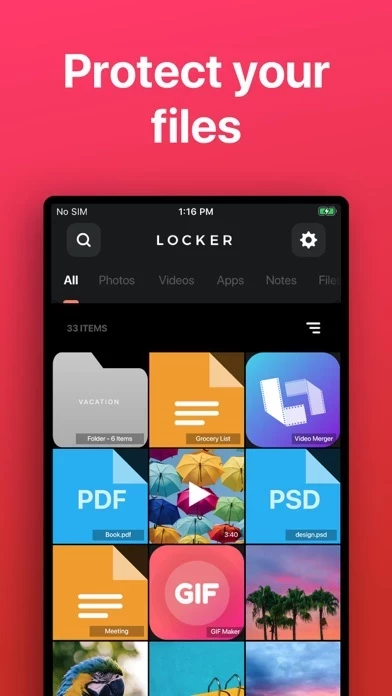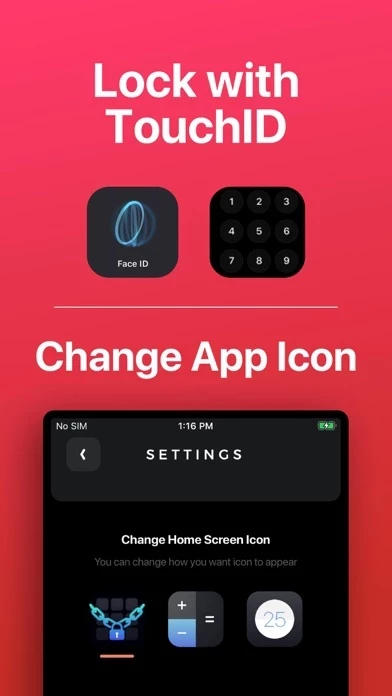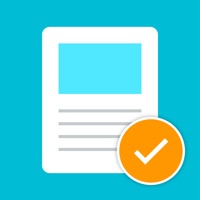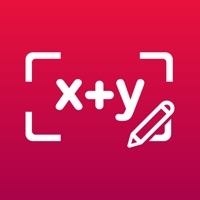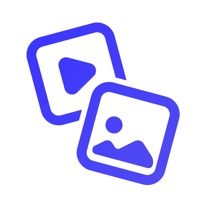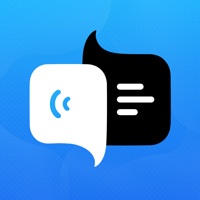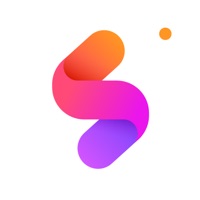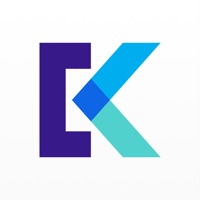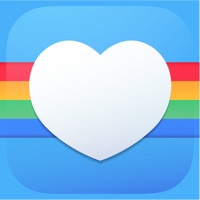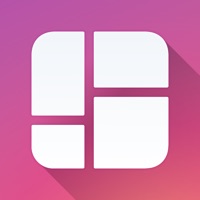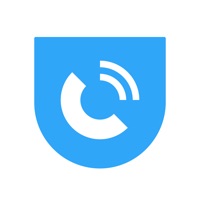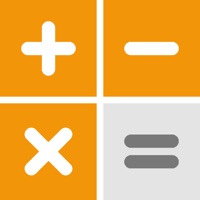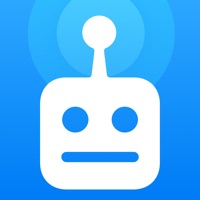How to Cancel Locker
Published by SmoothMobile, LLCWe have made it super easy to cancel Locker: Photo Vault subscription
at the root to avoid any and all mediums "SmoothMobile, LLC" (the developer) uses to bill you.
Complete Guide to Canceling Locker: Photo Vault
A few things to note and do before cancelling:
- The developer of Locker is SmoothMobile, LLC and all inquiries must go to them.
- Check the Terms of Services and/or Privacy policy of SmoothMobile, LLC to know if they support self-serve subscription cancellation:
- Cancelling a subscription during a free trial may result in losing a free trial account.
- You must always cancel a subscription at least 24 hours before the trial period ends.
Pricing Plans
**Gotten from publicly available data and the appstores.
Premium Pass
- Price: Free trial period, then $4.99/month
- Features:
- Unlimited storage for photos, videos, notes, files, and app links
- Custom app icon options
- Priority customer support
- Ability to recover lost files from previous backups
- Ad-free experience
How to Cancel Locker: Photo Vault Subscription on iPhone or iPad:
- Open Settings » ~Your name~ » and click "Subscriptions".
- Click the Locker (subscription) you want to review.
- Click Cancel.
How to Cancel Locker: Photo Vault Subscription on Android Device:
- Open your Google Play Store app.
- Click on Menu » "Subscriptions".
- Tap on Locker: Photo Vault (subscription you wish to cancel)
- Click "Cancel Subscription".
How do I remove my Card from Locker?
Removing card details from Locker if you subscribed directly is very tricky. Very few websites allow you to remove your card details. So you will have to make do with some few tricks before and after subscribing on websites in the future.
Before Signing up or Subscribing:
- Create an account on Justuseapp. signup here →
- Create upto 4 Virtual Debit Cards - this will act as a VPN for you bank account and prevent apps like Locker from billing you to eternity.
- Fund your Justuseapp Cards using your real card.
- Signup on Locker: Photo Vault or any other website using your Justuseapp card.
- Cancel the Locker subscription directly from your Justuseapp dashboard.
- To learn more how this all works, Visit here →.
How to Cancel Locker: Photo Vault Subscription on a Mac computer:
- Goto your Mac AppStore, Click ~Your name~ (bottom sidebar).
- Click "View Information" and sign in if asked to.
- Scroll down on the next page shown to you until you see the "Subscriptions" tab then click on "Manage".
- Click "Edit" beside the Locker: Photo Vault app and then click on "Cancel Subscription".
What to do if you Subscribed directly on Locker's Website:
- Reach out to SmoothMobile, LLC here »»
- If the company has an app they developed in the Appstore, you can try contacting SmoothMobile, LLC (the app developer) for help through the details of the app.
How to Cancel Locker: Photo Vault Subscription on Paypal:
To cancel your Locker subscription on PayPal, do the following:
- Login to www.paypal.com .
- Click "Settings" » "Payments".
- Next, click on "Manage Automatic Payments" in the Automatic Payments dashboard.
- You'll see a list of merchants you've subscribed to. Click on "Locker: Photo Vault" or "SmoothMobile, LLC" to cancel.
How to delete Locker account:
- Reach out directly to Locker via Justuseapp. Get all Contact details →
- Send an email to [email protected] Click to email requesting that they delete your account.
Delete Locker: Photo Vault from iPhone:
- On your homescreen, Tap and hold Locker: Photo Vault until it starts shaking.
- Once it starts to shake, you'll see an X Mark at the top of the app icon.
- Click on that X to delete the Locker: Photo Vault app.
Delete Locker: Photo Vault from Android:
- Open your GooglePlay app and goto the menu.
- Click "My Apps and Games" » then "Installed".
- Choose Locker: Photo Vault, » then click "Uninstall".
Have a Problem with Locker: Photo Vault? Report Issue
Leave a comment:
What is Locker: Photo Vault?
Store your Photos, Videos, Notes, Files and App Links behind FaceID/TouchID protection! • Change this app’s app icon to a calculator or timer! • Set up FaceID, TouchID, or PIN protection to access your this app! • Store any type of file! Protect your: • Photos & Videos: Store photos and videos in your this app rather than your Photos library • Notes: Write private notes directly inside the this app app! • Files: Store any file inside your this app where only YOU can access! • App links: Add app links to this app, so you can remove them from your home screen while still easily accessing them. NOTE: Apps cannot be removed from your device's "App Library", so there is no way to completely password-protect an app. Note: You will not be able to access your this app if you choose not to set up FaceID / TouchID and you forget your PIN. We are not responsible for lost files and we cannot remove information or apps from other areas of your device. If app is deleted, or device is lost/broken, you files will not be recoverable except if you have a previous backup of your device. Files are only stored on your device, are never stored on our servers and are not accessible by this app developers. This app includes an optional auto-renewable subscription (Premium Pass): Premium Pass beings with a free trial period, then an auto-renewable monthly subscription when trial ends. Payment will be charged to your Apple account at confirmation of purchase and will automatically renew (at the duration/price sel...