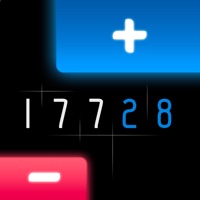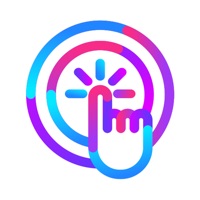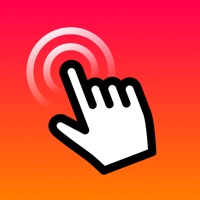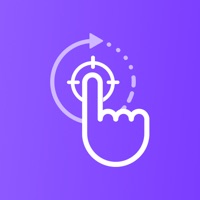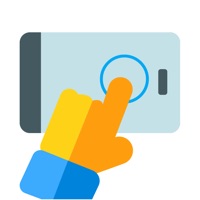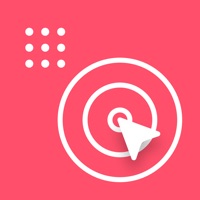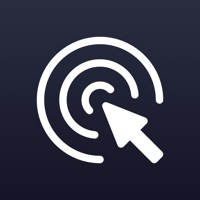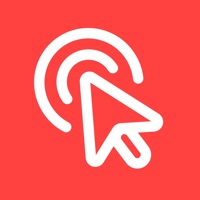How to Delete Auto Clicker・Click Assistant
Published by Aaron Walker on 2024-09-20We have made it super easy to delete Auto Clicker・Click Assistant account and/or app.
Table of Contents:
Guide to Delete Auto Clicker・Click Assistant
Things to note before removing Auto Clicker・Click Assistant:
- The developer of Auto Clicker・Click Assistant is Aaron Walker and all inquiries must go to them.
- Check the Terms of Services and/or Privacy policy of Aaron Walker to know if they support self-serve account deletion:
- Under the GDPR, Residents of the European Union and United Kingdom have a "right to erasure" and can request any developer like Aaron Walker holding their data to delete it. The law mandates that Aaron Walker must comply within a month.
- American residents (California only - you can claim to reside here) are empowered by the CCPA to request that Aaron Walker delete any data it has on you or risk incurring a fine (upto 7.5k usd).
- If you have an active subscription, it is recommended you unsubscribe before deleting your account or the app.
How to delete Auto Clicker・Click Assistant account:
Generally, here are your options if you need your account deleted:
Option 1: Reach out to Auto Clicker・Click Assistant via Justuseapp. Get all Contact details →
Option 2: Visit the Auto Clicker・Click Assistant website directly Here →
Option 3: Contact Auto Clicker・Click Assistant Support/ Customer Service:
- Verified email
- Contact e-Mail: [email protected]
- 62.22% Contact Match
- Developer: Y.C. Studio
- E-Mail: [email protected]
- Website: Visit Auto Clicker・Click Assistant Website
- 57.14% Contact Match
- Developer: True Developers Studio
- E-Mail: [email protected]
- Website: Visit True Developers Studio Website
Option 4: Check Auto Clicker・Click Assistant's Privacy/TOS/Support channels below for their Data-deletion/request policy then contact them:
- https://1drv.ms/w/s!AtEh75onyRbqbHBCMepyr5VmNk4?e=PoUEjQ
- https://1drv.ms/w/s!AtEh75onyRbqa2u7HEO586b-Adw?e=KcJy9a
*Pro-tip: Once you visit any of the links above, Use your browser "Find on page" to find "@". It immediately shows the neccessary emails.
How to Delete Auto Clicker・Click Assistant from your iPhone or Android.
Delete Auto Clicker・Click Assistant from iPhone.
To delete Auto Clicker・Click Assistant from your iPhone, Follow these steps:
- On your homescreen, Tap and hold Auto Clicker・Click Assistant until it starts shaking.
- Once it starts to shake, you'll see an X Mark at the top of the app icon.
- Click on that X to delete the Auto Clicker・Click Assistant app from your phone.
Method 2:
Go to Settings and click on General then click on "iPhone Storage". You will then scroll down to see the list of all the apps installed on your iPhone. Tap on the app you want to uninstall and delete the app.
For iOS 11 and above:
Go into your Settings and click on "General" and then click on iPhone Storage. You will see the option "Offload Unused Apps". Right next to it is the "Enable" option. Click on the "Enable" option and this will offload the apps that you don't use.
Delete Auto Clicker・Click Assistant from Android
- First open the Google Play app, then press the hamburger menu icon on the top left corner.
- After doing these, go to "My Apps and Games" option, then go to the "Installed" option.
- You'll see a list of all your installed apps on your phone.
- Now choose Auto Clicker・Click Assistant, then click on "uninstall".
- Also you can specifically search for the app you want to uninstall by searching for that app in the search bar then select and uninstall.
Have a Problem with Auto Clicker・Click Assistant? Report Issue
Leave a comment:
What is Auto Clicker・Click Assistant?
Auto Clicker is the perfect solution for automating repetitive taps on your screen. Whether you’re playing games or using apps that require constant interaction, this app handles the tedious task of tapping for you, saving both time and effort. With Auto Clicker, you can easily set up automatic taps anywhere on your screen, adjusting the interval and duration to meet your needs. The app allows you to automate multiple taps at once, making it ideal for tasks that require interacting with different areas of the screen. You can even create and save custom tap sequences for specific apps or games, ensuring that your automation is tailored to your exact requirements. Designed with a user-friendly interface, Auto Clicker makes the setup process quick and straightforward. You can start or stop your tap automation with just a few simple actions. Auto Clicker runs efficiently in the background, allowing you to carry on with other tasks while your taps are automated. Whether you’re looking to...